If your Apple TV keeps turning off, then you are experiencing one of the more common and certainly more frustrating issues that Apple TV owners often face. When your Apple TV keeps turning off, you may miss out on your favorite shows, music and TV apps.
If you experience the problem for Apple TV keeps turning off, then you can consider the following guide to help you resolve the problem.
Why My Apple TV Keeps Turning off?
There are many reasons why your Apple TV/iPad/iPhone keeps turning off and it’s important to know exactly why this happens. When you know why the problem is occurring, it will be much easier to pick the most appropriate solution, and you won’t waste time trying methods that aren’t applicable to your situation. The most common reasons why an Apple TV will keep turning off are:
- Outdated iOS software
- A glitch in an Apple TV app
- Problem with your Apple TV settings
- Software issues
- Hardware issues
Once you know the reasons, you will be able to approach the solution to the problem in a much more effective way. If you aren’t exactly sure why your Apple TV is turning off, then try out various solutions until you find the one that works for you.
- Solution 1. The Best Way to Fix Apple TV Keeps Turning off without Data Loss

- Solution 2. Restart Your Apple TV
- Solution 3. Update Apple TV Firmware
- Solution 4. Reset Your Apple TV
- Solution 5. Unplug Apple TV and Plug back again
- Solution 6. Restore Apple TV using iTunes
- Solution 7. Contact App Developer
There are many solutions to fixing the problem of your Apple TV turning off, and it can be hard to pick the right ones for you.
Thankfully, you don’t have to do the work: The following are the very best and very top solutions to solve this issue available today. These solutions are your best bet when it comes to getting rid of this annoying issue for good.
Solution 1. Fix Apple TV Keeps Turning off without Data Loss
If you do not want to suffer data loss, you must rely on a professional tool and iMyFone Fixppo is highly recommended. It is a system recovery program that can help you resolve various issues on iPhone, including Apple TVs. Even the latest tvOS 17/18 beta/18 is well supported. In addition, you can enjoy a 100% success rate for repairing.
Step 1.Turn on the program and select standard mode. Connect your Apple TV to your laptop or computer and select Next.

Step 2.Wait for the program to detect the appropriate firmware and then select Download.

Step 3.Select the "Start" button to begin the fix process.

Do not worry about its authority. It has been recommended by many professional websites.

Solution 2. Restart Your Apple TV
Simple restart your Apple TV to solve the problem.
Step 1: Hold down the Menu and Home Screen buttons on your Apple TV report.
Step 2: Let go when the light on your Apple TV flashes.
Step 3: When you see the Apple TV light flashing, that means it is restarting and will restart on its own.
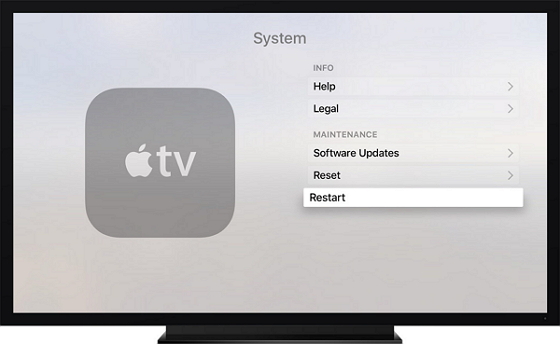
Solution 3. Update Apple TV Firmware
Make sure that your Apple TV firmware is up to date to solve the problem.
Step 1: Go into the Settings menu and choose System.
Step 2: Select Software Updates and if it is available, just select Update Software.
Step 3: Select Download and Install and wait for your Apple TV to download the update and restart.
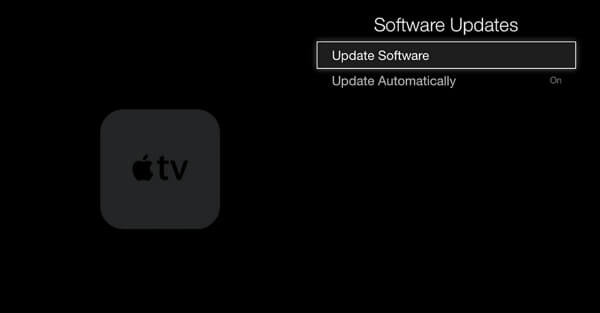
Solution 4. Reset Your Apple TV
Try to reset your Apple TV to solve the problem.
Step 1: Go into the Settings menu.
Step 2: Select System and then Reset.
Step 3: From the Reset menu, select Reset and the Apple TV will automatically reset itself.
Step 4: Note that your settings will be reset after this and you need to change them back from the default settings.
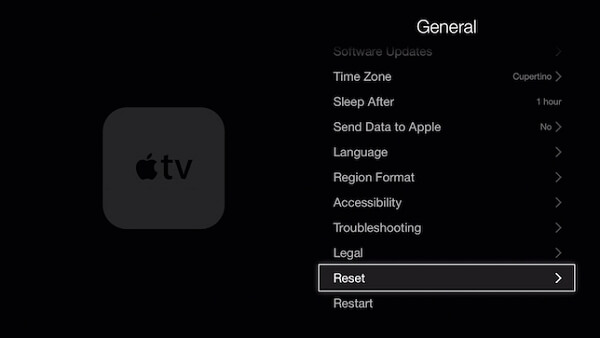
Solution 5. Unplug Apple TV and Plug back again
This solution involves unplugging your Apple TV and plugging it back in again.
Step 1: Unplug your Apple TV from the power source.
Step 2: Wait 60 seconds.
Step 3: Plug it back in again and turn it back on.

Solution 6. Restore Apple TV using iTunes
If you do not mind losing data, you can try restoring your Apple TV via iTunes to solve the problem.
Step 1: Bring up iTunes on your computer or laptop.
Step 2: Connect your Apple TV to your computer or laptop using a cable.
Step 3: Select your device in the Summary section.
Step 4: Select the “Restore Apple TV” option on the menu.
Step 5: Select “Restore” and iTunes will automatically restore your Apple TV.
Step 6: Unplug your Apple TV from the computer.
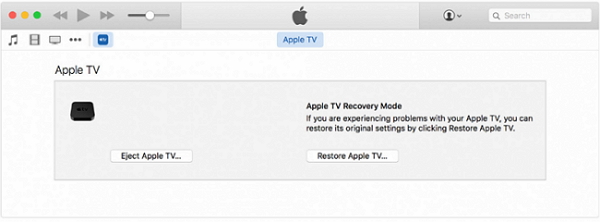
Solution 7. Contact App Developer
If you believe the problem is related to a specific app such as YouTube, then you can contact the app developer in an attempt to solve the problem. This solution is best when you have tried all of the other solutions and found that they didn’t resolve the issue.
Step 1: Find contact information for the app developer.
Step 2: Have all of your information (including your Apple TV model) on hand.
Step 3: Contact the developer customer service with your problem.
Conclusion
It can be frustrating when your Apple TV keeps turning off, but this doesn’t have to be a permanent issue. If you carefully consider the above solutions, you will find one that will be perfect for your circumstances and will help you resolve the problem.
| Success Rate | Difficulty | Required Time | What Can Be Solved | |
|---|---|---|---|---|
| 1. iMyFone Fixppo | High | Easy | Short | All system/software issues |
| 2. Restart Your Apple TV | Medium | Easy | Short | Some software issues |
| 3. Update Apple TV Firmware | Medium | Easy | Short | Some software issues |
| 4. Reset Your Apple TV | Medium | Easy | Short | Some simple issues |
| 5. Unplug & Replug Apple TV | Low | Easy | Short | A few software issues |
| 6. Restore Apple TV via iTunes | High | Complex | Long | All software issues |
| 7. Contact App Developer | High | Complex | Long | App issues |
Feel free to leave any comments or questions you have about these solutions in the comments below, especially if you have found a solution that has effectively helped you resolve this common but annoying Apple TV problem.



















 July 29, 2024
July 29, 2024