Apple TVs are a great source of entertainment but like any device, they may crash when something goes wrong. If you are experiencing an Apple TV keeps crashing error, then there are several options you can take in order to resolve the issue.
First, let’s talk a little bit about some common experiences people have when they encounter this issue.
The most common time for an Apple TV to crash is while a program is being watched, typically when something new is selected or the user attempts to go into another app such as the music app on the Apple TV.
The circumstances surrounding your Apple TV crashing or the light flashing but not working may be able to help you decide which solution is best for your problem, so keep the circumstances in mind when reading the following 5 solutions.
There are numerous solutions you can opt to try when you are experiencing Apple TV freezes and crashes. The following are the top solutions to fix the problem of a crashing Apple TV.
| 1. iMyFone Fixppo | 2. Restart Apple TV | 3. Update Apple TV Firmware | 4. Restore Apple TV | 5. Contact Apple Support Center | |
|---|---|---|---|---|---|
| Success rate | High | Low | Medium | Medium | High |
What can be solved |
All software issues | Some software issues | Some software issues | Some software issues | Some software and hardware issues |
Difficulty |
Easy | Easy | Complex | Complex | Easy |
Way 1. Fix Apple TV Keeps Crashing without Data Loss
Most of the time, this issue occurs due to software issues of your Apple TV, so you'd better choose an all-in-one program to help you. iMyFone Fixppo is highly recommended to solve tvOS and iOS-based issues on any iOS devices, including iPhone, iPad, iPod touch and Apple TVs.
If you are experiencing problems with your Apple TV crashing and light flashing but not work, then using this unique program could help you fix the issue with no data loss.
iMyFone Fixppo is very easy and intuitive to use as well, which makes it perfect for people who are not technical expert.
Step 1.Open the iMyFone Fixppo and select Standard Mode. Connect your Apple TV to your computer while the program is running. Wait for your device to be detected by the program.

Step 2.The firmware will be detected by the program and shown on the screen. Select "Download" to get the appropriate firmware when the option comes up.

Step 3.After the firmware is downloaded, select the "Start" button to begin the standard program for fixing iOS problems.

- It comes with an easy-to-use interface that helps you repair your device within minutes.
- It has full compatibility. All iOS versions and iOS devices are supported.
- It is has been trusted by Cult of Mac, Payetteforward, Makeuseof and so on.

Way 2. Restart Apple TV
Restarting your Apple TV may solve the problem including Apple TV not responding by resetting the network and Apple TV app, particularly if the problem is due to a simple but wrong communication between the app and the content stream.
Step 1: Go into Settings, then System.
Step 2: Select Restart.
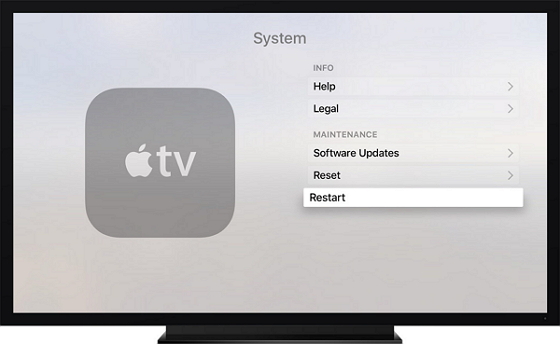
Way 3. Update Apple TV Firmware
In some cases, the problem with your Apple TV may be outdated firmware. Outdated firmware can cause crashes due to unfixed glitches that may interfere with the function of your Apple TV.
Step 1: Go into Settings, and then select System.
Step 2: Select Software Updates and then tap Update Software.
Step 3: If there is a Firmware Update available, you will see a screen that says "Download and Install." Select this option. Wait for your Apple TV to automatically download and install the update.
If your Apple TV can't update, you may try to restore it using steps introduced in the next method.
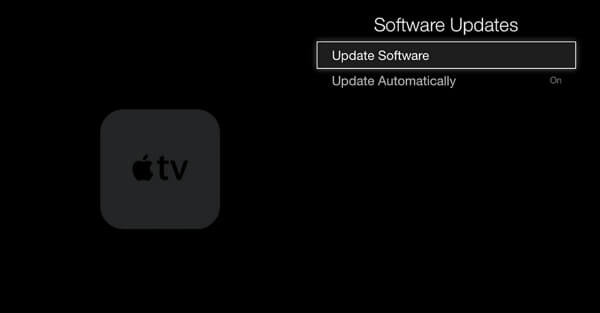
Way 4. Restore Apple TV
In some cases, you may need to completely restore your Apple TV in order to solve the problem. You can try this solution before contacting customer support from the Apple store.
Step 1: Open iTunes on your computer. Connect your Apple TV to the computer via USB or micro USB cable.
Step 2: For 2nd Generation Apple TVs, leave your TV unplugged; for 3rd and 4th generation Apple TVs, plug in the power cord.
Step 3: The Apple TV summary page will appear in iTunes; select this option and then "restore Apple TV".
Step 4: Wait for your Apple TV to automatically restored. Then unplug the cords and restart it.
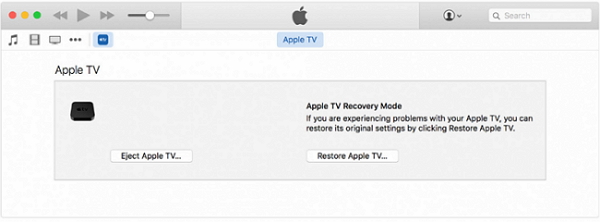
Way 5. Contact Apple Support Center
Sometimes no matter how many solutions you try, you cannot resolve the problem of Apple TV keeps crashing. In these cases, it is best to contact the Apple support center, because there might be something wrong with the hardware.
Make sure that before you contact support, you have all of your device information as well as any Apple account information on hand as this will make your customer experience smoother.
Step 1: Go to https://support.apple.com/contact.
Step 2: Choose the appropriate method for contacting support.
Conclusion
If you are experiencing the frustrating problem of your Apple TV crashing regularly, you are not alone. You can attempt to fix the problem on your own using the above methods. You should carefully consider the above 5 ways according to your situation and choose the method which is the most appropriate one.



















 June 23, 2024
June 23, 2024