Many Samsung users report various kinds of Android issues that they face regularly. Are you one of them? Are you tired of using numerous methods and solutions for fixing the errors and bugs without any success? Then you must use the Samsung flash tool that is designed for flashing your Samsung device.
Are you encountering issues such as apps crash, boot loop, device stuck in black or white screen, etc on your Samsung device randomly? Then you need to flash the device and install custom ROM to it by using Samsung Odin flashing software. You can also use a specialized third-party tool for fixing all kinds of system issues. Let's check the differences between the three methods.

Or you can check out the comparison table first before choosing the methods:
| iMyFone Fixppo for Android | Odin Flash Tool | SP Flash Tool | |
|---|---|---|---|
| What kind of issues can be fixed | All software & system issues | Only some system issues | Only some system issues |
| Success rate | High | Medium | Medium |
| Required time | Short | Long | Long |
| Difficulty | Easy | Complex | Complex |
| The way of flashing | Automatically | Manually | Manually |
| Free download firmware | Yes | No | No |
Now you may have a basic knowledge of the three methods and you can find more details about each one below.
No.1 The Simplest & Best Samsung Flash Tool/Software
If you want to use a simple and best way to flash your Samsung phones or tablets. iMyFone Fixppo for Android is highly recommended, which is an advanced Android OS repair tool that is developed for fixing all system and software issues on Samsung devices.
- Full Compatibility: It is developed via the latest technology and is compatible with all Samsung phones/tablets, including the latest Android 10.
- 100% Workable: With the fastest repairing rate and a 100% success rate, the issues can be fixed quickly and safely.
- Easy to Follow: You do not need to find the firmware on your own or to be a tech-savvy about Android. All you need to do is 3 simple clicks.
- Firmware Download Free: It will provide you a suitable firmware to flash your device, and also can help you to flash the custom ROM you already have.
Follow the instructions given below to fix the Samsung issues using Fixppo for Android.
Step 1: Open Fixppo for Android on your computer and click on the Start button. Now enter your device details and choose other options accordingly. Click Download Firmware. The program will download the firmware and extract the software.
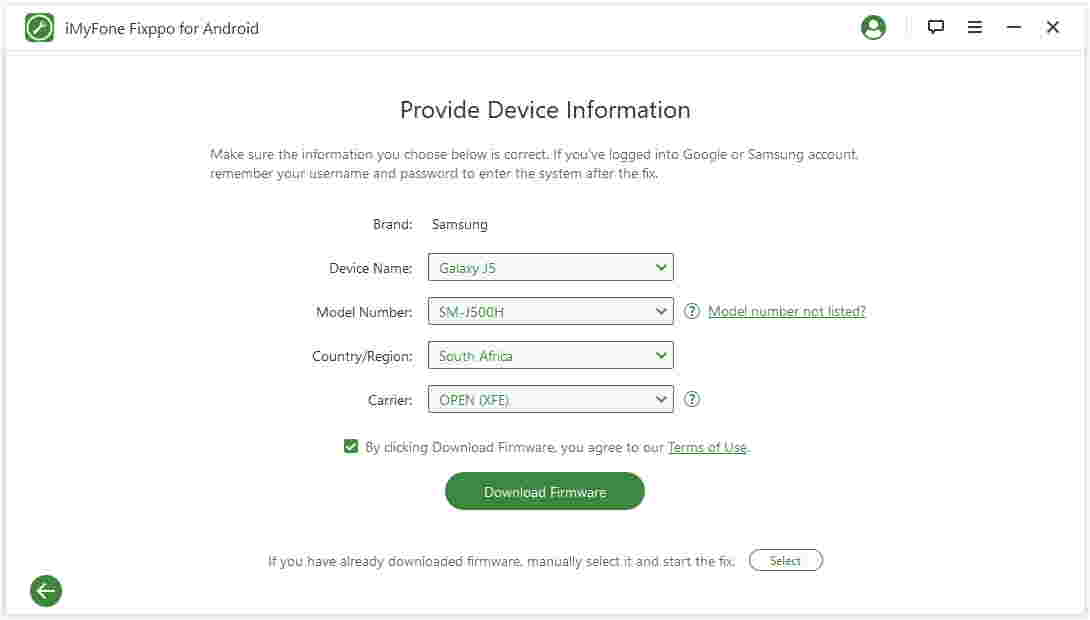
Step 2: Next, connect your device to the computer. The device should be in "Download Mode" before you start fixing the issue.
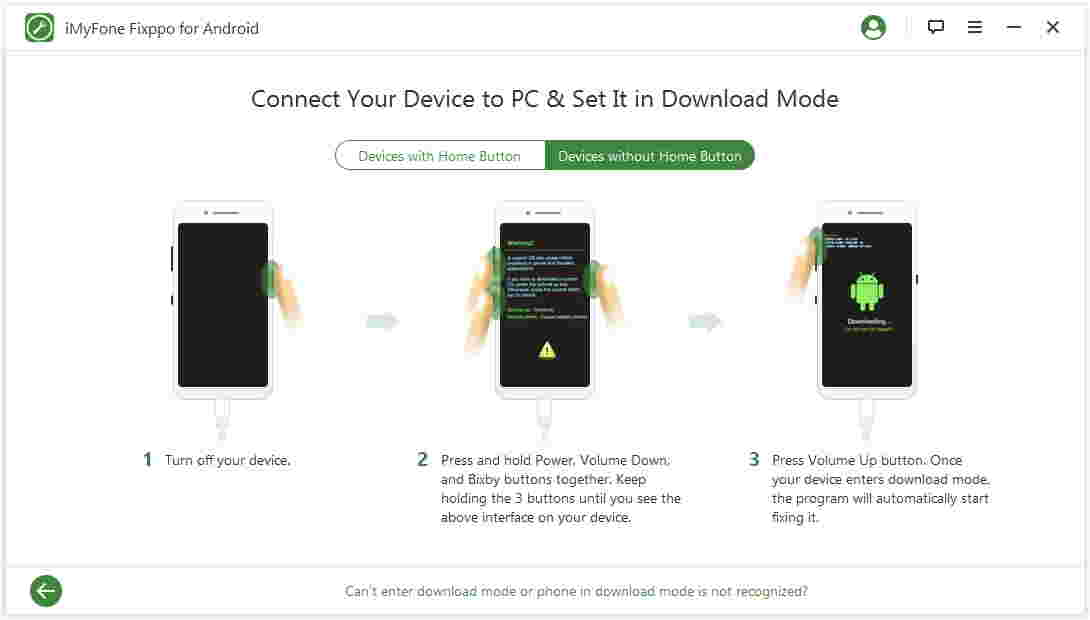
Step 3: Once the phone enters the Download mode, the fixing process will start. Until the process gets over, don't use the device or disconnect it from the computer, else it may get bricked. After the fixing process is over, the phone will restart automatically.
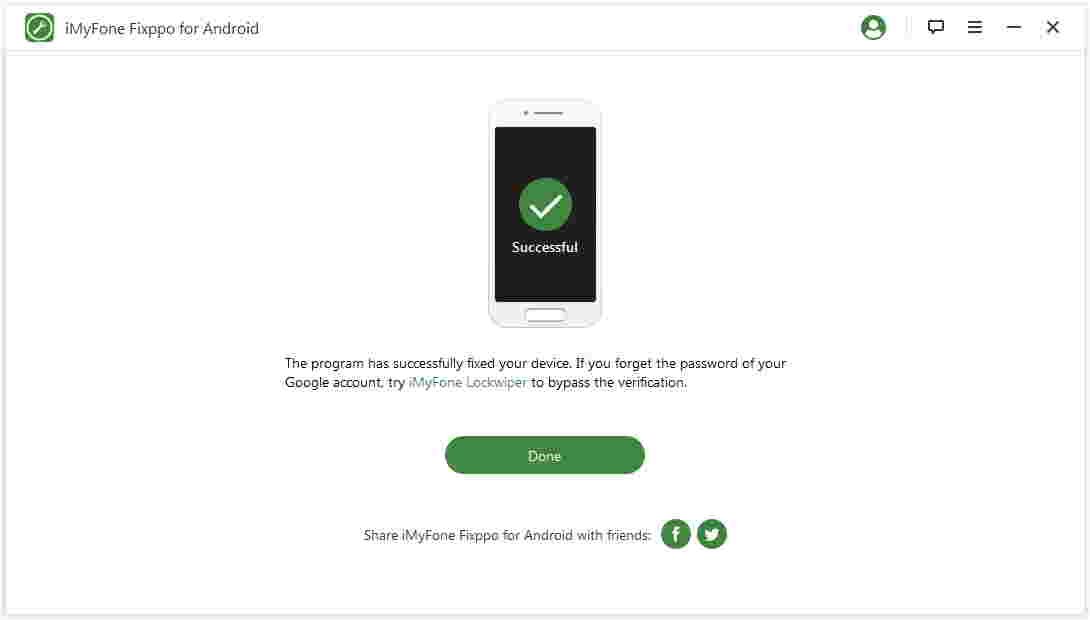
This powerful tool is trusted by many users and professional websites across the world. Do not hesitate to try the free version now!

No.2 Odin Flash Tool for Samsung
In this part of the article, you will learn about the features of the Odin flash tool and how to use it. Odin flash tool is a very effective tool to flash the stock firmware. Using the Odin flash tool, you can keep your phone updated with the latest firmware version. Please note that you need to find and download the firmware on your own.
Odin tool is easily available online on multiple websites. You need to find a suitable version for your Samsung device and download it from a secure website. The steps for installing the Samsung flashing software are given below.
Step 1: First, find, download and install the compatible stock ROM and the USB driver for your device.
Step 2: Extract all the files to the computer. You need to boot your phone in Download mode. Press and hold the Power, Home and Volume Down button of your device. Release the Power button as soon as the device vibrates.
Step 3: You will see a warning message on your device. Now open the Odin download on your computer and connect your Samsung.
Step 4: The Odin tool will detect your device and will display "Added" on the left side. Now select either PDA or AP and import the stock ROM file that was extracted before.
Step 5: Click on the Start button for starting the flashing process. When you see a green color message saying "Pass", disconnect the device from the computer.
Step 6: Now your device will be in the stock Recovery mode and will be stuck in it. To resolve this, press and hold the Power, Volume and Home button again and release the Power button when the device vibrates.
Step 7: In Recovery mode, navigate using the volume buttons and choose Wipe Data/Factory Reset using the Power button. After that, select "Reboot System Now" for restarting the device. The Samsung device will restart with the new custom ROM installed on it.
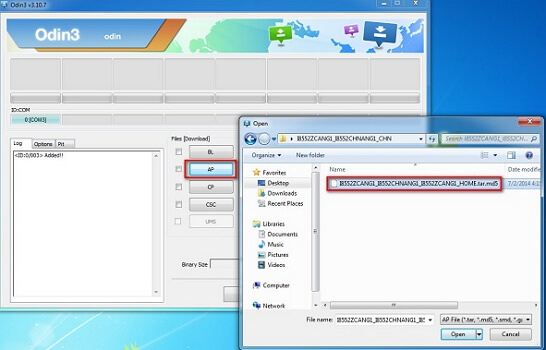
No.3 SmartPhone Flash Tool
The SmartPhone flash tool is also known as the SP Flash tool and is designed for flashing custom ROM on Android devices, but the success rate is relatively low. So it cannot be your first choice if you want to flash your Samsung.
Step 1: Find and download ROM that you need for flashing on the internet by yourself.
Step 2: Install MTK driver on your computer. Then download the SP Flash tool and extract the file on your computer.
Step 3: Run the flash_tool.exe file for opening the SP Flash window and click on the "Download" tab and choose "Scatter-loading".
Step 4: Find and choose the downloaded file and click on "Open". Then select "Download" on the tool window.
Step 5: Now connect your Samsung to the computer.
Step 6: After the software recognizes it, the flashing process will begin. After the process completes, a green circle will appear. Then you can disconnect your Samsung and wait till it reboots.
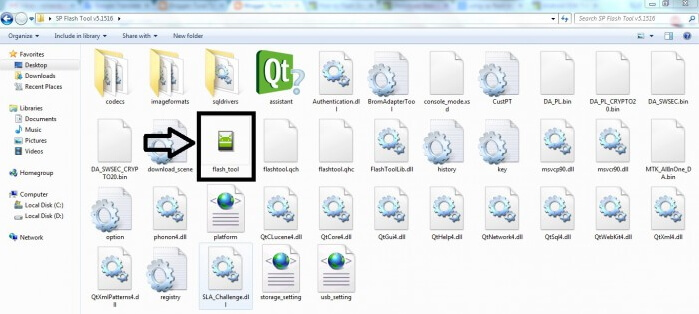
Conclusion
Have a query regarding the Samsung flashing software? If you don't want to complicate things, just try Fixppo for Android OS repair tool. Other than downloading firmware for free and flashing your Samsung, it also can fix the black or white screen, stuck on the boot screen, and more Android system related issues. Just give it a try on this Android repair software free download for PC.



















 October 9, 2022
October 9, 2022

