Every Android device is running on a version of a firmware designed specifically for that model of the device. For example, the firmware on the Samsung Galaxy J5 is different from the firmware on the Samsung Galaxy S8. One great aspect of using an Android device is that it allows you to change your firmware by flashing a different firmware onto the device. Furthermore, you can choose to flash the stock ROM back onto your device if there is an issue with your current version.
One way of flashing a Samsung device is by using the Odin flash tool. This requires you to have some in-depth knowledge of Android and how it works. Unfortunately, Odin is not perfect and sometimes the flashing process will fail when using Odin. This can be due to a variety of reasons and this article will show you how you can fix the 'Odin flash failed' issue.
4 Tips to Fix 'Odin Flash Fail'
1. Install the Latest Version of Odin
If your Odin flash failed, it might be because you are using an older version of Odin. Often, older versions lose support and may contain bugs so make sure that you are using the latest version of Odin by visiting this website. If you are running an older version of Odin, make sure that you update your Odin flash tool and then retry flashing your device. Odin is a very sensitive program that requires all the conditions of the flash to be perfect before it successfully flashes your Android device.
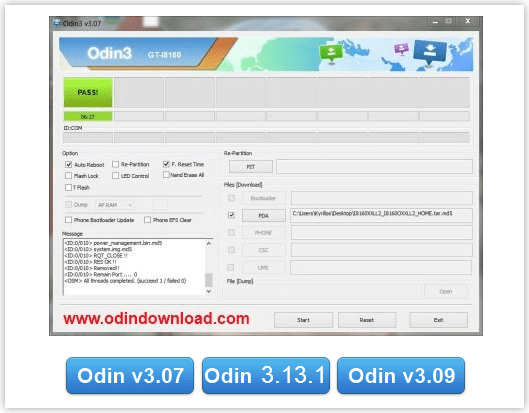
2. Check the Firmware
The most likely reason as to why Odin flash failed is because of the firmware (ROM) that you are attempting to flash onto your Samsung. This is because there are a few issues that could be wrong with the firmware. As there are a large number of phones and many versions of each device (such as single/dual SIM variants and variants from different regions), it is easy for you to accidentally download the wrong version.
- Version – It is important to check that you are using the correct version of the firmware for your device. You need to check that you are using the latest firmware for your device and make sure that it is compatible with your device. If you are using the wrong version, you risk bricking and harming your phone, and in some cases, you might even have to replace the whole motherboard on your Android!
- Security – Make sure that you download the firmware that you want to flash onto your device from a reliable website, such as Sammobile. By downloading firmware from an unreliable site, it could contain malicious software that could harm your device or might be the wrong version.
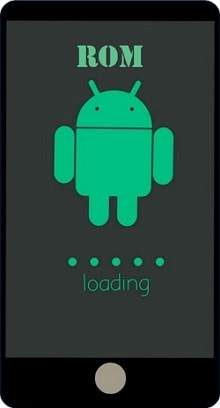
3. Physical Issues
If there is a slight disturbance of connection with Odin from your mobile device, the flashing process will likely fail. This can be caused by two main factors. Where possible, make sure that you are using the original USB cable that came with your device. If this is not possible, then make sure that the USB cable is of high quality because cheaper quality cables can easily lose connection when being used. Also, try different USB ports on your PC/laptop because it is possible that a port may be slightly faulty.

4. Try Fixppo Repair Tool (Recommended Method)
Odin is a complicated flash tool that requires you to complete many of the steps manually, such as downloading the firmware. This means that there is a greater chance of the flashing process failing. Therefore, it is recommended that you use the Fixppo repair tool to flash the stock ROM back onto your Samsung
The Fixppo repair tool for Android by iMyFone can repair a huge amount of problems with your Samsung. Some of these are listed below.
- Android device stuck in a boot loop.
- Your device is not powering on/off.
- Your device is stuck on black or white screen.
- Your device is stuck on download mode.
- Your device is bricked.
The Fixppo repair tool will automatically download a safe version of the firmware necessary for your phone so that you do not run the risk of accidentally downloading the wrong version. It is the quickest, fastest and easiest method for anyone to use when flashing their Android because you do not need to have a huge amount of knowledge regarding Android.
The process of flashing your device when using the Fixppo tool is extremely simple. Once you have downloaded the tool and have installed it on your PC, you need to follow this method.
- Open the software on your PC and fill in the details for your device on the repair tool. Press the “next” button and wait for your device to download the firmware. Make sure that all the details are correct so that you avoid the risk of bricking your device.
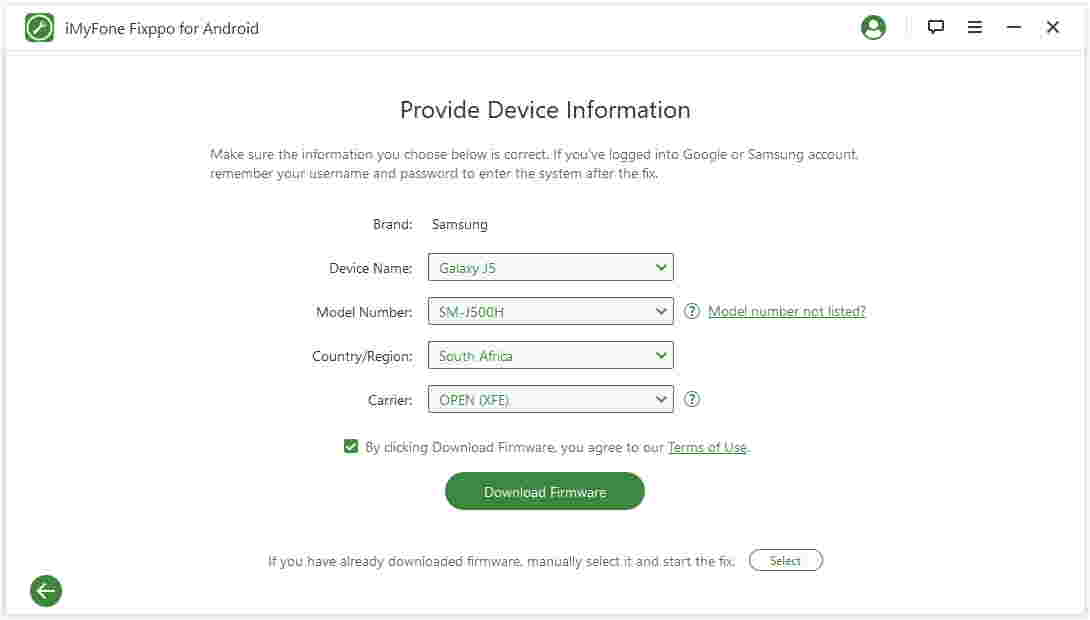
- Once the firmware has downloaded, verify that all the information presented on your screen is about your device. Choose the “start option and put your device in download mode by following the simple on-screen instructions. The method is slightly different for devices with or without a home button however it is simple.
- Wait for the flashing to complete. Your device will automatically be flashed and might reboot a few times. Once it is complete, you can disconnect your phone from your PC and close the software.
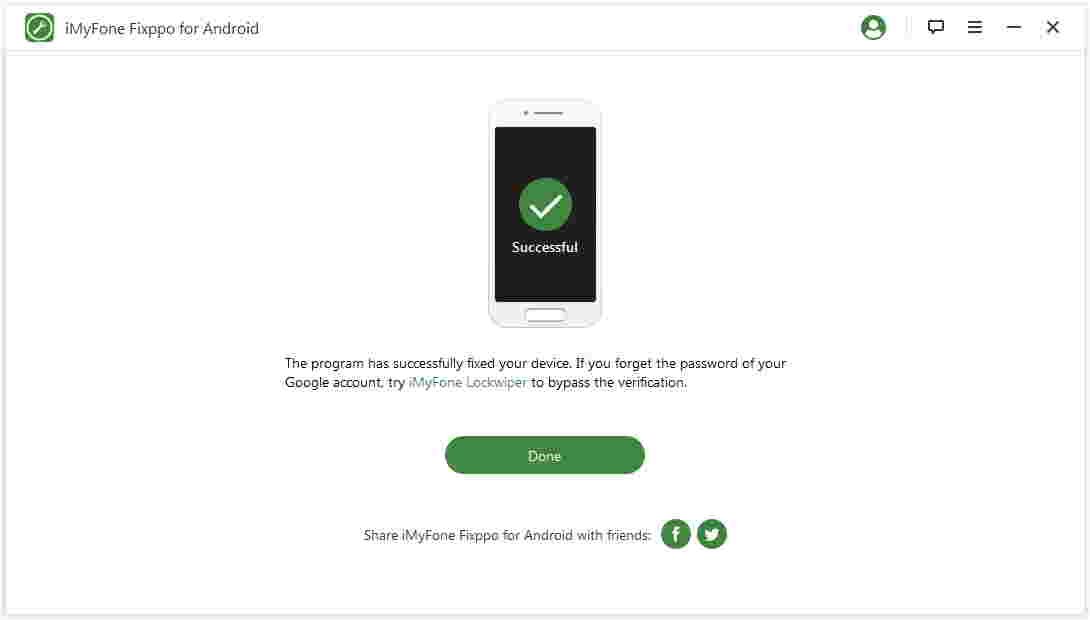
That's it! In 3 easy steps, your Samsung phone will have been flashed back to the stock firmware. The Fixppo tool can be used with a huge number of devices to repair a variety of issues (some of which are listed above).
Conclusion
If you have tried using the Odin flash tool to flash your Samsung but Odin flash failed, it is best if you try the Fixppo flash tool. It is the fastest way because almost all the flashing process is carried out automatically. Furthermore, if you do not know much about Android and the technical works of Android, you can still flash your device back to the stock ROM without having to complete a large number of steps that other flashing tools require you to complete, such as Odin.



















 October 9, 2022
October 9, 2022
