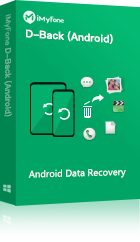It’s really irritating to lose contacts in your Android phone, especially if you think they are gone forever. Is there any way to get them back and if so how? Look no further. Here are four ways to restore deleted contacts in Android.
Contacts can get deleted by an accidental click or even on purpose by an irrational act. Sometimes they just disappear and you don’t know why. Whatever the reason, when you notice they are missing, you should restore deleted contacts as soon as possible, because the longer you use your phone after deletion, the bigger the chances you permanently lose your deleted photos. Here are four ways to recover contacts from Android:
- Way 1 - Check If Your Contacts Are Really Deleted
- Way 2 - Retrieve Deleted Contacts from Android via Gmail - Official Way
- Way 3 - Retrieve Deleted Contacts from Android via D-Back for Android - Effective and Easiet Way
- Way 4 - Retrieve Deleted Contacts from Android via an SQL Database - Advanced and Most Complex Way
Way 1 - Check If Your Contacts Are Really Deleted
If all of your contacts are not being displayed, you may think they are deleted. This may not be the case. Here’s how to check:
- Unlock your phone and open the Contacts App.
- Select menu and choose ‘settings’ then ‘contacts to display’.
- Select ‘all contacts’.
Go back and see if all your contacts are displayed. If so, they were hidden and not deleted. If they are still not there, follow one of the following three methods to recover contacts on Android.
Way 2 - Retrieve Deleted Contacts from Android via Gmail - Official Way
If your phone is linked to your Google account, you’re in luck. This is the official way to recover contacts, but it needs to be done within 30 days of the time the contact was overwritten.
Note
This method only works for people who have backed up their Android by Gmail. If you resync your device with Gmail, you can retrieve all your deleted contacts.
Here are the steps:
- Go to your Gmail account on your desktop or laptop.
- Go to the dropdown box in the upper left-hand corner of the page.
- Click Contacts.
- Underneath the search bar click More.
- Click ‘Restore Contacts’.
- Click on the time you want then click restore.
- Go back to your Android phone.
- Launch Settings > Notification Shade or app drawer and tap accounts.
- Tap the Google account you need if you have more than one.
- Tap the menu button in the right-hand corner of the screen.
- Click ‘Sync Now’.
- You Android phone should have all the lost contacts restored.
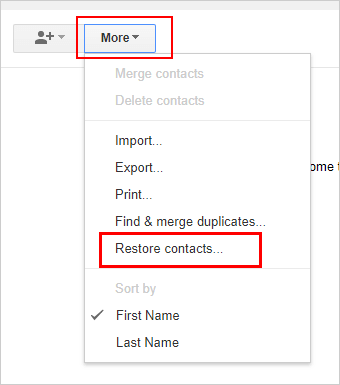
You will be able to choose the time to restore. For example, you may choose the last week or 24 hours or any other time up to 30 days. That means you can go back a day, week or 30 days. You can also undo a merge or import with this method. After you have chosen the contacts you wish to restore, you will need to re-sync your Google account on your phone.
Way 3 - Retrieve Deleted Contacts from Android via iMyFone D-Back Android - Effective and Easiet Way
This is the easiest and most effective way to recover deleted contacts from Android. The genius of the D-Back Android service is that it can access to contacts files that you deleted before. You can also recover all your lost files even if your phone is broken. To use D-Back Android, simple lanuch the software on your PC to check if your contacts are recoverable.
Key Features:
- It can recover lost/deleted contacts not only from your Android phones or tablets but even the ones that are broken. You don't have to go to any store or take help from anyone to get your files back. It has a solution to all your problems.
- Except for contacts, it also supports many other kinds of file types sch as messages, call history, videos, etc.
- High-speed data recovery, so you get contacts back quickly.
- Supports to preview the recoverable contacts, you are able to select some specific contacts you want to recover.
- Suitable for both rooted and unrooted devices. Cmpatible with Android OS 2.0 to 10.0.
Step 1.Launch D-Back Android on your computer andchoose "Android Data Recovery" option.
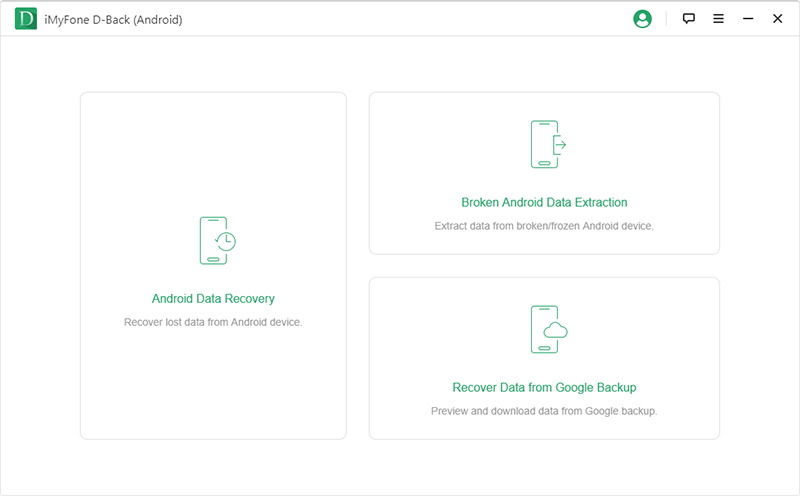
Step 2.Select your phone name and model from a drop-down menu then click ‘Next’, the software will automatically download data package for your device.
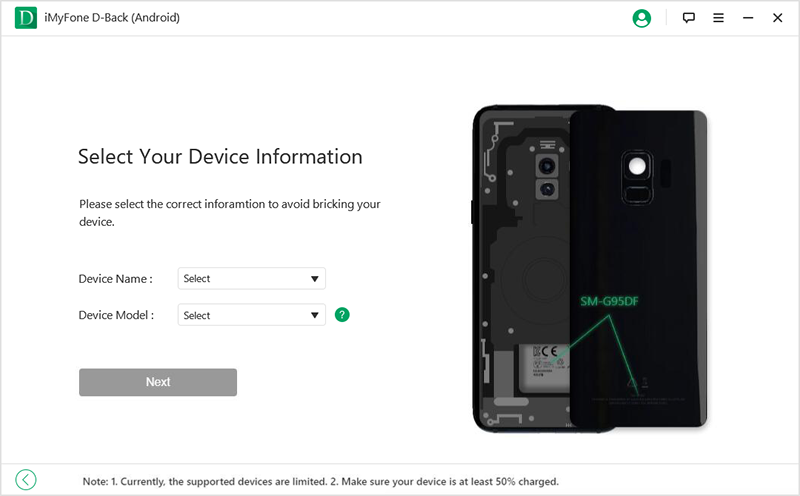
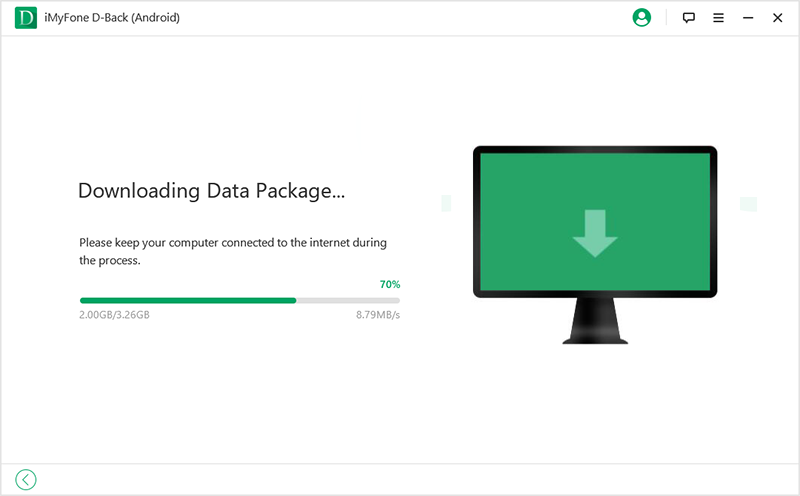
Step 3.Connect your Android phone to your computer at a USB port.
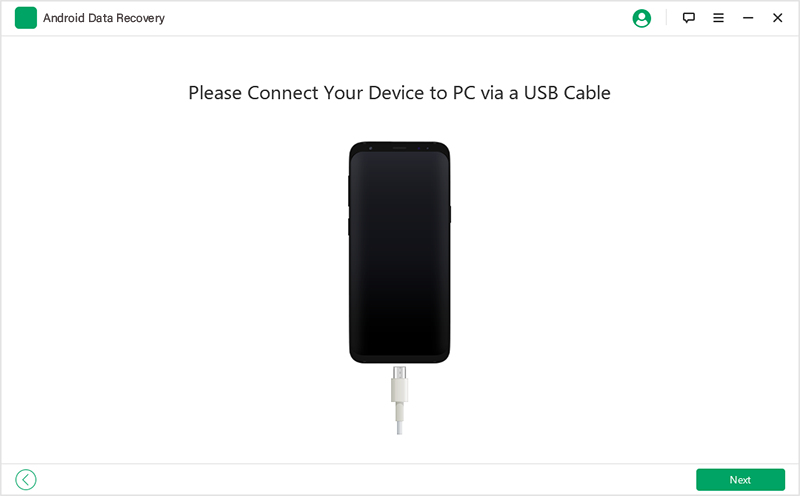
Step 4.Select "Contacts" and tap on "Next".
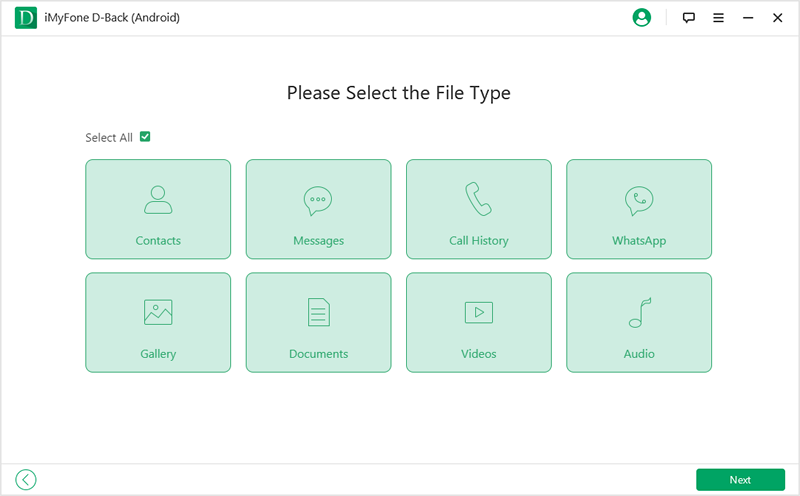
Step 5. In this step, all the results after scanning will be displayed on the left, click the contacts you want to retrieve and click "Recover".
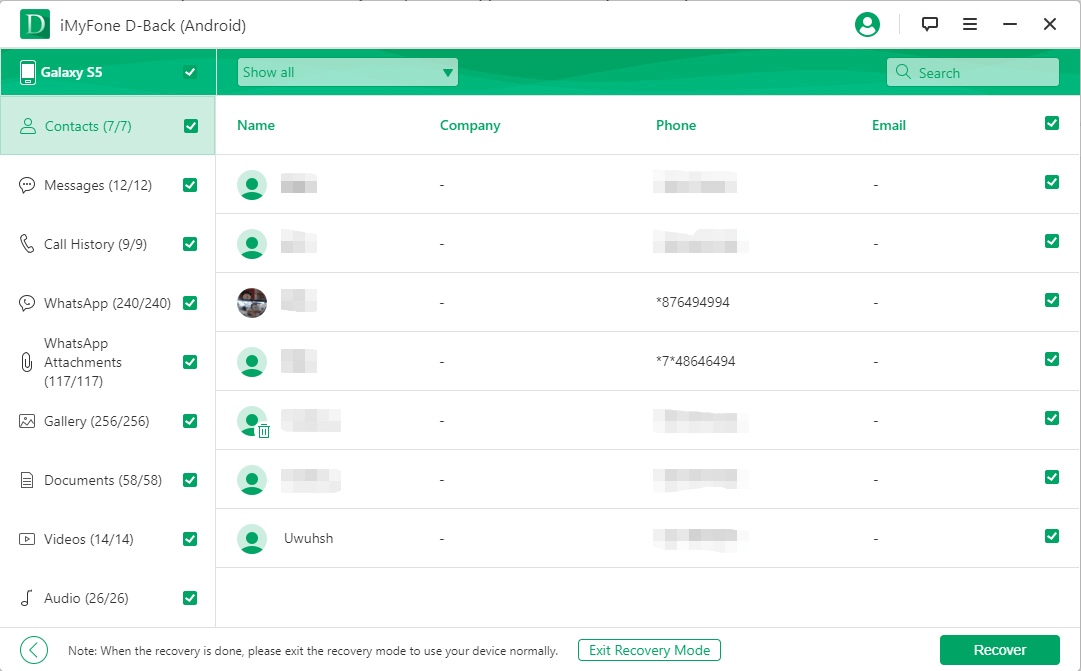
Way 4 - Retrieve Deleted Contacts from Android via an SQL Database - Advanced and Most Complex Way
Retrieving from Structured Query Language (SQL) database from Android is an advanced method and is the most complicated way. You could recover contacts from the contacts2.db file stored in the Android file system, but at the very first, you need a special file manager to access the contact database.
Following the steps to get your deleted contacts back from SQL database.
- Get root permissions.
- You need to install Root Explorer.
- Then using Root Explorer, you need to copy the folder "/data/data/android.providers.contacts/databases" to the SD card.
- Connect your phone to your PC, the folder "Database" needs to be transferred to the hard drive.
- Download and install Firefox and SQLite manager (Firefox add-on).
- Open the contacts2.db file (Database>Connect Database).
- All the deleted contacts will be found in “Data,”.
IMPORTANT
Somestimes this method may not be applicable. You can only find the newest data in the current contacts2.db file. There are two ways to recover the old database: one is to create an image of the internal memory. the other is to make a backup copy using Nandroid Backup. Overall, the success rate of recovering an old version of contacts2.db file is 90%.
Summary
When contacts or other files disappear from your Android, you may think they are gone forever. Fortunately, it’s not true, and if you want to restore deleted contacts from your Android phone or tablet Way 3 - D-Back Android is by far the best option. It’s easy because you don’t need to be a techie to achieve it and it is very fast.



















 May 23, 2024
May 23, 2024