WhatsApp is one of the most popular social media apps that help people to connect with their friends and family. People can use it for text messaging, sharing stories, pictures or files, and voice or video calls too. All these chatting and call records on WhatsApp are stored as a backup on Google Drive. The backup is updated every day automatically, so you never lose the previous chat history even if you lose your phone or the app. The problem is many people don’t know how to backup or restore WhatsApp backup from Google Drive to Android. So in this article, we are going to talk about how you can back up all the WhatsApp data in Google Drive and how to restore WhatsApp backup from Google Drive to Android.
Part 1: Things To Do First: How to Back up WhatsApp Messages from Android to Google Drive?
Before you learn how to recover WhatsApp data from Google Drive, you need to know how to back up WhatsApp from Android to Google Drive. In this part, we are going to show you the step by step process of backing up your WhatsApp data into Google Drive. Here is how to do it.
Step 1: First, you need to launch the WhatsApp app from your Android device.
Step 2: From the home page of the app, tap on the Menu icon with three vertical dots.
Step 3: Then go to Settings and choose Chats option from the list.
Step 4: Now select Chat backup option.
Step 5: Then choose Back up to Google Drive option and select the time-frequency of backing up your chats.
Step 6: Now tap on the Google account option and select the account where you want to back up the chats. Then Allow the backup process in Google account.
Step 7: You can tap on the Include Videos option if you want to back up videos from the chats. Finally, tap on the green Back Up button to start the first backup process.
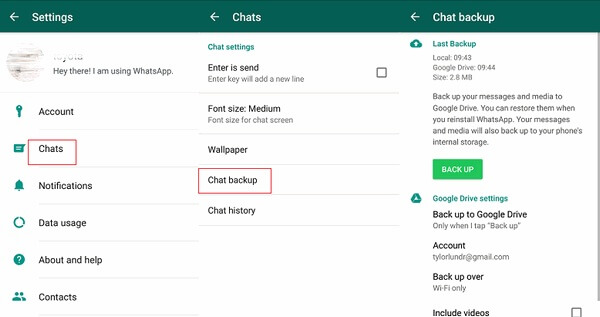
Part 2: How to Recover WhatsApp Messages from Google Drive with Common Way
You can find ways to recover WhatsApp messages from Google Drive to Android easily. The most common way to do it is by using the default restoring process. If you want to know how to recover WhatsApp chat from Google Drive, here is how you can do it.
Step 1: Install WhatsApp again on your Android device and launch it.
Step 2: Tap on the AGREE AND CONTINUE button to proceed. Then you need to type in your phone number of the account which you have used before and tap on Next. Confirm the phone number by tapping OK in the pop-up.
Step 3: After that, you will get a verification code on your phone through text message, and your WhatsApp account will be automatically verified. As the sim card is already on your phone, so you won’t have to type in the code by yourself. WhatsApp will directly read the verification code from that text.
Step 4: Now tap on the Continue button to find and restore the backup from Google Drive to Android. Then tap on the Restore button and provide your name and other info to set up your account properly.
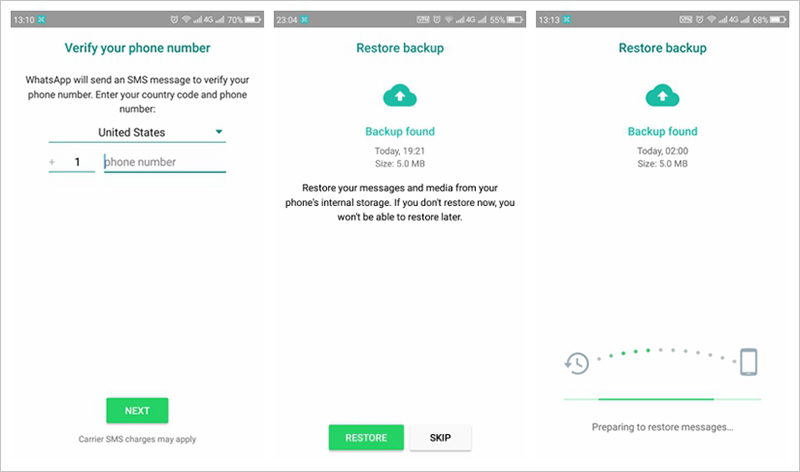
Cons
As you try the backup for the first time, it may take some time to complete.
There is only one drive backup that can be restored, so previous backups are overwritten by the new one on each manual backup.
The chat data is not fully protected in Google Drive.
Part 3: Unable To Restore WhatsApp Chats from Google Drive Backup to Android?
There can be many reasons behind if you are unable to restore WhatsApp backup from Google Drive to Android. Here are some of the common reasons for you.
Maybe you are not using the same account or the same number to restore the backup.
If you don’t have enough space on your phone, then restoring the backup will not succeed.
You may not have Google Play Services installed, and that’s why restoring is not working.
Charging can cause problems, so you must have your phone properly charged.
Make sure that you have a stable internet connection. Otherwise, you will not be able to restore the chats.
Part 4: How to Restore WhatsApp Messages from Google Drive to Android?
You already know the traditional way to restore WhatsApp backup from Google Drive to Android. In this part, we are going to give you an alternative solution to restore WhatsApp data. The best alternative way is by using D-Back for Android. It will be the easiest way for you to recover any kind of lost or deleted Android device data like an expert. The benefits of using this tool are huge because it’s so easy to operate. The advanced functions will allow you to recover data from various Android devices and many unwanted situations.

1,000,000 Downloads
It can recover all kinds of data from any Android phone or tablet, even if it’s broken.
It can recover many file types, including WhatsApp data, messages, photos, videos, contacts, audios, documents and call history, etc.
It guarantees no data loss and a higher success rate whenever you use it.
You can recover the lost data from many scenarios, including accidental deletion, system crash, water damage, virus attack, forgotten password, black screen, not responding, system root, broken screen, etc. and more.
100% safe with no lost data after recovery or accidental leak of personal info.
Step by step Way to Use This Tool for Restoring WhatsApp Data:
Step 1: First, you need to download and install the program on your computer. Then connect your Android device to the computer using a USB cable.
Step 2: From the homepage of the program, select Android Data Recovery mode to proceed.

Step 3: Next, you will get a window where you need to provide your device information into the program. Just choose the Device Name and Device Model by using the drop-down menu. Then click on the Next button.
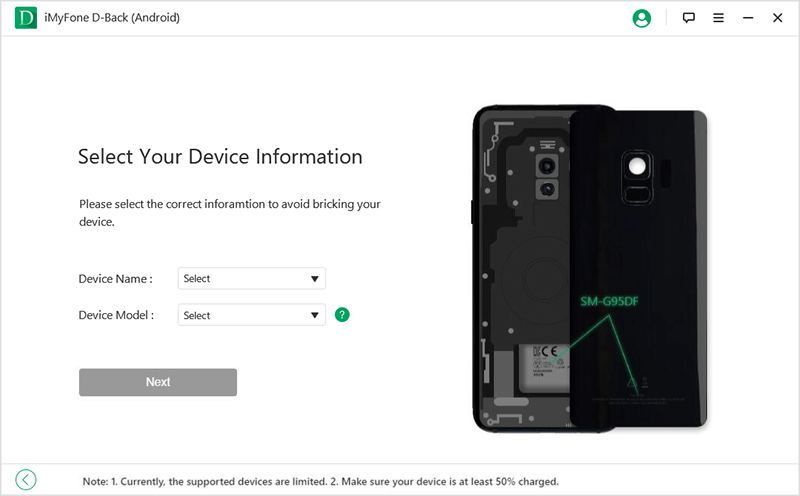
Step 4: Now, iMyFone D-Back will start downloading the device firmware package for your Android device.
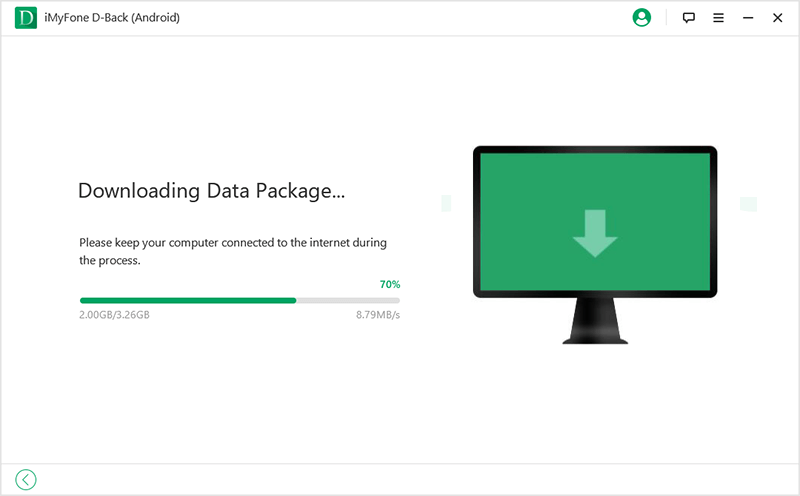
Step 5: After the firmware package download is complete, you need to follow the on-screen instructions to enter the Download Mode on your Android device.
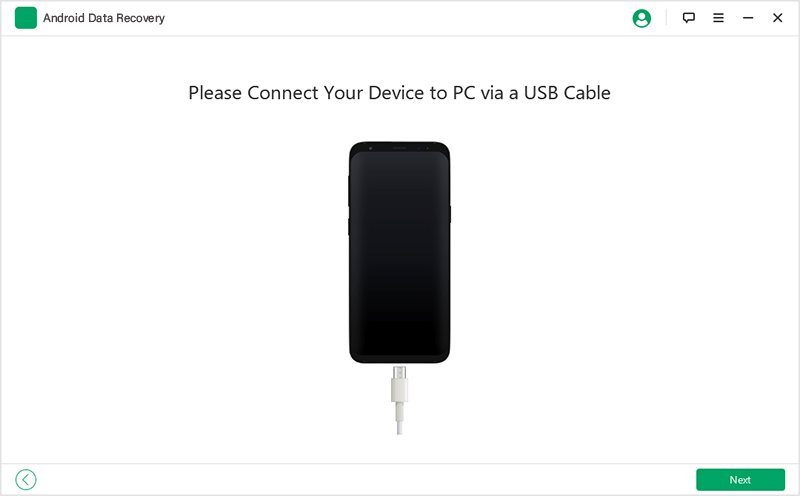
Step 6: On the next window, you will find a list of data types that you can recover, simply select WhatsApp and click on the Next button.
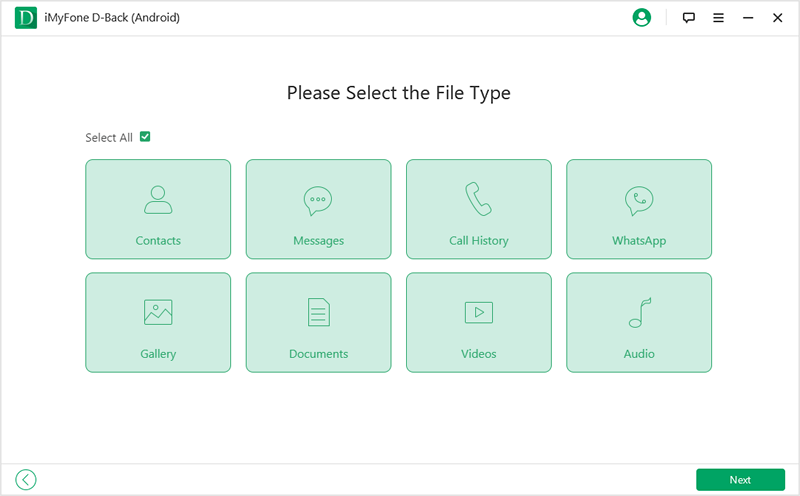
Step 7: Finally, the program will scan all the WhatsApp data from your device and display all of them on the program window. You can select all the WhatsApp data that you need to recover and click on the Recover button to restore them on your Android device.
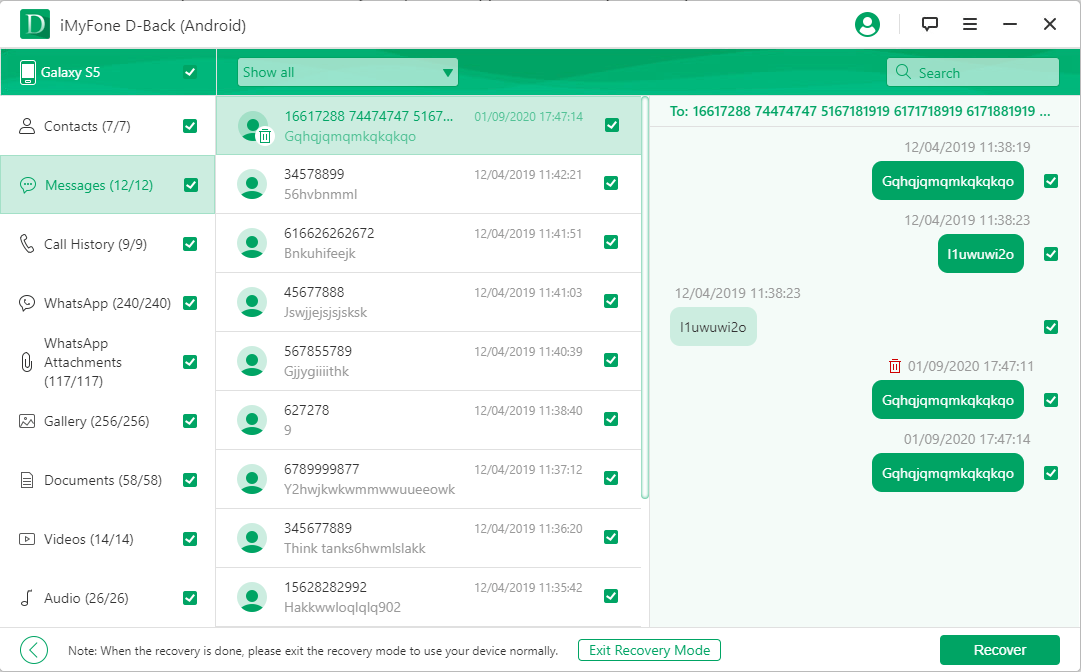
User Comments:
Many users have trusted iMyFone D-Back because it’s definitely worthy of their trust. Here are some of the user comments that will surely convince you to use this software.
“I lost my WhatsApp messages and everything else suddenly for now reason! I don’t know how they got deleted. I panicked when I saw that all of them are gone. Then I got to know about iMyFone D-Back. It helped me get back all the lost WhatsApp data.” – Matthew
“I was very disappointed about losing all my WhatsApp photos and documents. Then I used this program for recovering them, and thank god it restored all the data without any hassle! I fully trust it to recover all kinds of data from my Android device.” – Chloe
Conclusion
Now you know how to recover WhatsApp chat from Google Drive to Android device. It’s really easy when you have a proper guideline to follow with a step by step process. With the help of this article, you have learned how to restore WhatsApp backup from Google Drive to Android in the traditional way and also learned an alternative solution for this issue. Frankly speaking, there is no better way to get back all your WhatsApp data than iMyFone D-Back. So start using this tool, and you’ll know why.



















 April 23, 2024
April 23, 2024