[Solved] How to Restore Deleted Apps on Android?
Category: Android Recovery Tips

8 mins read
The Dilemma of Lost Apps on Android:
Losing apps on your Android device can be frustrating, whether it’s due to an accidental deletion, a factory reset, or an error during an update.
Thankfully, it’s often possible to restore deleted apps on Android devices with just a few simple steps.
In this guide, we’ll walk you through easy and safe methods to help you find your apps on Android and see deleted app data with the best data recovery expert for Android.
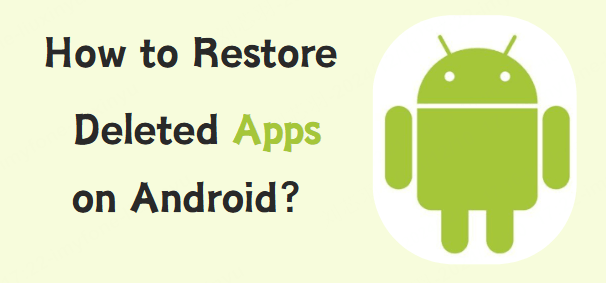
In this article:
Part 1: How to Recover Deleted Apps on Android
1 Recover Deleted Apps from Google Play Store
One of the easiest and most common ways to restore deleted apps on Android is through the Google Play Store. Google’s cloud backup system automatically syncs many apps you’ve installed, so if you've deleted an app or lost it due to a factory reset, you may be able to restore it quickly.
Here’s how you can restore deleted apps using Google Play Store:
1. Open Google Play Store on your Android phone.
2. Tap the hamburger menu (three horizontal lines) on the top-left corner, then select "My Apps & Games" from the dropdown menu.
3. In the “My Apps & Games” section, swipe to the "Library" tab. This is where Google keeps a record of all the apps you've previously installed.
4. Scroll through the list to find the app you want to reinstall. If you’ve purchased a paid app, it will also be listed here, and you won’t need to pay for it again.
5. Tap the Install button next to the app, and it will reinstall the app.
Why This Method Works?
Google Play Store tracks the apps you’ve installed with the same Google account, making it easy to reinstall any app you’ve ever downloaded. Even if you’ve deleted an app, it will remain in your library until you manually remove it from the list.
However, this method doesn’t recover deleted app data, which brings us to Part 2.
2 Restore Apps Using Google Drive
If you regularly back up your Android device, restoring deleted apps and their data becomes much easier. Google Drive and other backup services, such as Samsung Cloud, allow you to save app data and restore it if needed.
1. Go to Settings: Open your device’s Settings menu.
2. Select "Backup": Scroll down to "Backup" or "Accounts & Backup" and select "Google Backup".
3. Restore from Backup: If you’ve enabled backup for your apps, simply follow the prompts to restore your apps and data from your Google account.
If you’re using a Samsung device, Samsung Cloud is another excellent backup solution that can help restore deleted apps and data.
Part 2: Best Way to Restore Deleted Android App Data Without Backup
While recovering deleted apps from the Google Play Store is straightforward, recovering app data (such as chat history, app preferences, or in-app progress) can be a bit more complicated.
Fortunately, there’s a powerful tool that can help you restore lost data, even after it has been deleted from your Android device: iMyFone D-Back for Android.
iMyFone D-Back for Android is a data recovery tool designed to help Android users recover various deleted or data, and even recover data from broken android phone. Besides, this software can scan your device, even after a factory reset, to find lost data and restore it.

Key Features:
- Supports to recover deleted/lost apps, videos & photos, contacts, text messages and more from android phones;
- Allows you to preview and selectively extract data from Google Drive;
- Compatible with various android devices, such as Samsung, Huawei, Xiaomi, motorola, OPPO and Google Pixel, etc. running android 15;
How to restore deleted app data on Android with iMyFone D-Back:
- Step 1. Click "Free Download" button to install D-Back for Android on your computer.
- Step 2. Click "Recover Phone Data" on the homepage.

- Step 3. Choose the correct information, click "Next," and then connect your Android device to your computer.

- Step 4. Select the app data you want to restore and wait for the software to scan.

- Step 5. Once the scan is complete, preview and select the app data you want to restore, then click "Recover".

Why Choose iMyFone D-Back for Android App Data Recovery?
- Advanced Scanning Technology
iMyFone D-Back for Android uses deep scanning algorithms that can find even the most hidden and erased data from your Android device.
- Wide Compatibility
iMyFone D-Back (Android) supports a wide range of Android devices, including Samsung, LG, Huawei, Xiaomi, and more.
- User-Friendly Interface
The software is designed with ease of use in mind, making it simple for even non-tech-savvy users to recover deleted data.
- Free Trial
iMyFone offers a free trial so you can check the software’s capabilities before committing to a purchase.
If you're looking to restore deleted app data on your Android device, iMyFone D-Back for Android is an excellent solution that simplifies the recovery process.
Click “Try It Free” to enjoy the free trial now and start restoring your app data today!
Bonus Tip: What Causes Apps to Be Deleted on Android
There are several reasons why apps on Android devices might be deleted—either unintentionally or as a result of user actions, system issues, or external factors. Understanding the causes can help you prevent future app deletions and take necessary precautions to protect your apps and data.
- Accidental Uninstallation
One of the most common reasons for apps to be deleted on Android is accidental uninstallation. Users might mistakenly tap the wrong button while managing their apps or perform an action that results in the app being removed.
- Insufficient Storage Space
When your Android device runs low on storage space, it may automatically remove apps or data to free up space. While Android doesn’t usually delete apps without user consent, users may choose to uninstall unused apps when prompted about storage limitations.
- Device Factory Reset
A factory reset restores an Android device to its original settings, erasing all data, including apps, app data, settings, and personal files. This action is typically performed when troubleshooting, giving the phone a fresh start, or preparing to sell or give away the device.
- Automatic App Updates or Uninstallations
Sometimes, apps are deleted due to automatic updates or app management features.
- System or Software Glitches
Occasionally, system glitches or bugs may cause apps to disappear or become uninstalled unintentionally.
- Corrupted software updates: If the Android operating system updates poorly or experiences bugs, some apps may disappear or become corrupted.
- App conflicts: Occasionally, two apps may conflict, leading to one being uninstalled automatically to prevent issues from arising.
- System errors: A system crash or unexpected power failure may lead to apps being deleted or becoming inaccessible.
- Third-Party App Cleaners or Storage Management Tools
Many users install third-party apps to clean up their devices, manage storage, or remove junk files. Some of these apps might mistakenly delete essential apps or app data during cleaning.
- Malware or Unauthorized Access
Malware or unauthorized access to your Android device may also cause apps to be deleted, especially if the malware is designed to affect apps or data.
- Malicious apps: Some apps, often downloaded from untrustworthy sources or third-party app stores, can delete or steal your apps and app data.
- Rooted devices: Rooting your Android phone can expose your device to malware or unauthorized access, which might lead to the deletion of apps or personal data.
Part 3: How to Prevent Apps from Being Deleted in the Future
1. Enable Auto Backup for Apps.
One of the easiest ways to ensure you never lose your apps is by using cloud backup services like Google Drive or Samsung Cloud. These services automatically back up app data and some apps themselves, so you can restore them if deleted.
- Google Drive Backup: Go to Settings > System > Backup and enable Back up to Google Drive. This will back up app data, settings, and other important information.
- Samsung Cloud: If you have a Samsung phone, you can use Samsung Cloud to back up apps and their data.
2. Keep Regular Backups of Important Apps.
If you're not keen on relying solely on cloud backups, you can back up your apps manually. Store these backups in a safe location like an SD card or cloud storage for easy recovery.
3. Be Careful with App Uninstallers and Cleaners.
Apps that promise to clean up your phone or manage storage may sometimes recommend or automatically delete apps. Always review the settings and permissions of such apps to ensure they don’t unintentionally remove important apps. Disable any features that suggest removing unused apps.
4. Disable Unwanted Apps Instead of Deleting Them.
If you want to free up space or reduce clutter but don’t want to risk losing apps, you can disable them instead of deleting. This is particularly useful for pre-installed apps you don’t use.
Part 4: FAQs about Android Apps Data Recovery
1 What Are the Best Apps for Android Data Recovery?
iMyFone D-Back for Android: This expertl is highly rated for recovering deleted app data, including messages, photos, videos, and more. It can restore data from the device memory, Google Drive, and even third-party apps.
2 Can I Recover App Data Without Rooting My Device?
Yes, it is possible to recover deleted app data on non-rooted Android devices. The data recovery tool like iMyFone D-Back allows for app data recovery without requiring root access. However, some recovery software may have more limited functionality on non-rooted devices compared to rooted ones.
3 How Long After Deletion Can I Recover Android App Data?
The sooner you attempt to recover deleted app data, the higher the chances of success. Android devices use a process called file overwriting, where new data gradually replaces the old, deleted data. If you wait too long, the chances of recovery decrease as new data might overwrite the deleted app data.
- Best Recovery Timeframe: Within hours to a few days after deletion.
- After weeks or months: Data recovery becomes less likely, especially if the storage has been used heavily since the deletion.
4 Why Did My App Data Disappear After Reinstalling the App?
When you reinstall an app, you may notice that app data (such as game progress or messages) is missing. This could happen for several reasons:
- No Backup: Visit the AirServer website, download, and install the application on your Windows PC.
- App-Specific Data: Some apps don’t automatically back up data to the cloud, and reinstalling them can cause data loss.
- App Settings Reset: Reinstalling an app often resets its settings and data, especially if the app doesn’t support cloud syncing.
To avoid losing app data in the future, ensure that cloud backup is enabled for your apps or use third-party backup solutions.
Final Thoughts
Losing apps or app data on your Android device can be a stressful experience, but with the right tools, you can restore what was lost.
If you’ve accidentally lost important app data, iMyFone D-Back offers an easy and reliable solution for restoring deleted app data. With its powerful scanning capabilities and user-friendly interface, it’s one of the best tools for Android data recovery.
Download iMyFone D-Back for Android today and take advantage of its free trial to begin restoring your app data and apps in no time!



















