The black screen on Android smartphones is caused when the phone falls or if there is a software clash, known as a black screen of death. With the black screen of death, the Android phone will ring, and you will receive the notifications, but you won’t be able to reply. In some cases, the users cannot use the phone, and the notifications don’t ring either.
Software, as well as hardware issues, can cause a black screen. In either case, people are most afraid of losing essential photos because they hold vital information as well as memories. So, if you are going through the same and want to know how to recover photos from black screen Android phone, we are sharing the in-depth guide with you!
Part 1: How to Recover Photos from Black Screen Android Phone Via Advanced Method
Recovering photos from a dead phone or black screen phone nearly seem impossible, but it’s not. This is because if you have the right software, you will be able to recover the lost data from your Android smartphone and iMyFone D-Back is one of the best choices. This well-known data recovery software can recover data from the smartphone without root.
In addition to the local phone data, you can restore deleted messages from social media platforms. iMyFone D-Back works on more than 6000 models of Android smartphones without root. For this reason, it has become a reliable choice for people who want to recover pictures, videos, audio, documents, messages, contacts, and more. Some other features include;
- Recovers the data from Android smartphones without root.
- Restores the WhatsApp messages, SMS, and Google data.
- A built-in viewer to search, analyze, and filter the Google data.
- Filter and preview button to locate the critical data.
- 100% encryption for risk-free file transfer and recovery.
- High-speed data recovery.
- Works with latest as well as older Android versions.
iMyFone D-Back is a reliable recovery software and can be used on whichever Android smartphone you want. So, if you want to know how to recover photos from black screen Android phone, we are sharing the step-by-step guide!
Step 1: The first step is downloading iMyFone D-Back on your PC and completing the installation process. The next step is to select “recover phone data” from the available options.

Step 2: Now, you have to connect your smartphone to the PC with the help of a USB cable. When you select the recovery option, the scanning process begins, and the scanned files appear on your computer screen.
Step 3: When the files appear on the screen, go through them and select the ones you want to recover. You can also preview the files before recovering them. Once you have selected the desired files, just press the recover button.

Part 2. How to Retrieve Photos from Black Screen Android Phone Via Google Drive
The second way of retrieving photos from the Android smartphone includes Google Drive. This is a recommended solution for people who have turned on Google backup and have access to Google Drive. The step-by-step guide to retrieving photos from Google Drive includes the following;
Step 1: First, you have to log into your Google account and choose the device from which you want to recover the photos.
Step 2: The second step is to open Google Drive from your home screen and access the settings. Then, tap on the backup option, and you can access the list of apps.
Step 3: Lastly, tap on the “apps” and select the restore button to retrieve the desired data.
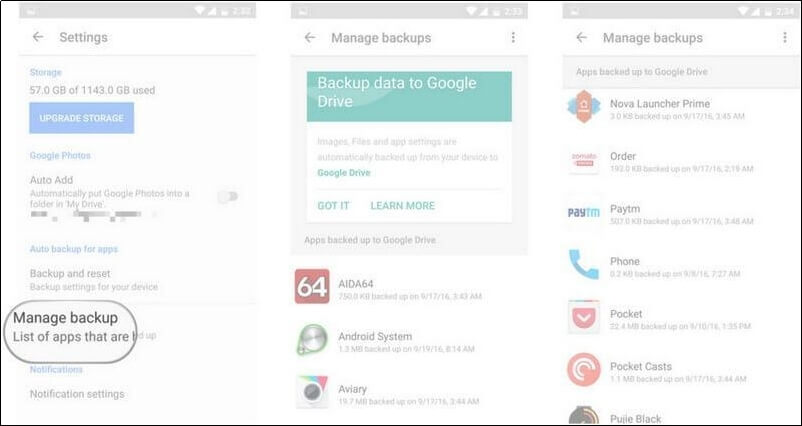
Part 3. Pro Tip about Black Screen Android Phone
3.1. How to Fix Black Screen on Android Phone?
It’s common for people to ask how to fix black screen on Android phone, but it’s not safe to conduct a DIY solution. For this reason, it’s recommended that you take your phone to a professional repair shop.
3.2. How to Protect Android Phone from Black Screen?
To protect the Android smartphone from the black screen, you should avoid dropping it and opt for high-quality antivirus apps because they can help keep the bugs and errors at bay.
The Bottom Line
Recovering photos from an Android smartphone with a black screen seems challenging, but it’s pretty convenient, primarily if you use iMyFone D-Back. This recovery software doesn’t require rooting the smartphone. However, if you want to repeat data regularly, it is wiser to purchase a monthly subscription.



















 April 22, 2024
April 22, 2024