The majority of .nomedia files are stored on the external storage and internal storage of Android smartphones. The Android OS renamed the original files into the .nomedia extension to tell other applications that there are no media. As a result, they are not indexed, identified, or scanned by the multimedia players but still have the essential data for renaming the original files.
However, since there is no extension or prefix, it can be challenging to search for these files, so we are sharing how to recover .nomedia files!
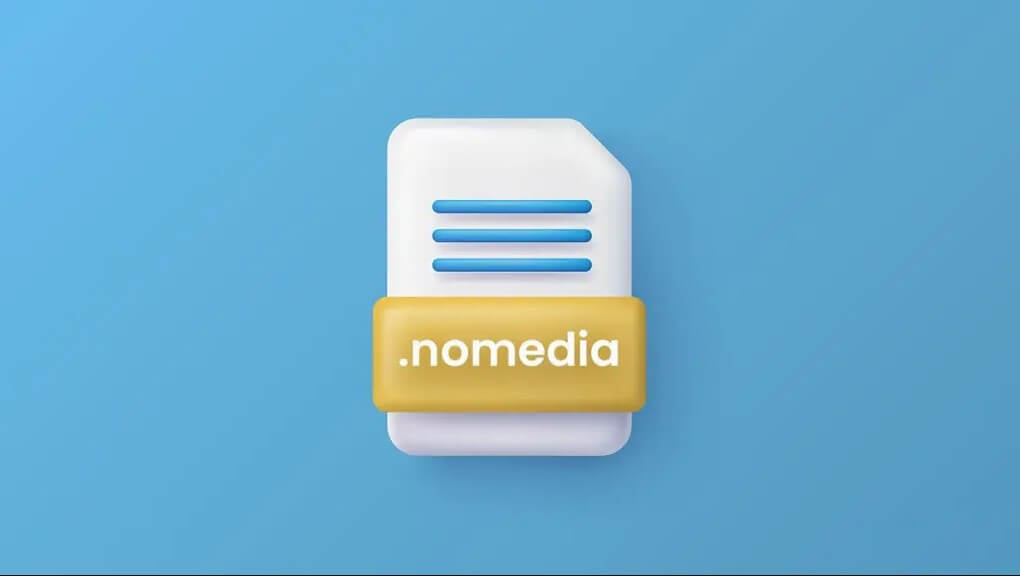
- Part 1. How to Recover .nomedia Files
- What Is .nomedia File
- What's next after the .nomedia File Is Deleted
- Recover .nomedia Files Directly with iMyFone D-Back(Android)

- Part 2. Bonus Tips for .nomedia File Android
- How to View .nomedia Files on Android
- How Do I Open .nomedia Files on Android
- How Can I Read .nomedia Files on Android
- Part 3. FAQs about .nomedia File Android Recovery
Part 1. How to Recover .nomedia Files
These files are stored in the default storage manager of Android phones. While some phones allow the users to view the files, most Android smartphones keep them hidden, but you can recover .nomedia files pretty quickly by using the instructions from this section.
1.1 What Is.nomedia File

As the name suggests, this is a file extension found in Android smartphones and is the .nomedia file. These are particular files that don't have a name and tell other apps to prevent scanning of different media files within the same folder where there are no media files. It can hide unwanted ringtones, private pictures, and other unwanted data.
1.2 What's next after the .nomedia File Is Deleted
When the .nomedia files are deleted, the users won't be able to access the media files as they will be eliminated from the system.
1.3 Recover .nomedia Files Directly with iMyFone D-Back(Android)
iMyFone D-Back Android Data Recovery is one of the best recovery software, which can be used for recovering the .nomedia files. In addition to this, there are various other features;
Allows recovery of more than eleven file types, such as photos, messages, WhatsApp, and contacts
Allows data recovery from broken devices
Helps recover data from Google Drive
So, are you ready to get hold of your files?
Step 1. Launching the Software
To begin with, you have to download iMyFone D-Back Android Data Recovery on the PC and launch it. Then, select the recovery mode and opt for the "Android data recovery."
Step 2. Select the Device Information & Download Your Data Package
Tap on the start button when the "Android data recovery" tab opens. You will need to confirm if you are using a Samsung smartphone, so go ahead. After this, select the correct name of the device and the model.
You can download the data packaging on the Android smartphone and ensure the computer stays connected to the internet.
Step 3. Connect The Android Smartphone To the PC & Enable The Download Mode
Once the data package is downloaded, you can connect the Android smartphone to the PC with the help of a USB cable, and the software will direct you to the downloading mode.
Step 4. Choose the File Type
Once the smartphone is set in the downloading mode, the recovery interface will enable and select the file type that you intend on recovering and hit the Next button to analyze the selected files.
When the analysis process is completed, smartphone scanning will initiate.
Step 5.Select the Files
As a result, you will see all the lost files on your Android smartphone, so you can check them out and select the ones you want to recover. Then, all you've to do is tap on the recover button, and the selected files will be retrieved.
Part 2. Bonus Tips for.nomedia File Android
Now that you know the step-by-step guide to recovering the .nomedia files, we have some secret tips to help you read, open, and view the .nomedia files on your Android smartphone!
2.1 How to View .nomedia Files on Android
These files cannot be opened on your Android smartphone or a PC unless you rename the files. So, it's suggested to rename the files, and it will open with the software that supports the format. On the other hand, if you don't know how to rename the file, press the F2 button on the keyboard when the desktop is turned on.
2.2 How Do I Open .nomedia Files on Android
As already mentioned, it's not possible to open the .nomedia files on the Android handset. So, you must rename the file by using the F2 key, and you will be able to open the files.

2.3 How Can I Read .nomedia Files on Android
Reading the .nomedia files is impossible unless you change the file's name. Changing the file can be done by pressing the F2 key on your desktop's keyboard. Once the file is renamed, double-click the file, and you will be able to read the file's contents.
Part 3. FAQs About .nomedia File Android Recovery
3.1 How Do I Recover .nomedia Files on Android
Yes, you can use iMyFone D-Back Android Data Recovery software to recover the .nomedia files on your Android smartphone.
3.2 How to Recover Deleted Hidden Files in Android
It is convenient to recover the deleted and hidden files in Android through the data recovery software mentioned in Part 1.3.

3.3 How to Recover Deleted Hidden Photos on Android
The hidden photos can be retrieved from the file manager app on your Android smartphone. However, using the iMyFone D-Back Android Data Recovery is a good choice because the process is quick and straightforward.
Conclusion
.nomedia files are critical and common on Android smartphones since it allows users to hide their media files to keep them secure. For this reason, losing these files means losing all the smartphone's data. Still, you can depend on the tips and methods mentioned by iMyFone D-Back Android Recovery to recover all the .nomedia files without losing the data integrity.
iMyFone D-Back Android Data Recovery will help you recover your data within a few minutes and without any hassle.



















 May 17, 2022
May 17, 2022