YouTube is a popular online video streaming platform, and many content creators opt to share their content on this website. Billions of users take the opportunity to visit YouTube and enjoy watching their favorite content on YouTube.
What if the YouTube videos you uploaded got deleted, and you also don't have those videos on your mobile? Can you recover a deleted YouTube video? It is the question many people nowadays tend to ask.
This post will help you find the answers to your questions.
- Part 1. How to Recover Deleted Youtube Videos with/without Link on iPhone/Android
- Can you Recover a Deleted Youtube Video
- Methods to Recover Deleted Youtube Videos without Link/Backup on iPhone/Android

- How to Recover Deleted Youtube Videos with Link/Backup on iPhone/Android
- Part 2. FAQs about Youtube Video Recovery
Part 1. How to Recover Deleted YouTube videos with/without a Link on iPhone/Android
1.1 Can You Recover a Deleted YouTube Video
If you lost access to your YouTube videos due to unforeseen reasons, you've got the opportunity to get the YouTube back pretty quickly. You'll need to continue reading this guide to recover your lost YouTube videos.
1.2 Methods to Recover Deleted Youtube Videos without Link/Backup on iPhone/Android
1 Recover Deleted Youtube Videos without Link/Backup on iPhone
If you're having trouble restoring YouTube videos on your iOS device, D-Back for iOS might help you. Using this data recovery tool, you can retrieve any data, and recovering YouTube videos is one of the standard data types you can recover.
Main Features about iMyFone D-Back:
- It allows you to recover data from iCloud and iTunes backup.
- You can restore 18+ data types.
- It allows you to preview your data before restoring it.
Steps of restoring data via iMyFone D-Back:
Step 1. Install and launch D-Back for iOS and choose Data Recovery mode afterward.
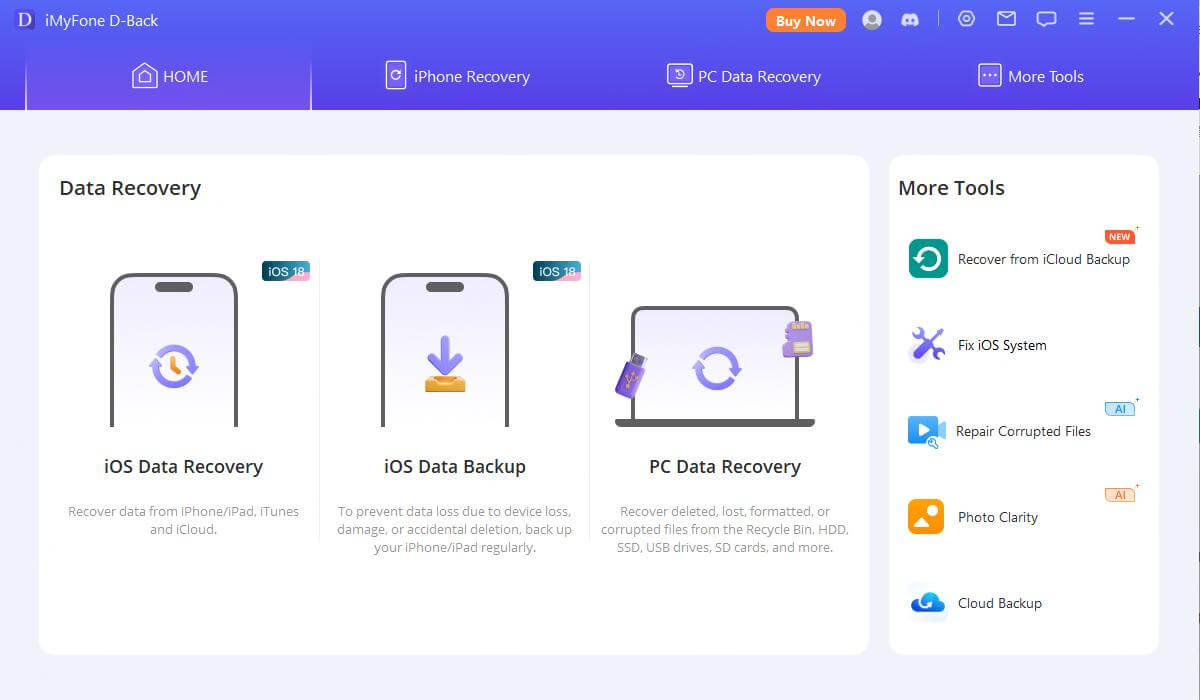
Step 2. Connect iPhone to PC and start scanning your device by tapping ''Scan''.

Step 3. Click on Recover to start restoring your device.
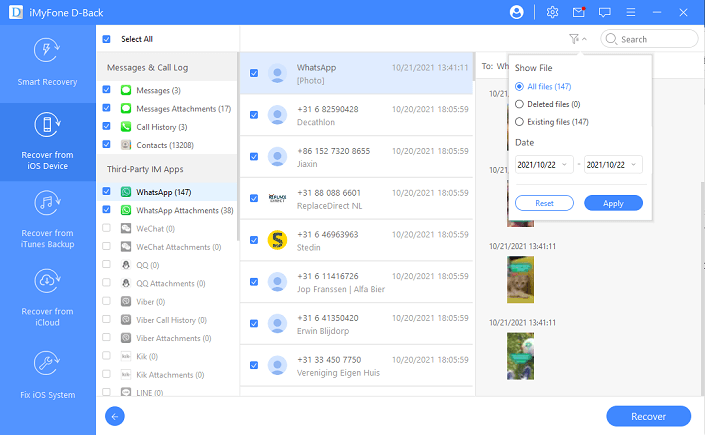
2 Recover Deleted Youtube Videos without Link/Backup on Android
Android users have the luxury to restore any data type using D-Back for Android. It comes with a pretty fast speed; you can recover your data within seconds. It allows you to recover lost YouTube videos effortlessly.
Main Features about iMyFone D-Back:
- It enables you to retrieve deleted YouTube videos without root.
- It supports 6000+ Android devices.
- It comes at affordable prices.
- You can retrieve 11+ types with ease.
How to restore YouTube videos via iMyFone D-Back?
Step 1. Launch the software after installing it and select the ''Recover Phone Data'' icon.

Step 2. Connect the Android device to the PC.

And initiate scanning by tapping the'' Recover'' icon

Step 3. After selecting the files, you'd like to restore, tap Recover to begin the restoration process.

1.3 How to recover deleted YouTube videos with link/backup on iPhone/Android
1 How to Recover Deleted YouTube Videos via Link on Android
If you delete or lose the YouTube videos accidentally, you can opt for archive.org to watch and download lost YouTube videos with URLs.
Here's how to do it:
Step 1. First, you must sign in with your registered email account on YouTube. Next, you'll need to access the information about the video you uploaded previously, including deleted or lost videos.
Step 2. Find the information to launch the URL of the lost YouTube video. You can't watch the video up till now. Now, you'll need to visit archive.org and then paste deleted YouTube video's URL in the search Window of WayBackMachine.
Step 3. You can find your video's history out there and try to find it according to the date you uploaded the video.
Step 4. After getting the lost YouTube video information, you can watch or upload it again.
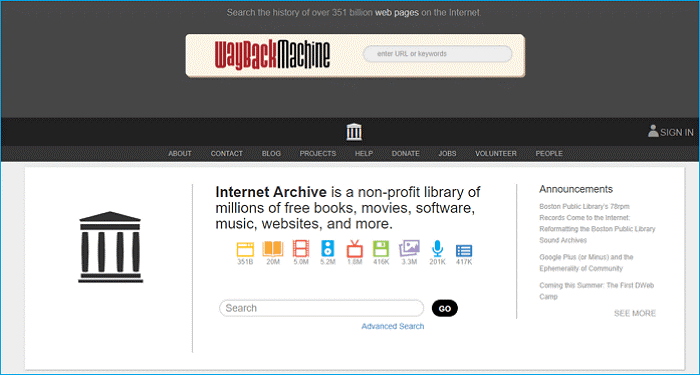
2 How to Recover Deleted YouTube Videos via Google Photos Backup on Android
If you have created the Google Photos Backup for your YouTube videos, you can easily retrieve your videos on an Android device.
Here's how to recover deleted YouTube videos on Android :
Step 1. To begin with, you'll need to launch your Android device, visit the Google Photos app, and launch it afterward. Next, you'll need to tap the ''Menu'' option to begin the proceedings.
Step 2. You'll be able to access the lost YouTube videos after hitting the'' Trash'' con. You'll need to select the videos you want to recover and tap ''Restore'' afterward.
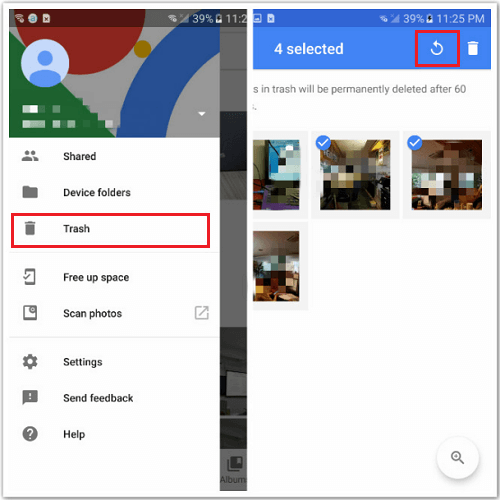
3 How to Recover Deleted YouTube Videos via Google iCloud Backup on Android
If you're an iPhone user and are looking to get back lost your YouTube videos, you opt for iCloud backup. If you have enabled iCloud backup, you'll be able to retrieve your lost files with ease.
Here's how to get back your YouTube videos:
Step 1. After visiting iCloud.com, you'll need to log in with your Apple ID.
Step 2. Launch the settings icon and then navigate to ''Advanced''. Next up, you'll get an only nerd to select ''Recover files''. Now, you'll need to choose the deleted YouTube video you'd wish to recover. After deciding, you can tap on '' Recover'' to restore your files.
Part 2. FAQs about Youtube Video Recovery
2.1 Can You Recover Deleted YouTube Channel
Yes, you can recover deleted YouTube videos. If the backup doesn't help your cause, you can opt for iMyFone D-Back to restore lost data on your Android phone.
2.2 How to Find YouTube Videos that have been Deleted
You can use the Wayback machine to find your lost video, as you'll only need to enter the URL of your lost video on the search box and show the deleted videos.
However, if you want to get back your YouTube videos from the phone's internal memory, you can opt for D-Back for iOS or Android to restore your data, depending on your device.
2.3 How to See Deleted YouTube Videos
Google Photos and iCloud backup enable you to access deleted YouTube videos after restoring your backed data. However, you can use tools like D-Back for Android and iOS to restore lost data.
Conclusion
Those who ask ''can you recover a deleted YouTube video'' can take the notes from this as we've mentioned the befitting ways to recover the YouTube videos.
Of all the methods we've discussed in this post, opting iMyFone's products, D-Back for Android and D-Back for iOS, is an ideal gig for you.



















 April 22, 2024
April 22, 2024