Text messages are an essential form of communication, and many people still prefer text messages over any social media app. However, you may lose or delete text messages due to various reasons. This guide will tell you if you can retrieve the text messages from Google Pixel and if yes, we’ll let you know how to do it.
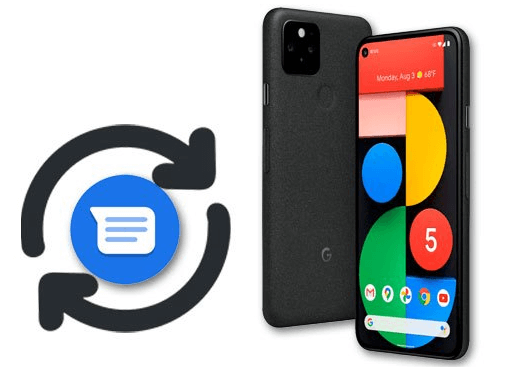
Part 1: How to Retrieve Deleted Text Messages on Google Pixel
1.1. Can You Recover Deleted Texts on Google Pixel?
You can retrieve deleted text messages from Google Pixel unless you perform massive operations on your device. For instance, you might try downloading videos or music, transferring the video to the PC, installing new apps, etc.
In simple words, you shouldn’t overwrite the text messages you deleted unintentionally, as overwriting the text means you don’t be able to restore the message. If you don’t overwrite the text messages, you can get the deleted text messages back as we’ll tell you about the best tool to retrieve your lost text messages.
1.2. How to Retrieve Deleted Text Messages on Google Pixel
If you’re one of those who ask," can you recover deleted texts on Google Pixel"? You can get the texts back courtesy of the fascinating Android data recovery tool, iMyFone D-Back.
An unbelievable data recovery tool allows you to recover data from various situations. On top of that, D-Back for Android enables you to recover 11+ data types, including texts.
Main Features about iMyFone D-Back:
- It helps you to retrieve the Android data without root.
- You can also restore WhatsApp messages with ease.
- It helps you retrieve Contacts, Messages, WhatsApp, Call Logs, Gallery, audio, documents, etc.
- It is 100% safe to use.
- Steps of restoring texts on Google Pixel:
Step 1: Install iMyFone D-Back
After installing D-Back for Android, you’ll need to launch it immediately and select Android Data Recovery.

Step 2: Scan the device
Connect the Google Pixel to the PC and select the file type you want to recover. After selecting the file, you’ll need to scan for deleted texts.

Step 3: Recover the files
Preview the scanned texts and select Recover to start recovering the texts for you.

Pro Tip: How to Backup Text messages on Google Pixel
How to backup text messages on google pixel?
Google Drive has made it easy for you to backup your text messages on Google Pixel. After backing up your data, you’ll be able to get your text messages back when you change your device or delete the text messages unintentionally.
Here’s how to back up the text messages.
- First, you’ll need to visit the Google Pixel’s settings and navigate to the Google icon.
- Now, you’ll need to select backup. Now, after hitting the Backup icon, you can check your backups on Google Drive’s main menu
How to recover deleted text messages on Google pixel with backup?
Once you’ve backed up your text messages on Google Drive, you can quickly get the text messages back when you lost them.
Here’s how to do it.
- Launch the Google Pixel setting and then reset the device.
- Once your Google Pixel device gets restarted, you’ll see the Copy apps and data screen icon. After selecting the" Next" button, you’ll need to choose Backup from Cloud.
- Now, you’ll need to sign in with the Google account you had created the text messages backup in. Next, you’ll be able to access the text messages you lost earlier. Tap on Restore to start getting them back on your device.
Part 3: FAQ about Google Pixel Text Messages
01 How to delete multiple text messages on Google Pixel 3?
Deleting text messages from Google Pixel is pretty straightforward. You’ll only need to select the Messages icon from the home screen and then tap and hold the entire message threads you’d like to delete. Next, tap Delete All after hitting the Trash Can icon.
02 How to save text messages on Google Pixel?
You can easily save your text messages on Google Pixel by backing up the text messages on Google. This way, you can retrieve the text messages when you lose them.
03 How to copy the text on Google Pixel?
To copy the text messages on Google Pixel, you’ll need to tap and hold the text field and tap Copy from the option on your mobile screen. After copying the text messages, you can paste them where you’d want.
04 Where do delete texts go on Google Pixel ?
If you’ve backed up your Google Pixel device text message, you don’t need to worry about where the deleted texts go, as you can retrieve the text messages from the backup.
Conclusion
You can retrieve the texts on Google Pixel by backing up, but if you didn’t back up the texts, retrieving the text messages won’t be an easy task. Hence, it would help if you looked to get the services of iMyFone D-Back, enabling you to get the text messages back with minimal effort.



















 April 22, 2024
April 22, 2024
