Losing text messages on your OnePlus 6t/7 Pro is frustrating, and no one would aspire to be in this situation. However, the question is can you recover deleted SMS OnePlus?
Luckily, you‘ve got the opportunity to retrieve the deleted text messages, and we‘ll tell you how to recover Oneplus data.
Part 1: How to Recover Deleted Text Messages on OnePlus
1.1. Recover OnePlus Deleted Text Messages(SMS) without Backup
If you forget to backup your text message on OnePlus and are looking for a reliable way to recover deleted text messages on OnePlus, iMyFone D-Back might help your cause.
It is intelligent third-party software that stimulates restoring the lost data with minimal effort.
The best thing about this tool is that it doesn‘t require extra effort to put things in order. Instead, you must follow a few simple steps to restore your data.
Main Features about iMyFone D-Back:
- It allows you to recover text messages from Android devices without root.
- You can restore the data from 6000 Android devices.
- You can retrieve 11 types of data using iMyFone D-Back.
- It offers a simple user interface.
- D-Back for Android comes with the highest recovery rate.
- It is 100% safe for your PC.
Step 1: To begin with, you‘ll need to install D-Back for Android on your PC and then launch the software.

Step 2: Connect your Android device to your PC and navigate to the location on your device where you stored the deleted text messages. Next, tap on “ Scan“ to start scanning for your lost data.
Step 3: When the scanning process ends, all you need to do is press“ Recover“ to start restoring your deleted text messages.

1.2. Recover OnePlus Deleted Text Messages with Backup
OnePlus Switch Backup
If you‘re looking to know how to recover deleted text messages on OnePlus, you can get your job done through the OnePlus Switch.
This app was introduced by OnePlus and used for transfer and backup purposes. If you‘ve lost the text messages, you can restore the backup using OnePlus Switch backup. Here‘s how to recover OnePlus data
Step 1: Launch the OnePlus Switch app and click on the “Backup and Restore“ icon.
Step 2: Click ‘’Restore Backup“ and then select ‘Messages“. After hitting“ Restore“, you can restore your deleted text messages.
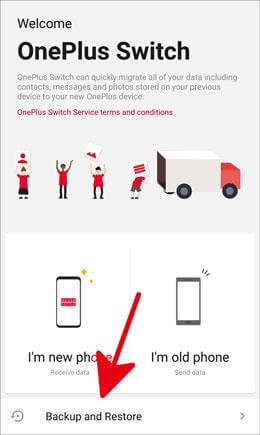
Another way to recover deleted SMS OnePlus would be through Google Drive backup if you created the Google Backup for your lost files.
Google Account Backup
Follow the guide below to know how to recover OnePlus data through Google Drive.
Step 1: After launching the Settings, you‘ll need to tap the “Accounts“ icon and select the“ Google“ option. Select the Google account; you‘ve created a backup of your text messages.
Step 2: After tapping the “ Menu“ icon, you‘ll need to press on “Sync now“ to start restoring the deleted text messages.
Part 2: FAQs
01 How to recover OnePlus notes?
If you‘ve created the backup of your OnePlus notes, recovering the notes would be simple. However, if you didn‘t bother to backup your notes, the only way to recover the notes is using the iMyFone D-Back. D-Back for Android empowers you to recover the deleted data pretty quickly.
02 Can I get back permanently deleted text messages on OnePlus notes?
Recovering the permanently deleted text messages on OnePlus has become reasonably easy, courtesy of the iMyFone D-Back.
This tool only asks you to connect your device to a PC and Scan for your data. After scanning the data, you‘ll need to preview your lost text messages and get them recovered afterward.
03 Are deleted text messages gone forever?
It depends upon the fact whether you‘ve created a backup of your deleted text messages or not. If you created a backup of those text messages, you could restore them from there.
However, if you don‘t set up a backup, recovering the text messages will only be possible if you use a third-party tool like iMyFone D-Back. It enables you to restore data, including text messages, on OnePlus.
Final Words
If you‘re wondering how to recover OnePlus data, you must skim through this guide, as we‘ve mentioned several ways to recover deleted text messages.
Of all the methods you‘ll get to read from here on, the iMyFone D-Back is the most efficient one.
It is highly recommended, and you should go for it. Using this tool, you‘ve got the opportunity to restore about 13+ data types without having to do much.



















 April 22, 2024
April 22, 2024
