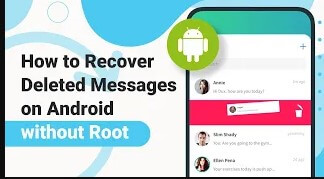Motorola SMS Recovery:How to Recover Deleted Text Messages on Motorola Phone
Category: Android Recovery Tips

2 mins read
There are many reasons why text messages can be lost, with accidental deletion being the most common. If you want to retrieve those text messages, just follow the steps below.
In this article, we'll discuss how to restore recently deleted text messages on Motorola in the shortest time possible and how to prevent message loss in the future.
Let's explore together!
Watch Video Tutorial to Easily Recover Deleted Messages on Android Phone
In this article:
Part 1. Can I Recover Deleted Text Messages on Motorola?
Yes. You can recover deleted text messages on Motorola. Although there is no undo button on Motorola, there are ways in which you can retrieve text messages. When the text messages are deleted, they are not permanently lost from the phone. They happen to stay on the phone for a while. So, the user can recover it but make sure to follow these steps to avoid losing it forever.

- Try not to open any apps on your Motorola.
- Do not create new files on your phone as it can overwrite the text messages.
- Turn on AirPlane mode so no new text messages can arrive and take the space of old text messages.
- Find a recovery tool as soon as you can.
Part 2. How to Recover Deleted Text Messages on Motorola Without Backup?
Getting back lost information is usually not a difficult task. But if you don't have a backup, it's a bit difficult. But don't worry, below we will introduce the fastest way to recover deleted text messages on Motorola without backup.
It will require a third-party data recovery tool with advanced tools, such as iMyFone D-Back for Android. This powerful recovery software will restore all your lost data from yourbroken Motorola phone.
Let's see how we can use this tool to recover deleted text messages without backup.

Key Features:
- Supports to recover deleted contacts on Motorola or videos, photos and more files.
- Restore WhatsApp messages without backup and root.
- Free to preview your lost data and selectively restore it.
- Support 6000+ Android phones and tables, including Motorola, Samsung, Huawei, Google Pixel and more.
Step 1: After downloading iMyFone D-Back, depending on your operating system, install it. Click on Recover Phone Data on the homepage.

Step 2: Enter the details of your Android device name and device model. The tool will then use this information to download the data package for your Android device.

Step 3: Now, connect your Android device to the computer with a USB cable. Follow the instructions and enter downloading mode with three simple steps.

Step 4: Choose the type of data that you want to recover. As we want to recover text messages, click on Messages. The tool will then start scanning the Android device for this specific data.

Step 5: You can then preview the data and choose the data that you want to recover. Select the data and then click on Recover. It will be retrieved from the path you choose.

Part 3. How to Retrieve Deleted Text Messages on Motorola with Backup
We all know that Android phones use Google Drive to create a backup of the data. But if the user has turned on the backup, the backup will be created. It is a high chance that the backup is turned on for all the users, including all of the apps and data.
- To check if you have a backup of Text Messages on Google Drive, simply open Google Drive, click on three horizontal lines and click on Backup. You can see here if there is any backup for Text Messages. If there is a backup, then the user can easily recover the deleted Text Messages on Motorola. Select the backup and choose the option of SMS Text messages. Tap on Restore, and all the previously deleted text messages will be retrieved by the user.
- Another way to check the Google Drive backup is by going into Settings > Account and backup > Backup and restore > Backup Data. Check if the text messages are enabled or not. If it is, then it can be recovered from Google Drive.
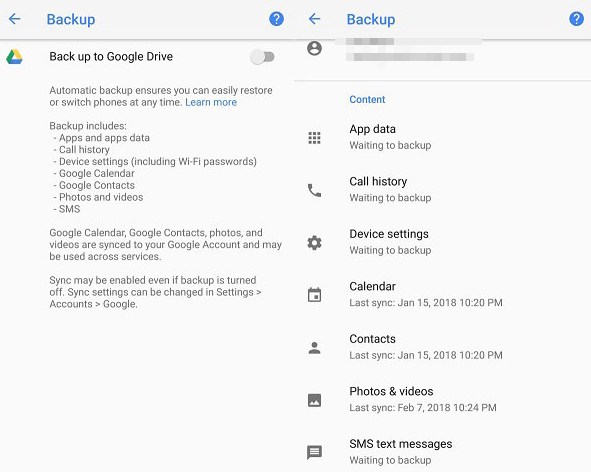
Part 4. How to Retrieve Delted Text Messages from SMS Backup & Restore?
SMS Backup & Restore is a useful feature for Motorola Android smartphone users. It helps ensure that you never lose any important SMS messages from your phone. Here, we provide some simple steps at this part, you can easily create a backup of your SMS messages and recover any deleted messages in the future.
Download SMS Backup & Restore
To begin, you will need to download the <b>SMS Backup & Restore application</b> on your Motorola smartphone. After successfully downloading and installing the app on your device, you can follow the steps to restore.
4.1 Backup Your SMS Messages
Step 1: Open the SMS Backup & Restore application on your Motorola phone.
Step 2: Tap on "Backup Now" to create a backup of your SMS messages.
Step 3: You can choose to backup call logs, MMS, and SMS. Choose which items to back up based on your preferences.
Once you have created a backup of your SMS messages, you can use it to recover any deleted messages in the future.
Recommend Read: Best Call Log Backup and Restore App to Transfer/Backup Android Call Log to PC
4.2 Restore Your SMS Messages
If you have accidentally deleted an important message, you can use the SMS Backup & Restore application to recover it. Follow these steps to restore your SMS messages:
Step 1: Open the SMS Backup & Restore application on your Motorola phone.
Step 2: Tap on the "Restore Backup" option and locate the backup file you previously saved.
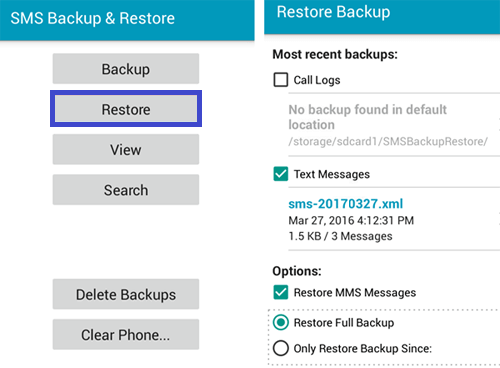
Step 3: The application will give you multiple options, including call logs, MMS, and SMS. Select the ones that you want to restore.
Step 4: Follow the onscreen instructions and press "Yes" to restore the messages.
It is important to remember that the SMS Backup & Restore application only works on Motorola Android phones. Additionally, for the recovery to work, you must have previously created a backup. Furthermore, the application cannot restore anything apart from the records on your built-in apps or the default messaging app. Other methods may be used to recover WhatsApp and other app messages as well.
Conclusion
In this article, we have discussed different ways in which the user can recover recently deleted text messages on Motorola with and without backup. If you have a Google Drive backup, then it can be easily recovered.
But if you don't have a backup, you'd better choose iMyFone D-Back for Android to find those text messages. It is a very powerful tool that can recover deleted files without backup.
Just click the button to download D-Back and get your text messages back!
Restore/Export deleted Text Messgaes on Android with One Click.