Electronic devices like mobile phones, laptops, and computers sometimes malfunction, and this may cause data loss. If you are a victim of deleted photos from your Android camera, then we can help you in the best way possible.
In this article, we will discuss how to retrieve important photos from an Android camera and disclose the reasons for disappearing photos from the camera roll. Let’s start to answer all your queries through this article.
Part 1. How to Recover Deleted Photos from Camera Roll on Android Phone
There are many ways available on the internet for photo recovery, but you might get confused. In this part, we will extract the most efficient ways for you to recover your photos in no time. We have a subpart with professional recovery software and cloud backup apps, so let’s start the process.
1.1. Restore Deleted Photos Via D-Back Android
Photo recovery can be very efficient if you use professional software that digs the older files from your phone within a minute. Some tools only scan for the current lost files, but iMyFone D-Back is not one of them.
iMyFone D-Back is one of the most advanced recovery software in today’s era. It is a well-organized and user-friendly software that you can use without hassle. It supports the latest and older phones, even broken ones. It has a library of phones that lists 6000+ brand phones for recovery. Google Drive doesn’t give access to preview the backup files, but through iMyFone D-Back, you will never face any hurdles in previewing the files.
iMyFone D-Back doesn’t need USB debugging, as it directly connects to your device. You can easily recover the deleted photos in no time. The steps are as follows:
Step 1.Download and install iMyFone D-Back on your PC. Launch the software and click Recover Phone Data from the menu.

Step 2.It will show the file types; Click Photos and hit Recover. Please wait for a few minutes because it is deep scanning your phone and making a preview of them.
Step 3.Search for the files that you have lost in the file preview section. Select the files and hit Recover. It will open a new window; Select the export file type and path, then click Recover again to complete the process.

1.2. Retrieve Deleted Photos From Camera Roll Via Google Drive
Google Drive is one of the most trusted for cloud backups. It is used by millions to store their files. This way only works if you have created a backup of your photos.
Step 1.Open Google Drive from your phone’s app drawer.
Step 2.It will show the files that you have uploaded for the backup. Select the photo you want to recover and hit the Three Dot icon on the right side. Tap Download to recover the photos instantly.
1.3. Get Deleted Photos Back From Camera Roll Via OneDrive
Microsoft OneDrive is also a cloud backup platform that efficiently stores backup files for recovery. It would be best if you had a strong internet connection because it only works when you are connected to the internet. Follow the steps to retrieve the deleted photos from the camera roll.
Step 1.Navigate to the OneDrive app or website and log in with your ID.
Step 2.Click Photos from the left-hand menu.
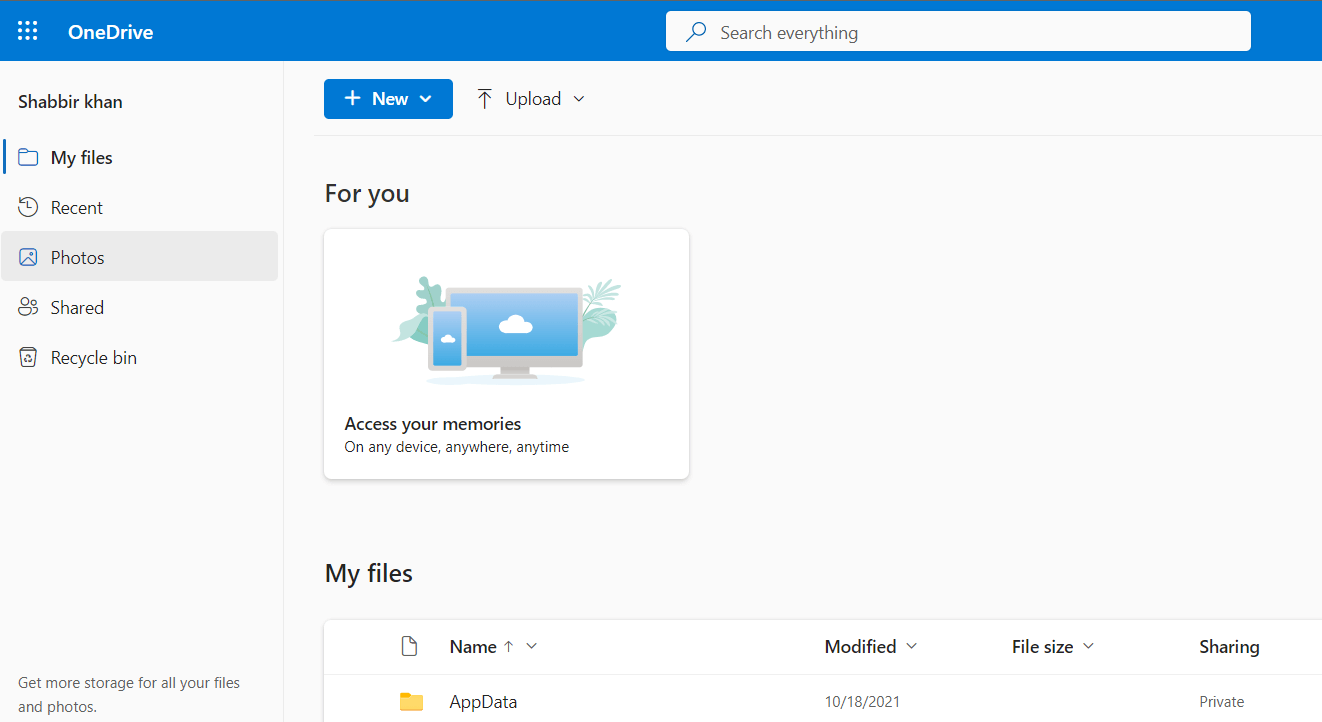
Step 3.Right-click on any photo you want to recover and hit Download from the dropdown menu. Wait a few minutes to get the file downloaded to your OneDrive folder.
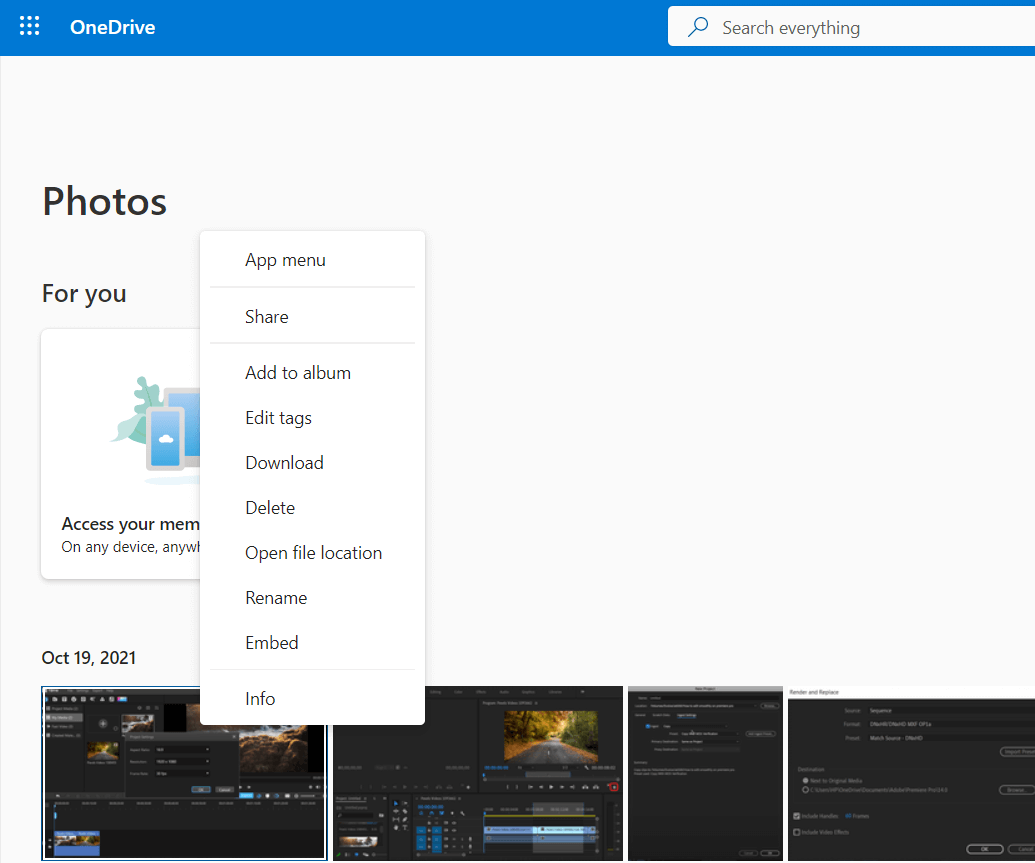
Bonus Tip: Why My Camera Roll Photos Disappeared on Android Phones?
The reasons and working solutions for disappearing photos on your android phones are as follows:
- You may have accidentally deleted the photos from your camera roll, but you can recover them from a recently deleted or recycle bin folder. The gallery doesn’t delete the photos permanently.
- Your photos disappeared due to some virus attack. Don’t worry; you can recover them through iMyFone D-Back, which is an excellent recovery tool.
- Sometimes the whole camera roll folder disappears due to an unsupported gallery on your phone or any third-party interruption. The solution is to always make a backup folder for your photos on any cloud that you find the best, and if you haven’t, then use iMyFone D-Back.
Part 3. FAQs
1 How to save Google Photos to camera roll Android?
- Open Google Photos on your Android device.
- Select the photo that you want to recover.
- Tap the more icon on the right-hand side and hit Download.
2 How to hide photos from the camera roll Android?
- Open the Gallery from your android phone.
- Select the photo that you want to hide.
- Click the more icon and hit the Hide or Archive option, which is supported on your phone.
3 Do photos really get permanently deleted?
Yes, the photos get permanently deleted, but a perfect recovery tool like iMyFone D-Back will never let them go. It can deep scan and find them to recover.
Conclusion
Photos are memories for anyone, and the loss of such photos is crucial. But don’t worry; iMyFone D-Back can recover photos and other file types in no time. You will get all your lost data back by following a few simple steps. It does not require any backup to recover your data. Just connect your device and start the recovery process.



















 April 22, 2024
April 22, 2024