Have you ever tapped clear all under notifications? All of us have done this. But sometimes, we clear all notifications and then realize there were some critical notifications. If you've also faced this situation, don't worry. There are specific ways you can get your erased notifications. This article highlights authentic ways.
Part 1. How to Recover Deleted Notifications on Samsung
Notifications on your phone keep you updated about everything. For instance, political news, fashion update, a new video, or any call/message. Notifications are a way of keeping you updated.
But, you might have dismissed a notification you wanted to know more about. If this has happened to you, you should not worry. Samsung provides its users with an option on how to recover deleted notifications.
1.1 Built-in Feature Notification Log help Recover Deleted Notifications on Samsung
Samsung phones have built-deleted notification recovery. It is a built-in feature helping people to retrieve their notifications. Follow the below-mentioned step to learn how to recover deleted notifications on Samsung.
Step 1. Long tap your home screen
To start the process, long-press the main interface of your Samsung device.
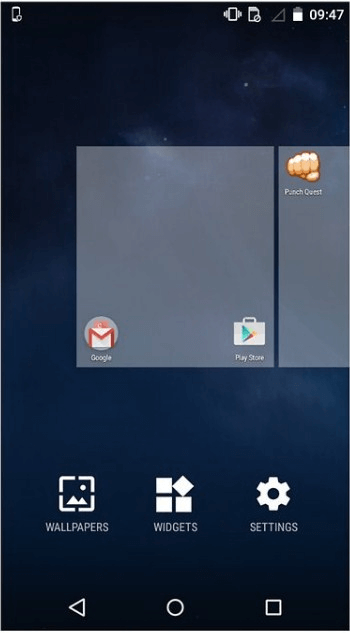
Step 2. Select widgets
You'll have 3 options. Click on the Widget button. Find the Setting option. Select the setting option and drop it on your device's home screen.
Step 3. Select notification log
Once you drop the setting icon on the home screen, it will show you a list of options. Select the Notification log.
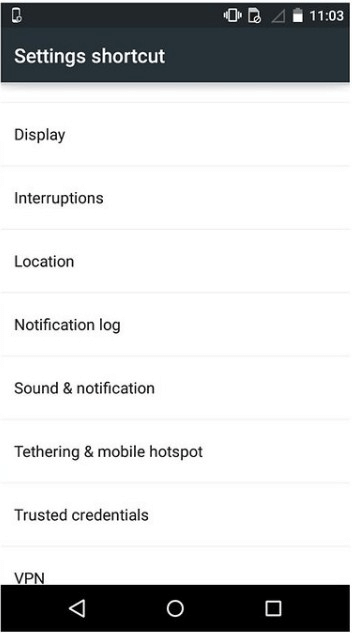
Your notifications will appear as a home screen shortcut.
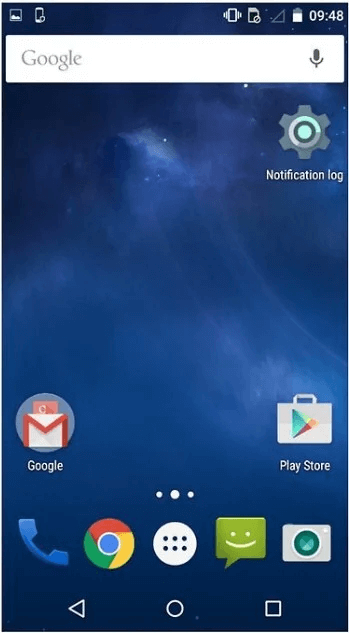
You can click on this option to see all your deleted notifications.
Please note that the notifications are available for 24 hours.
1.2 Third-Party Apps Help Recover Deleted Notifications on Samsung
There is another way apart from this built-in feature- third-party applications. These apps make your process easy. You can install them, allow the permission, and they will take care of all your notifications.
Below, we've listed some best third-party apps. You can restore your deleted notifications using these apps.
1 Timeline-Notifications History Help Recover Deleted Notifications on Samsung
This app is easy to use. You can preview and recover your deleted notifications utilizing this app.
The below process will explain how to see deleted notifications on Samsung:
Step 1. Download the app from the Google store and install it.
Step 2. Once installed, it will ask for the Notification access rights. Kindly allow it.
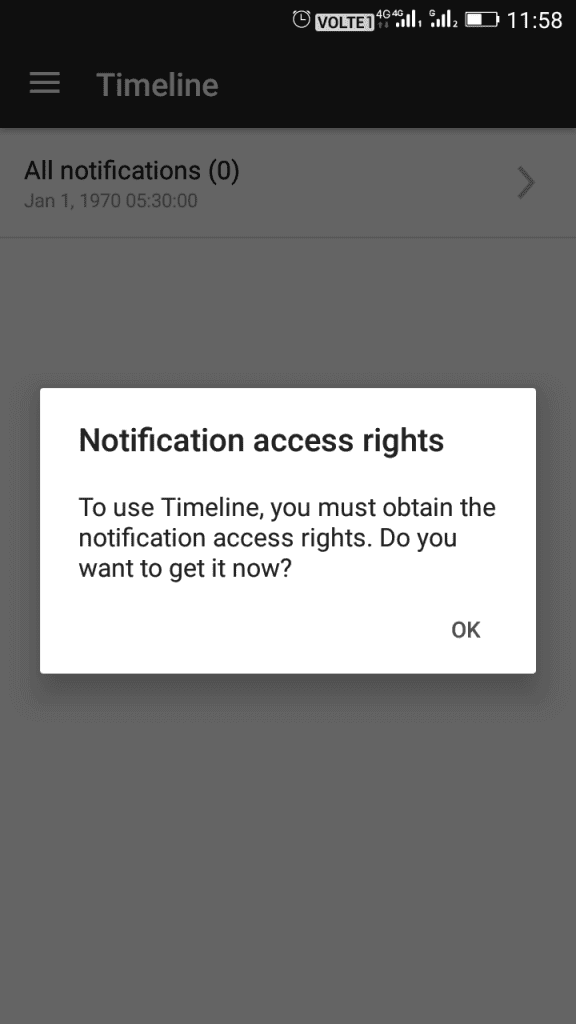
Once it's done, enable the Timeline option.
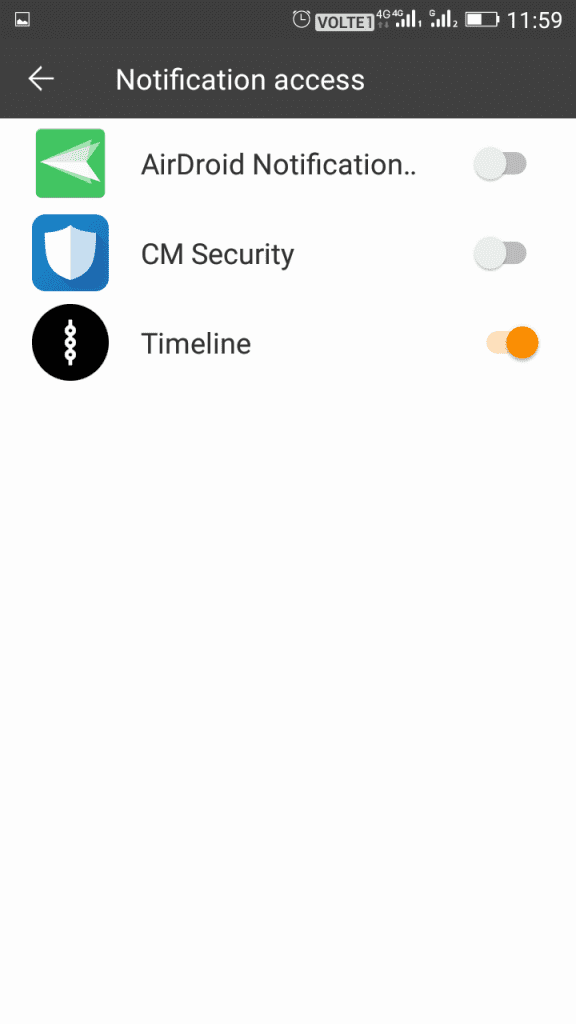
Step 3. Now, open the app, select the Recording options, and enable all available options.
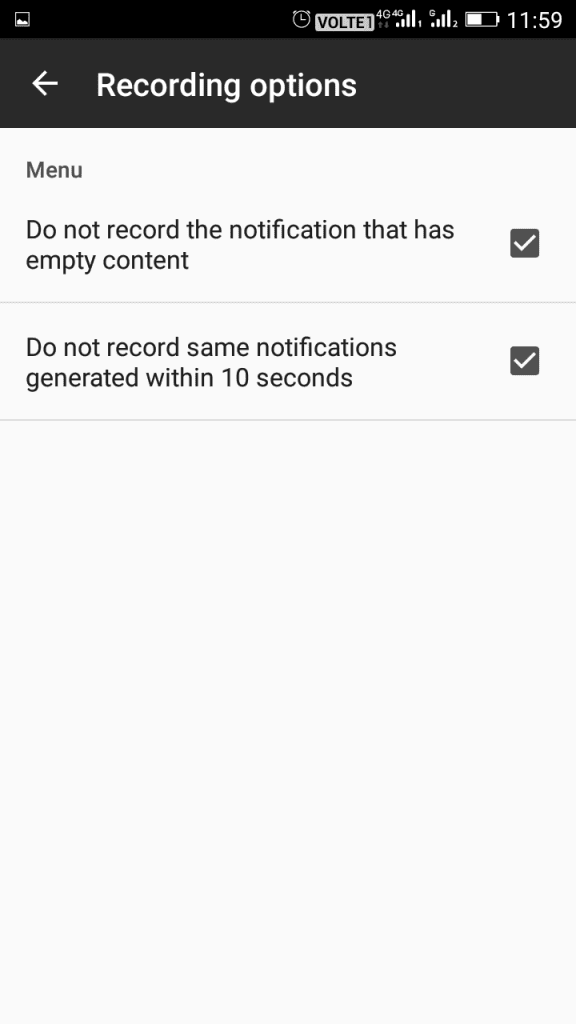
You're done. Now, all the notifications will be available on the Timeline option.
2 Notification History Help Recover Deleted Notifications on Samsung
This is one of the best apps to recover your notification. It can retrieve your notifications related to apps and SMS. Using this tool, you can learn how to see deleted notifications on Samsung.
Follow the steps below to see lost notifications on Samsung:
Step 1. Download the Notification History app on your Android phone. Enable the Accessibility Service and Notification Access option.
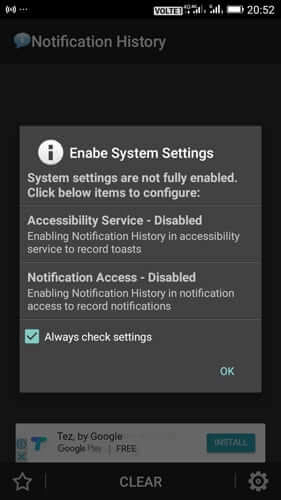
Step 2. Open the settings option and enable the options per your requirements.
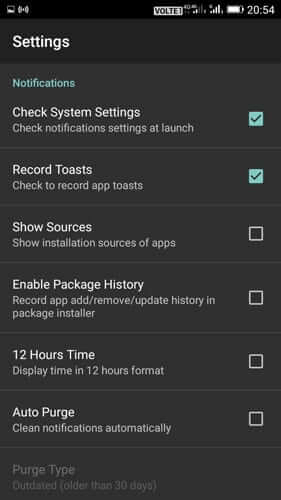
That's it. Now, you can go to the app's home screen and see all the notifications.
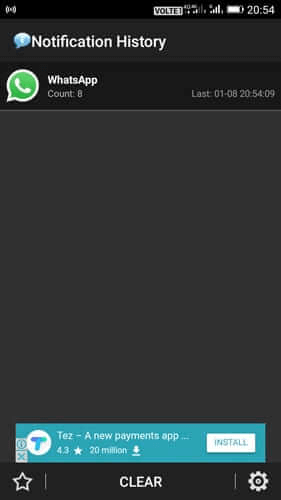
Part 2. Bonus tip for Data Recovery on Samsung Phone
Built-in features are an excellent way to recover your important notifications. But, this method doesn't work for all Android devices. The same goes for third-party apps. This could be due to device incompatibility, an old version, or a virus. Most of the time, we forget to enable the backup option.
2.1 Recover Lost Data on Samsung-iMyFone D-Back
To make your process easy, You can choose the iMyFone D-Back. It helps recover dismissed notifications and valuable data.
- High-speed data recovery
- It supports more than 6000 devices
- Filter and preview option
- Quick scanning
- You can recover data and notifications without system root.
- The interface is simple and easy to use.
Now, we'll explain how to recover deleted notifications using iMyFone D-Back:
Step 1. Install the software on your computer
Begin by installing iMyFone D-Back on your computer.
Step 2. Choose the recovery mode
You can use the Android Data Recovery option to recover the Samsung notifications.

Step 3. Connect your Samsung device to the computer
Connecting the phone with your computer will start with a few questions. It will ask for the device's name and permission, etc. Fill in the details, and then it will download the package. Once it's done, select the location to scan.

Step 4. Preview and Recover
After the scanning process, it will show you the erased notifications. Click on the notifications you want to recover and click on the recovery button.

Using this method, you can understand how to see deleted notifications on Samsung.
Conclusion
Notifications hold great importance. They let you stay updated about the ongoing events around the world. But, most of us like a clear screen and tap the clear all option. Sometimes, by mistake, we erase an important notification. Later, we realize that we need to read more about it.
Do not worry if you are in a similar situation. The iMyFone D-Back can help you recover deleted notifications for Android. It restores all kinds of erased data. It allows retrieval of notifications within instants. So, this is a must-have for all Samsung users to stay worry-free. You can use the software and recover your data in 3 simple steps.



















 April 22, 2024
April 22, 2024
