Google Pixel is one of the most reliable smartphones for people who want an Android handset. Given the user-friendly interface, people tend to store their important contacts on their smartphones. So, if you have deleted your contacts on the smartphone, we are here to share how you can recover deleted contacts Google Pixel!
Part 1. How to Recover Deleted/Lost Contacts Google Pixel without Backup
While it's easier to restore the deleted contacts when you have enabled the automatic backup, some people forget to use the backup option. So, if you haven't created the backup and the contacts have been deleted or lost, you can recover deleted contacts Google Pixel with iMyFone D-Back. It's one of the best recovery software out there, which can help recover a variety of files, including contacts.
- Allows the users to recover deleted photos and other data without root.
- Restores deleted messages on WhatsApp without root and backup.
- Supports more than 6000 types of Android smartphones, including Google Pixel.
- Allows recovery of contacts.
- Quick recovery process.
The features are amazing, and the recovery process is incredibly convenient, and the instructions include;
Step 1 – Choosing the Recovery Mode
To begin with, you need to download iMyFone D-Back on the PC, and once it has been installed, select the "Android data recovery."

Step 2 – Connecting the Device and Scan
The second step is to connect your Google Pixel smartphone to the PC. Once the device is attached, mention the Device's name and model. After that, it will download the package and share the locations. Select the required locations and click on the Scan button. Once the scanning process is complete, you will be able to preview the files.
Step 3 – Recover the files
The last step is to choose the files that you intend on recovering and press the recover button, and you will have the contacts retrieved on the smartphone.

Part 2. How to Recover Deleted/Lost Contacts Google Pixel with Backup
Now that you know the step-by-step guide for recovering the deleted and lost contacts on Google Pixel without backup, let's discuss how to create a backup and restore contacts from there. So, to know how to backup contacts Google Pixel and recover them, you can check out the following pointers;
2.1. How to Backup Contacts in Google Pixel?
If you're searching for how to backup contacts on google pixel, then this part will help you out.
To create a backup contacts google pixel, you can try out the following steps;
Step 1 – Open System
To begin with, open the settings on your Google Pixel smartphone and scroll down to the system.
Step 2 – Select Backup
In the system tab, scroll down to backup (you might have to open the backup and reset tab).
Step 3 – Turn On Backup
Then, switch on the "backup to Google Drive" option, and the contacts and other data will be automatically backed up in Google Drive. This will completely backup contacts in google pixel.
2.2. How to Recover Deleted/Lost Contacts Google Pixel from Backup?
Now that you know how to backup contacts on Google Pixel, let's see how you recover the contacts!
Step 1 – Open Google
The first step is to open the settings on your smartphone and scroll down to Google. Open the Services tab and choose the "restore contacts" option.
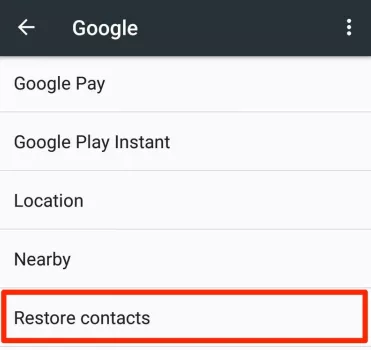
Step 2 – Restore The Contacts
Also, you will need to select the Google account you selected while enabling the backup. After this, press the OK button, and the backed-up data will be restored on the smartphone. In fact, it will only restore the contacts that you haven't saved on the phone, so there are no chances of duplication.
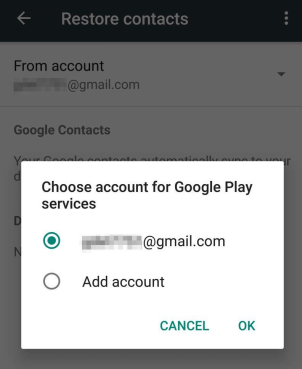
Bonus Tip: Why My Google Pixel Contacts Lost/Deleted?
If your Google Pixel contacts disappeared out of nowhere, there are high chances that it's a syncing error. If Google Pixel lost contacts, there are chances that you have downloaded new apps on the smartphone, and it's trying to sync with new apps. As a result, the system tends to hide the contacts, which look like they have been deleted.
There are some other reasons that google pixel contacts disappeared. Let's discuss each below:
Accidental deletion
One of the most common reasons for contacts being deleted from a mobile phone is accidental deletion. This can happen if a user accidentally presses the wrong button when they are trying to delete another file or item on their phone. It can also happen if a user accidentally drops their phone, which can cause the operating system to delete files that were not meant to be deleted.
Synchronization issues
Another common reason for contacts to be deleted from a mobile phone is synchronization issues. This can happen if a user's mobile phone is not properly synced with their email account or contact list. This can also happen if a user tries to sync their mobile phone with a computer that does not have the proper software installed.
Software glitch
Finally, contacts can be deleted from a mobile phone due to software glitches. This can happen if a user downloads a corrupt file or if they install a piece of software that is not compatible with their phone. It can also happen if a user tries to use their mobile phone in an area that does not have good cell reception.
Part 4: FAQs about Google Pixel Contacts
1. How to Merge Contacts on Google Pixel?
If you don't know how to merge contacts on Google Pixel, all you've to do is to open the contacts, tap and hold the first contact number, and then the second contact number that you want to link. Then, open the menu from the upper-right corner and hit the merge button.
2. How to Transfer Contacts from Samsung to Google Pixel?
Many people don't know how to import contacts from Google Pixel or how to transfer contacts from Samsung to Google Pixel, but in fact, it's quite easy. It is recommended that you sign in to the same Google account on Google Pixel that you are using on your Samsung smartphone and open the Google Drive to download the data on your Google Pixel. However, for this method to work, you need to enable backup on your Samsung phone.
3. How to Save Contacts to a SIM Card on Google Pixel?
In this part, we'll explain how to save contacts to SIM card on Google Pixel. open the contacts, go to settings, press the import button, and choose SIM card. Now, just press the confirm button to save the contacts.
4. How to Delete Multiple Contacts on Google Pixel?
To delete multiple contacts on Google Pixel, tap and hold on one contact number, and then start selecting other contacts that you want to delete. Once you've selected all the contacts, hit the delete button! This is the easiest solution for how to delete multiple contacts on google pixel.
Conclusion
Google Pixel is a great smartphone for people who want native Google features, and they have surely added all the essential features for the users. However, if you have accidentally deleted the important contact numbers, we are sure this guide would help you out, irrespective if you have turned on backup or not!
If you don't have the backup option, then the iMyFone D-Back is the perfect solution. This will help you to restore your data within a few minutes and without any hassle!



















 April 22, 2024
April 22, 2024
