Every LG phone's user's biggest nightmare is when their phones can no longer be used, and all the files are kept inside it. Fortunately, you can still recover data from LG phone that won't turn on, but you'll need to have certain conditions for this to happen. Read more to find out!
Table of Content [Hide]
Part 1. Can You Recover Data from LG Phone That Won't Turn on?
If you want to know how to recover files from a dead LG phone, you will need to backup your phones first. So when you have your new LG phone, you can retrieve your files through that backup. There are two ways you can create your backups – offline and online.
For offline method, you can do the following steps:
- Open your LG phone and go to Settings > General Tab > Backup.
- Then, go to Backup & Restore > Backup.
- Choose the SD Card for the backup location.
- Tick the file types you want to backup, then tap Start.
- After the backup is done, you'll see your backup in the SD card.
For those who prefer online backup, you can use Google Drive by doing the steps below:
- Once more, go to Settings > General Tab > Backup.
- In Backup and Restore, click Back up my data. and toggle Back up my data switch on.
- Then, go back and make sure you've added your Gmail account to the Backup account.
- If not, log in using the Google account where you want to keep the files.
Part 2. How to Recover Data from a Dead LG Phone That Won't Turn on without Root
Those who want to skip all these annoying steps above and recover their files with ease can use D-Back for Android. It is a software that can help you get your files even when you didn't make any backup. From broken videos to CSV files, you can get them all without having to root your phone.
D-Back for Android is used on computer, but they have alternative recovery method by using Google Drive (assuming you've stored your files there), so you can pick the method you prefer.
Main Features of D-Back for Android:
- It offers different scenarios for recovery process.
- Support more than 6000 devices for recovery.
- High speed scanning to search for your files.
- Preview and advanced search for your files.
For those of you who are curious, here's how you use D-Back for Android on how to recover files from a dead LG phone:
Step 1.Open the software and choose your recovery scenario. For your situation, select Recover Data from Broken Phone option.

Step 2.Fill in your phone's information, and the software will install package data for the phone.

Step 3.Plug your dead LG phone and choose the file types you want to keep.

Step 4.The software will scan for the chosen file types. When the files are out, tick the ones you want to keep and tap Recover.

Part 3. How to Recover Files from a Dead LG Phone via SD Card Extraction
Should you have your backup files on your SD card, then you can extract it and use it as your recovery file location. If you don't know how to do it, here are the steps to do it:
Step 1. Go to Settings > General Tab > Backup and search for Backup & Restore.
Step 2. At Backup & restore, go to Restore and pick the SD Card as the location.
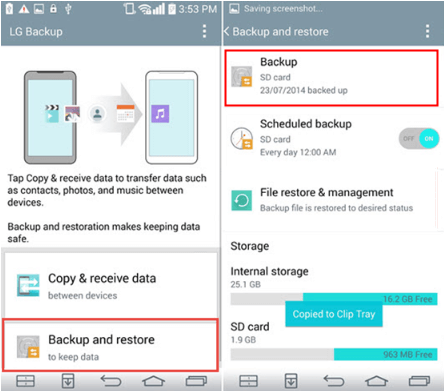
Step 3. Choose the backup in the SD card and choose the files you want to restore.
Step 4. When you've ticked all the files, click Next and wait until the restoration is complete.
Step 5. Restart your phone and voila! Your old files are there on your new phone.
Part 4. How to Recover Data from LG Phone That Won't Turn on with Google Backup
Do you have a fast internet connection? If you do, then you can recover data using your Google account. Here are the steps you should do to recover data if you want to know how to recover files from a dead LG phone using Google Drive:
Step 1. Reset your phone and do the instruction as stated on screen.
Step 2. When the option to log in appears, log in using the Google email where you store your backups.
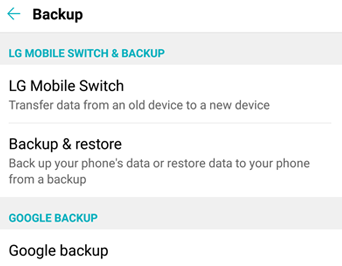
Step 3. Tap the dropdown menu and choose the things you want to restore.
Step 4. Once everything is finished, tap Restore.
Step 5. After the reset process is done, you'll have your old files transferred to your new phone because you use the same Google account.
Final Words
Since we don't know what the future holds, it's best to create backups regularly and recover data from dead LG phones when it's still usable. Who knows, we might need to use them in the future? But if you didn't backup your files, you can always rely on D-Back for Android and recover your missing and broken files. So download D-Back for Android now and get the files you need!



















 April 22, 2024
April 22, 2024
