One of every phone owner's greatest fears is losing data all of a sudden because their phones are dead. Unfortunately, such issues can happen to all phones, including motorola. Thankfully, you no longer have to cower in fear because there are different ways you can do to recover data from broken motorola phone.

Table of Content [Hide]
Part 1. How to Recover Files from Broken/Dead Motorola with Motorola Data Recovery Software
The first option you can use on how to recover data from a broken or dead Motorola phone is by using a professional Motorola data recovery software. There are plenty of recovery tools out there, but not all of them can deliver what they promise. After some tests, we have seen that D-Back for Android from iMyFone offers and delivers their promise to recover data from broken Motorola phones.
The D-Back for Android is a Motorola data recovery tool that can get your data in the most troublesome phone experience. Accidental deletion, black screen, virus attack, dead phones – you name the situation, and D-Back for Android can surely handle it.
Other Features of D-Back for Android:
- High-speed Motorola data recovery that allows you to get data in a short time.
- Can recover data both from internal storage and SD card.
- Allow users to preview the data first.
- Can be used for both rooted and unrooted Motorola phones.
- Export to other devices such as computer.
Step 1.Open D-Back for Android and choose your recovery mode (Recover data from broken phone).

Step 2.Write your phone information and wait for the software to install the download package. Connect to your Android phone so that you can enter Downloading Mode.
Step 3.Choose the file types you wish to recover and proceed by clicking Recover. Wait for the analysis to finish.

Step 4.Tick the files you want to recover. Choose the file type you want for the recovery file and the folder for download.

Part 2. How to Recover Data from Broken/Dead Motorola Phone by Transferring Data
Another option on how to recover data from a broken or dead Motorola phone is by using data transfer software. Not many software can get data from broken phones, but iTransor Pro by iMyFone can do the job perfectly.
What makes iTransor Pro by iMyFone special is how they can cross-platform when it comes to data transfer. You can transfer from one device to another or another non-phone device such as a computer. Such a feature is a great advantage, considering how you mostly need to backup devices on computers.
Another feature iTransor Pro has is the total freedom we have. Users can choose the data they want to transfer and look at the amount of storage left for the said data. All of these can be done manually without an internet connection, which is a huge advantage for those who cannot use the internet all the time.
Other Features of iTransor Pro:
- Allow transfer of multiple data at once.
- Transfer WhatsApp data directly from two phones of different system.
- No data will be damaged or overwritten.
- Support more than 6 languages.
- 30-day money back guarantee.
Step 1.Launch the software and choose Transfer Other Data.

Step 2.Connect your phone to the computer and give the software access to the phone. After the phone is connected, choose Next.
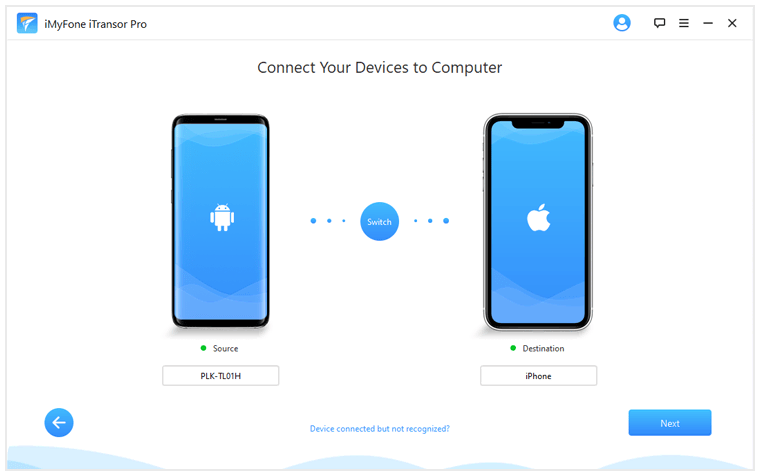
Step 3.Choose the files you want to transfer or Select All to transfer all data. Click Transfer to start the transferring process. Wait for the process.
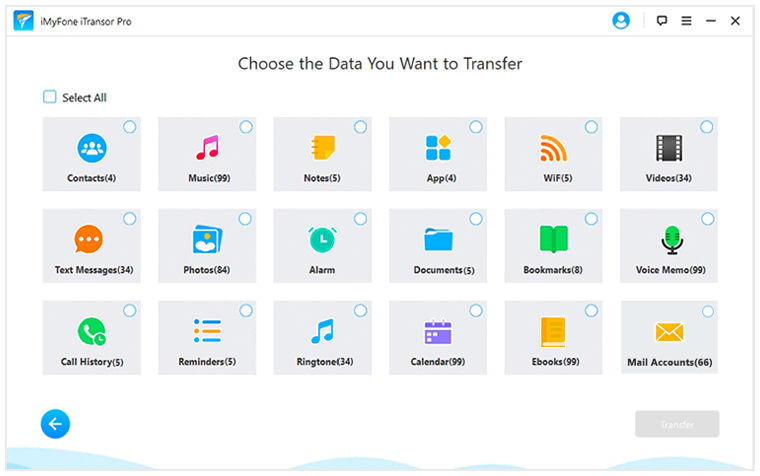
Step 4.If the notification says Data Transfer is Successful, then you've finished transferring the data.
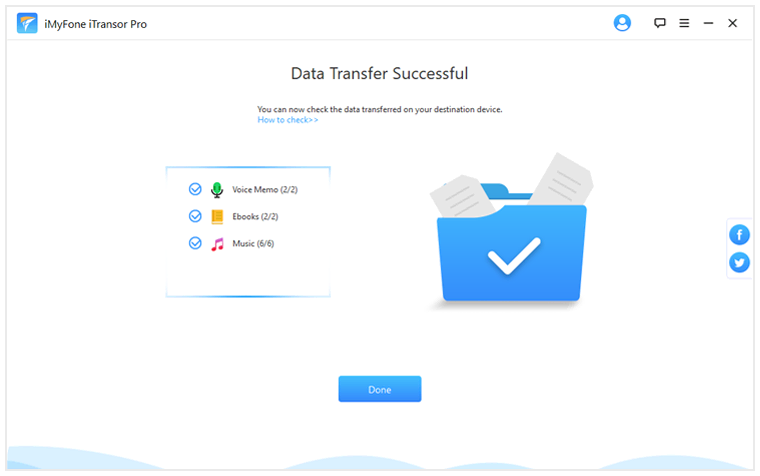
Conclusion
Losing Motorola phone data used to be a fearsome thing for us until technology helped the discovery of Motorola data recovery and data transfer software such as D-Back for Android and iTransor Pro. Thanks to these two software, users can choose how they want to recover their files, no matter the state of their phone is.



















 April 22, 2024
April 22, 2024


