"I accidentally dropped my Samsung Galaxy S6, and its screen is black! I can't access my photos and videos for I can't get into it. How can I recover and copy them to my new phone? Any solutions? Any help is appreciated."
Have your Android phone screen got blacked and failed to get back your data from the device? If yes, then how to recover data from Android phone with a black screen? Don't worry! There are numerous ways to get your data back with minimal hassle. So, stick through the end of this article as we discuss various ways in great detail. We assure you that by the end of this, you will definitely find a solution for yourself.
Recover data from black screen samsung Android phone is very hard, our editor recommends D-Back for Android, it can extract data from black screen Android phone, Download D-Back for Android free now.
Part 1: What Problems Does A Phone with Broken Screen Bring?
Part 2: How to Recover Data from Android Phone with Broken Screen

What Problems Does Samsung Android Phone with Black Screen Bring?
A black screen comes with not just one but a couple of very stressful problems. Besides, your phone becomes of absolutely no use as long as the screen is not fixed. Below listed are some of the issues that you will face with a phone with black screen.
The first issue that you will face is that your touch function will stop working. Your phone becomes equal to garbage without a functioning touch.
When your screen is black, your screen can also turn completely black. You will not be able to see anything or transfer anything to other devices.
The phone does not respond to any command when the screen is black, no matter how hard you try.
A black screen situation is not just troublesome, but it can be very irritating at times too. For you can’t access your important data on the phone with broken screen. Also, things can get way more annoying when you forget to keep backups of those important data.
But, not having back up has no more remained a worrisome condition, ways to recover data from Android phone with black screen have become smooth and easy. You can take the help of different methods discussed further in this article.
Way 1: Recover Data from Android Phone with Black Screen - via Autoplay
Most computers and laptops have an inbuilt feature called Autoplay. It basically helps you recover all the data that you might have lost due to some random incident. Even though it is one great way of obtaining your lost data, it has a couple of drawbacks too.
But, before discussing the fallouts, let us see how to recover data from samsung Android phone with black screen with Autoplay. To get started, you will have to look for the USB debugging option. The Autoplay feature cannot be done without USB debugging. Here are the steps that you need to follow to recover data from a black screen samsung Android phone. Make sure you carefully follow all these steps.
Step 1: Start by connecting your device to the PC or laptop with the help of a USB cable.
Step 2: Right after the device is connected to the computer or laptop, you will see an Autoplay window pop up. It will only appear if your PC recognizes your device.
Step 3: The next step is to choose the option that states “open and view files and folder” or something similar. Click next and wait for another window to open.
Step 4: The next window will display all the pictures and files that were saved on your device before the screen broke. Copy everything you need and paste it on your PC.
Step 5: You can later take these items on your device by doing a similar procedure.
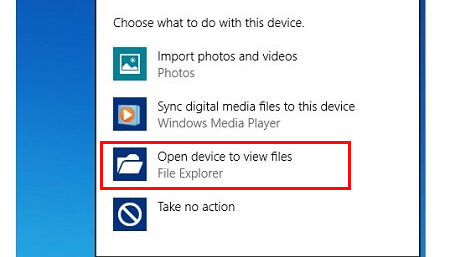
Drawbacks of Using This Way:
These are all the steps to recover data from a black screen Android phone. Now let us move forward and look into the drawbacks of using this method. These are:
The autoplay feature is going to give you good results only if you have USB debugging enabled. It should be enabled before the screen of the phone is black.
Extracting videos from your device is way too challenging as it requires you to unlock your device.
This way is not that effective to recover data from a black screen phone, for it can’t retrieve call logs, texts, photos, etc. To retrieve more files, you will have to use some other way, more specifically a data recovery app like D-Back (Android) Data Recovery. We will introduce this app in Way 4, you can directly turn to that part if you want to make things easier.
Way 2: Extract Lost Photos from Samsung Android Phone with Black Screen - via USB Cable
You also use your USB cable to retrieve deleted photos. All you need is a smartphone, USB cable, and a PC. If you have all these, you are good to start the recovery process. Here are all the steps that you need to follow to recover lost photos from black screen samsung Android phone. These are:
Step 1: Start by attaching your USB to the device very carefully. Insert one end of the USB to your PC and the other end on your smartphone.
Step 2: You will see a couple of windows appearing on your screen. This means that your PC is installing all the required drivers and applications.
Step 3: When all the installation process is finished, go to My computers on your PC. You will find your device name there.
Step 4: Double click on your device name, and you will see all your multimedia files there. Everything that you have stored in your internal or external memory is present in that folder.
Step 5: Now, all you need to do is repeat the copy-paste procedure.

Drawbacks of Using This Way:
The drawback of using this method is that it only allows you to retrieve your multimedia files on your Android phone with black screen. So, if you are looking for a way to get back your other important data like call logs or text messages, etc, then this method is not the right one for you.
Way 3: Recover Deleted Photos from Samsung Android Phone with Black Screen - via OTG USB Cable and Mouse
This works best when your touch is not working, but you can still see elements on your screen. You just need to have a mouse and an OTG USB cable to retrieve photos from samsung Android phone with black screen.
However, please make sure that your Android phone does have an OTG feature before using this method. Here are the detailed steps that you need to follow.
Step 1: Connect your Android device to the OTG adaptor with the help of USB, and connect your mouse to the adaptor.
Step 2: Now, turn your Android phone with black screen on.
Step 3: Next, use your mouse to "control" your phone. You will have to turn on the Bluetooth function to transfer files.
Step 4: Then start transferring your files using Bluetooth to your computer. You can transfer data to cloud service by using your Wi-Fi connection.

Drawbacks of Using This Way:
You will be able to retrieve most of your data using this method, but it again has one little fallout. Recovering data using this method is very time taking as the transfer is happening with the help of Bluetooth. So, if you need something in urgency, this might not be the right method for you.
Don’t get upset yet; we do have one another way that might help you get back your photos quickly and easily. All the details about it are discussed below, and we are sure that your search for “how to recover photos from black screen phone” is going to end there. So, without taking your time, here is all you need.
Way 4: Samsung Android Black Screen Data Recovery Software -D-Back Android
D-Back(Android) is the app you have been looking for all this while. It will help you retrieve data from a samsung Android phone with a black screen. It is easy and, at the same time, very quick too. So, even if you have little technical knowledge, this app won’t feel like climbing steep mountains.
You can entirely rely on this software for the last moment loss of data, for it has 99% success rate in data recoveries. It is highly recommended for many reasons; we will be discussing it below.
The recovering speed is highly appreciated by most of its users. You can easily follow the on-screen tips and retrieve your data on an samsung Android phone with black screen quickly.
You can recover all kinds of files with the help of this application. From text messages to pictures and other vital data, everything can be recovered.
You can recover selective data as well and leave the remaining unimportant data.
You can export all these data to your computer easily and then download and copy everything you need as backup files.
Here are the steps you should follow to use the app:
Step 1. Start by launching the application and choose the “Broken Android Data Extractor” mode option.

Step 2. Choose your device information and start installing the matching data package. Then connect your device to PC and get into the downloading mode.

Step 3. Choose those files you want and recover them securely and effectively.
Select those file types you want to recover from your broken screen phone. Then the app will begin to scan for your device for locating those files you selected. At last, choose those scanned files selectively and hit the "Recover" button to get them back again.
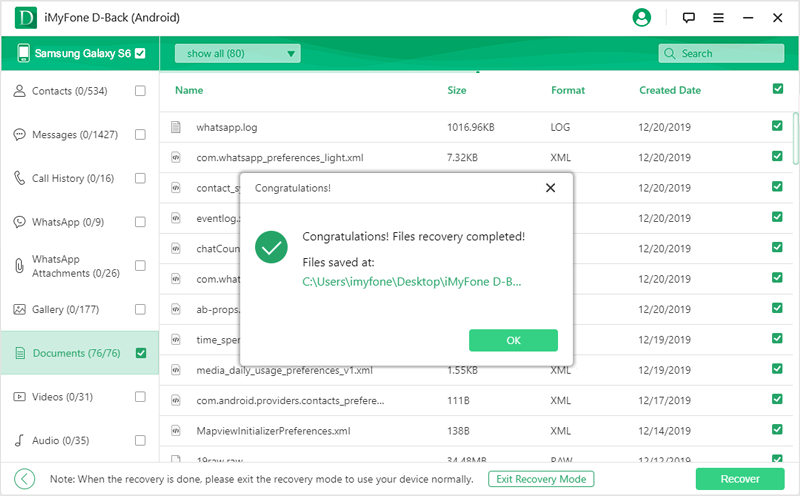
Conclusion
Now you know how to recover data from samsung Android phone with black screen, right? There is an easy Android black screen data recovery solution - using D-Back (Android). You can 100% trust this app, for it will retrieve your photos, videos, call history, contacts, messages and other files securely and efficiently.



















 April 23, 2024
April 23, 2024
