You'd have stored essential pictures, documents, emails, and videos on your Huawei device. However, sometimes your device gets broken, or you tend you factory reset your device. What happens afterward is that you may lose your stored files there.
But, the good thing is that we'll help you learn use best free Huawei data recovery software to recover data from broken/dead Huawei phones after factory reset.
Part 1: Huawei Data Recovery Software to Recover Data from Broken/Dead Huawei after Factory Reset
If you're frustrated after losing the data from a Huawei device and looking to know how to recover the data from broken Huawei phone, you better consult best Huawei broken screen data recovery software iMyFone D-Back.
Not that the other tools can't help you retrieve the lost data, but it hurts the speed and efficiency with which D-Back for Android restores. It is an excellent and reliable tool.
It is a brilliantly designed Huawei broken screen data recovery tool that helps you get the accidentally lost files. Moreover, you can also recover the data if you reset your device and forget to backup the device, as D-Back for Android can recover the data from multiple circumstances.
Features
- You can restore your Huawei data without rooting it.
- It allows you to recover 11+ Huawei data types with ease.
- You can also recover data from Google Drive Backup courtesy of D-Back for Android.
- You can recover data lost by system crash, accidental deletion, virus attack, water damage, black screen, forgotten password, broken screen, system root, etc.
- It allows you to preview the files before restoring them.
How to recover files from broken screen Huawei after factory reset?
Step 1: Install iMyFone D-Back
In the first stage, you'll need to visit the official website of D-Back for Android and download the software. Next, install the software and launch it without any delay.

Step 2: Connect the device to the PC
Before scanning your lost files, you'll need to connect the Huawei device to the PC via USB cable. Next, select the data type you lost and start scanning for the data.
Once the scanning process ends, preview the files to ensure the files you were looking to retrieve have scanned appropriately.

Step 3: Recover your device
In the end, all you need to do is tap the "Recover" icon to start restoring the files for you.

Bonus Tip: Huawei Mobile Phone Backup and Restore
If you want to know how to recover data after factory reset Huawei, Huawei Backup might be the right option. It is a built-in tool of Huawei Backup that helps you restore everything you might have lost for various reasons.
However, you'll need to back up the data every time you'd tend to store the data on your device; else, you won't be able to retrieve the data.
Back up your data
Here's how to backup your field in Huawei Cloud.
Visit the Settings and log in with your Huawei ID. Next, you'll need to tap Cloud backup after hitting Cloud. Now, you can enable cloud backup.
Recover your data
Here's how to recover data from a broken Huawei phone via backup.
Step 1: After visiting the homepage, you'll need to tap on "Backup Record".
Step 2: You'll need to select the data you want to recover and hit the "Recover" icon.
Step 3: Once the recovery process gets completed, tap "OK" to end the proceedings.
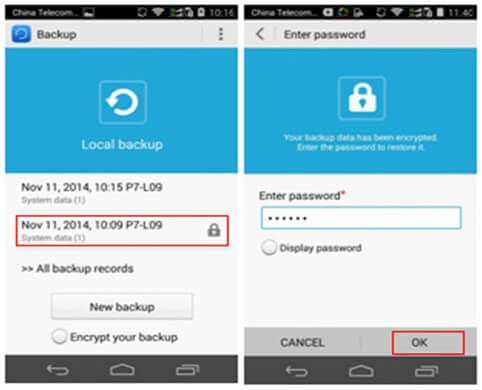
Part 3: FAQs about Huawei P30/P20 Mobile Phone Broken Screen Data Recovery
1. How to recover deleted notes on Huawei?
Huawei's built-in backup will be the first thing that might help you recover deleted notes on Huawei. However, if you forget to back up the data, Huawei Backup won't be helpful. But, you can still retrieve the notes courtesy of iMyFone D-Back.
2. How to recover permanently deleted photos from Huawei?
If you delete the photos permanently but want to recover their images, don't waste any time before acquiring the services of D-Back for Android. It is brilliant that it enables you to restore the permanently deleted pictures in one go.
3. How to recover lost contacts on Huawei?
One can restore the deleted contacts through various backups. For instance, you can quickly get the lost contacts back via Samsung backup. But, if the backup doesn't work for you, opting for D-Back for Android can bring many good things.
4. How to recover deleted voice recordings on Huawei?
If your voice recording app got corrupted and lost all the essential voice recordings, you can seek help from iMyFone D-Back. Using this tool, you can scan your device after connecting it to your PC and quickly get the lost voice recordings back.
Conclusion
In this article, we were keen to help you know how to recover data after a factory reset Huawei or when your mobile gets damaged.
We've highlighted the steps to retrieve the Huawei device data through Huawei Backup. However, the best way to perform Huawei broken screen data recovery will be to use the iMyFone D-Back.
















 June 3, 2025
June 3, 2025
