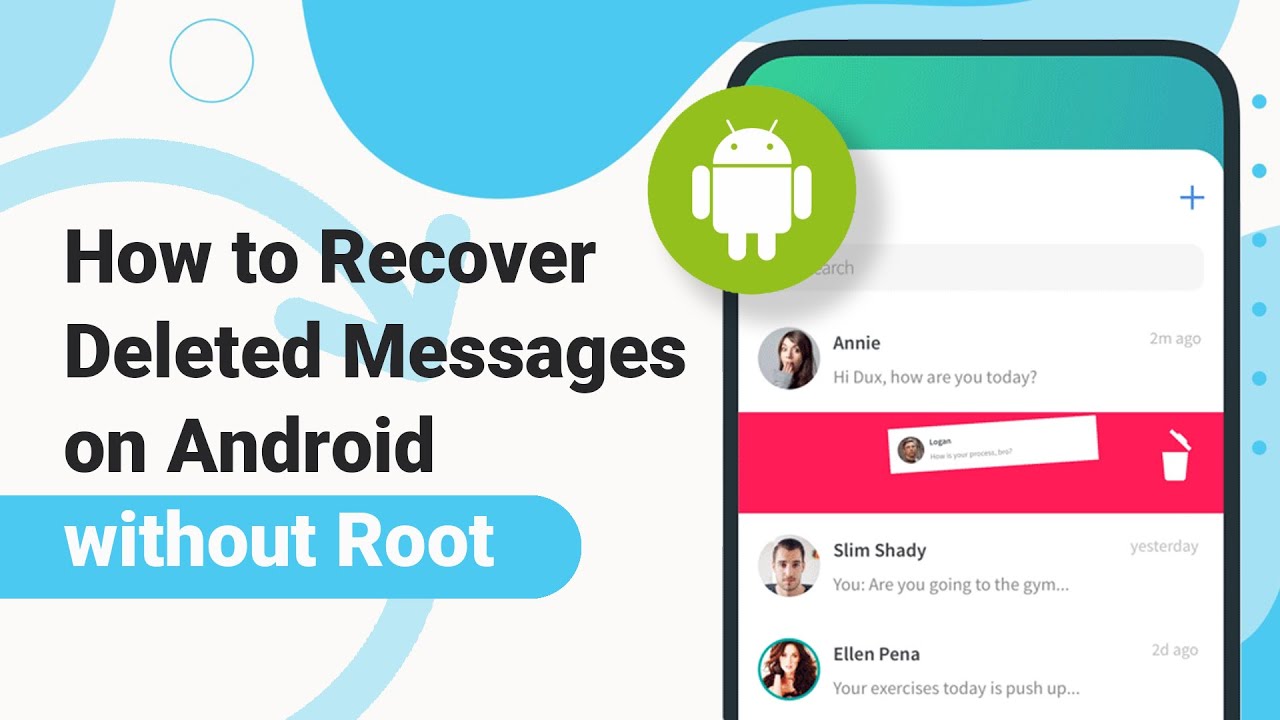[Solved] How to Fix Not Receiving Texts from One Person on Android?
Category: Android Recovery Tips

9 mins read
"Hi, I have a problem with my Android phone. I can't receive text messages from everyone except one person. Why can't I receive text messages on my phone? Can anyone help me fix fix android text message issues? "
It's very frustrating when your messaging app has issues, like text messages not coming through from someone, just when you need to stay in touch with them.
In this article, we will explore some of the possible reasons why you are not receiving text messages from one person on your Android phone and how to get messages from another phone.
Video Guide: How to Recover Deleted Text Messages on Android
In this article:
- Part 1: The Easiest Way to Fix Android Phone Not Receiving Text Messages
- Part 2: Other Ways to Find Text Messages on Android Phone
- 1. Restart your phone
- 2. Check your network connection
- 3. Check your app settings
- 4. Check your phone settings
- 5. Check your contact settings
- 6. Update your app
- 7. Clear your app cache and data
- 8. Uninstall and reinstall your app
- 9. Check the other person’s phone and app
- 10.Contact your carrier or app developer
- Part 3: Why am I Not Receiving Text Messages?
- Part 4: How to Prevent Android Not Receiving Text Messages?
- Part 5: FAQs about Receieving Text Messages
Part 1: The Easiest Way to Fix Android Phone Not Receiving Text Messages
If you have accidentally deleted or lost some text messages on your Android phone, you may be wondering if there is a way to recover them. Fortunately, iMyFone D-Back for Android can help you do that. It is a decisive and trustworthy data recovery software for Android devices. Here are some of the functions of using D-Back to recover your lost text messages.

Key Features:
- Supports over 6000 Android models, including Samsung, Huawei, LG, Motorola, and more.
- Compatible with Android versions from 2.0 to 11.0, so you don’t have to worry about compatibility issues.
- Recovers WhatsApp messages, contacts, location history, photos, videos, audio, documents, and more.
- Recovers text messages from various senarios, such as unexpected deletion, factory reset, system crash, virus attack, water damage and from your Android phone's internal Storage and the SD card.
- Capable of recovering text messages without affecting your current data or settings on your Android phone.
4 Steps to Recover Text Messages Using iMyFone D-Back
Step 1: Download D-Back on your computer, launch it and select "Recover Phone Data".

Step 2: Link your Android phone to the PC with a USB cable, select the correct information and click "Next".

Step 3:Choose the "Text Messages" option and then click "Next".
The program will initiate to scan your phone and find all the deleted or lost text messages. You can stay or control the scan at any time.

Step 4: When the scan is finalized, you can preview and recover those text messages.
You can also filter the text messages by contact name, date, or keyword.
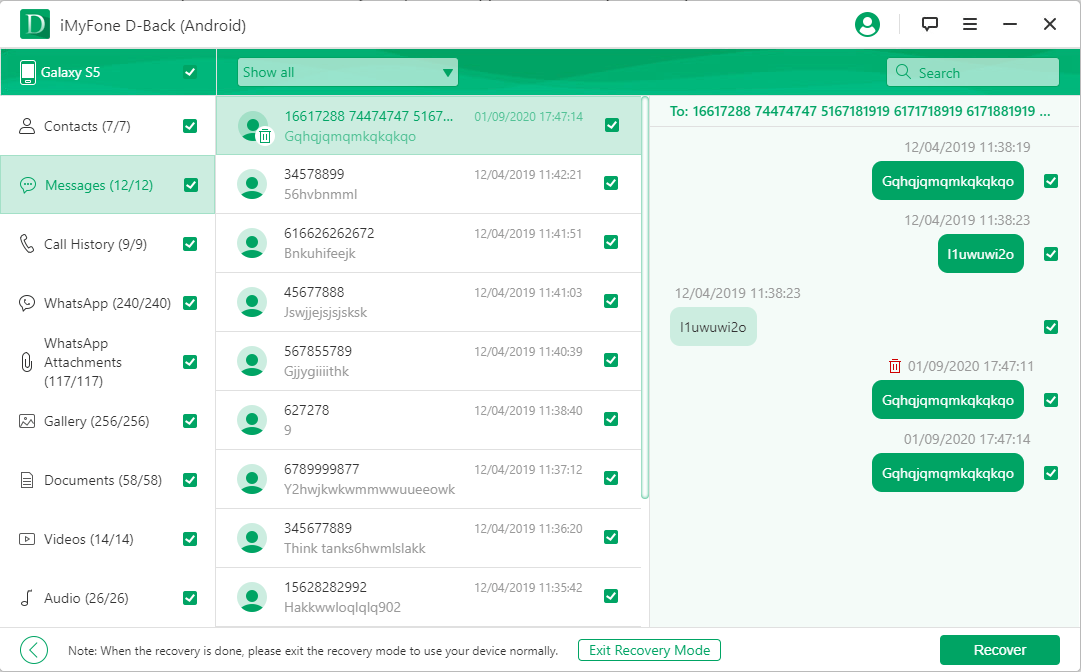
iMyFone D-Back(Android) can recover deleted text messages, photos, call logs from Android with ease.
Part 2: Other Ways to Find Text Messages on Android Phone
Relying on the reason for the problem, there are different ways to fix your Android phone not receiving text messages from one person. Here are some of the most effective ones:
1. Restart your phone:
Sometimes, a straightforward restart can solve many issues on your phone, including texting problems. Here the simple steps to follow:
Step 1: To restart your phone, press and hold the power button until you see a menu, and then tap on Restart
Step 2: Wait for your phone to reboot, and then check if you can receive texts from the person
2. Check your network connection:
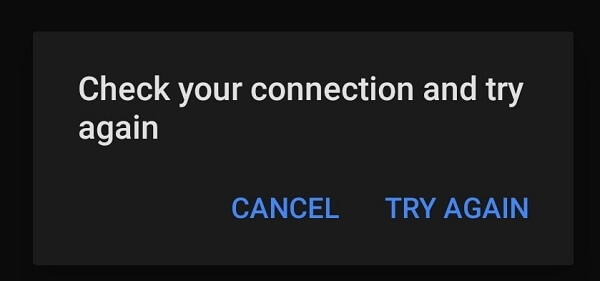
Make sure that your phone has a good signal and is connected to a reliable network.
Here are the steps for checking your network connection:
Step 1: Swipe down from the top of your screen and look at the status bar.
Step 2: Check the signal strength and network type icons. They may look like bars, circles, or letters (such as 4G, LTE, or Wi-Fi).
Step 3: If you see a low signal, an X, or a no-service icon, you have a network problem.
Step 4: To fix the problem, try one of the following solutions:
- Move to a different location where the signal is stronger.
- Switch to a different network mode in your phone settings. For example, if you are on 4G, try switching to 3G or Wi-Fi.
- Contact your carrier for assistance. They may be able to troubleshoot the issue or provide you with a new SIM card.
3. Check your app settings:
Here the steps to follow to check your app settings:
Step 1: Open your texting app.
Step 2:Look for the menu icon at the top right corner (usually three dots or lines) and tap on it and tap on "Settings."
Step 3:Check options such as Notifications, Permissions, Data usage, Battery optimization, and Default SMS app.
Step 4:Ensure that these options are enabled, allowed, or set correctly for your texting app. If you encounter any errors or warnings, follow the instructions provided to resolve them.
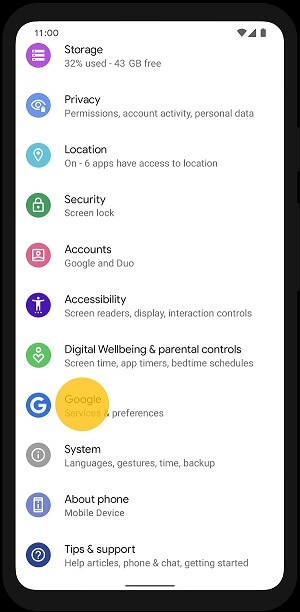
4. Check your phone settings:
Make sure that your phone is not blocking texts from the person or their app. Make sure that these options are not interfering with your texting app or your contact. If you see any blocks, filters, or restrictions, disable or remove them.
Step 1: Go to "Settings" on your phone.
Step 2: Look for options such as "Apps," "Notifications," "Sound," "Do Not Disturb," and "Call Blocking."
Step 3: Review each of these settings to ensure they are configured according to your preferences.
Step 4: Make any necessary adjustments or changes to optimize your phone settings.
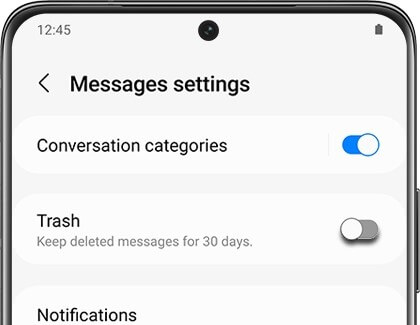
5. Check your contact settings:
Make sure that the person's number and app are not blocked or muted on your phone. To check your contact settings here the steps to follow:
Step 1:: Open your texting app on your device.
Step 2:Tap on the person's name or number whose contact settings you want to check.
Step 3:Locate the menu icon at the top right corner of the screen (usually represented by three dots or lines) and tap on it.
Step 4:Look for options such as "Block," "Mute," "Spam," or "Report" in the menu that appears.
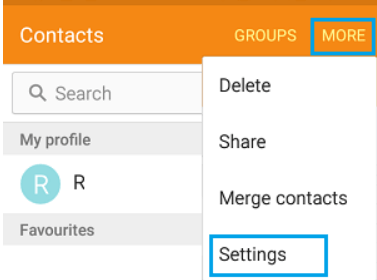
6. Update your app:
Make sure that your texting app is up to date and has the latest features and fixes. Here the steps to update the application:
Step 1: Open the Google Play Store.
Step 2: Tap the menu icon (usually three lines) at the top left.
Step 3: Select "My Apps & games."
Step 4: Find your texting app and tap "Update" if available.
7. Clear your app cache and data:
Sometimes, your texting app may have some temporary or corrupted files that cause it to malfunction. Here the steps to follow:
Step 1: Go to Settings and tap on Apps.
Step 2: Find and tap on your texting app.
Step 3: Tap on Storage, then on Clear Cache and Clear Data.
Step 4: Restart your phone and test if you can receive texts.
8. Uninstall and reinstall your app:
Sometimes, your texting app may have some serious issues that cannot be fixed by other methods. Here the steps to follow:
Step 1: Go to the Google Play Store and tap on the menu icon at the top left corner.
Step 2: Tap on My Apps & games and find your texting app.
Step 3: Tap on Uninstall and confirm your action.
Step 4: Tap on Install and wait for the app to download and install.
Step 5: Restart your phone and test if you can receive texts.
9. Check the other person’s phone and app:
Sometimes, the problem may be on the other person's end, and you may not be able to do anything about it. To check the other person's phone and app, you can try to call them, email them, or contact them through another app. Ask them if their phone and app are working properly and if they have any issues sending texts to you. If they do, ask them to try some of the solutions we mentioned above or contact their carrier or app developer for help.
10.Contact your carrier or app developer:
If none of the above solutions work, you may have a more complex or rare problem that requires professional help. To contact your carrier or app developer, you can call their customer service number, visit their website, or send them an email. Explain your problem and provide as much information as possible, such as your phone model, app version, network type, and error messages. They may be able to diagnose and fix your problem or offer you some alternatives or compensation.
Part 3: Why am I Not Receiving Text Messages?
You are not receiving text messages from one person on your Android phone for several reasons. Sometimes, these settings may get changed or corrupted, causing you to not receive texts from one person. Other times, the problem may be on the other person's end, such as their phone being off, their number being blocked, or their texting app being faulty. Some of the most common ones are:
Network issues: Your phone may not have a good signal, or there may be some network congestion or outage that prevents you from receiving texts. This can happen if you are in a remote area, a crowded place, or a building with poor reception.
App issues: Your texting app may have some bugs, glitches, or compatibility issues that prevent it from working properly. This can happen if you are operating an obsolete version of the app or if the app has some conflicts with other apps on your phone.
Phone issues: Your phone may have some hardware or software problems that affect its functionality. This can happen if your phone is low on battery, Storage, or memory or if it has some viruses, malware, or corrupted files.
Contact issues: Your contact may have issues with their phone or texting app that prevent them from sending texts to you. This can happen if their phone is off, broken, or lost, or if their texting app is not working, not updated, or not compatible with your phone.
Block issues: You or your contact may have accidentally or intentionally blocked each other's number or texting app. This can happen if you or your contact has enabled some features such as spam protection, do not disturb, or call blocking on your phone or your texting app.
To troubleshoot this issue, you need to check both your phone and the other person's phone and try some of the solutions we suggest below.
Part 4: How to Prevent Android Not Receiving Text Messages?
If you have fixed the problem of not receiving text messages from one person on your Android phone, you may want to prevent it from happening again in the future. Here are some tips to help you avoid this issue:
- Check your phone settings regularly and make sure you have not blocked the person or the person has not blocked you. You can also whitelist the person's number or add them to your favourites or contacts.
- Analyze your network signal frequently and make sure you have a strong and stable bond. You can also swap to a different network mode or carrier if necessary.
- Make sure you have enough space to store and receive text messages. You can also delete some undesirable files or apps or move them to an exterior storage device.
- Check your phone software occasionally to make sure it is up-to-date and bug-free. You can also restart or reset your phone if needed.
- Make sure you are using the same or compatible messaging apps or settings as the person you are texting. You can also use a common app or carrier or platform if possible.
Part 5: FAQs about Receieving Text Messages
Here are some frequently asked questions about not receiving text messages from one person on Android and their answers:
1 Why am I not receiving texts from one person on WhatsApp?
If you are not receiving texts from one person on WhatsApp, the problem may be caused by the following reasons: the person has blocked you, or you have blocked them, the person has changed their phone number or deleted their account, the person has muted your conversation or turned off their notifications, the person has no internet connection, or their app is not updated, or your app is not updated or has a bug.
2 Why am I not receiving text messages from one person on Facebook Messenger?
A: If you are not receiving texts from one person on Facebook Messenger, the problem may be caused by the following reasons: the person has blocked you, or you have blocked them, the person has deactivated their account or deleted their messages, the person has archived your conversation or turned off their notifications, the person has no internet connection, or their app is not updated, or your app is not updated or has a bug.
3Why am I not receiving texts from one specific contact on my Android device?
This could be due to accidental Blocking, insufficient message storage, or glitches in the messaging app or Android OS.
4How can I check if I’ve accidentally blocked a contact?
Navigate to the Phone app, tap on the three dots for more options, select 'Settings,' and then 'Blocked Numbers' to see if the contact is listed.
5 What should I do if my message storage is full?
Try deleting old messages or clearing the cache of your messaging app to free up space.
6How to Block Calls but Not Texts?
This typically wouldn't happen unless the person is using a different number to contact you.
Conclusion
In this article, we have explained why you may not be receiving text messages from one person on your Android or iPhone, and how to fix it. We have also shown you how to recover lost text messages on your Android phone using iMyFone D-Back for Andoird, a powerful and reliable Android data recovery expert.
Ready to enhance your messaging experience?
Download D-Back for Android today and never miss any message again!
168,282 people have downloaded it.
- Supports a wide range of data types such as messages, photos, videos and more.
- It can recover your lost data from any scenarios
- Recovers deleted messages from popular social apps like WhatsApp and LINE.
- 100% deep scanning and 99% successful recovery