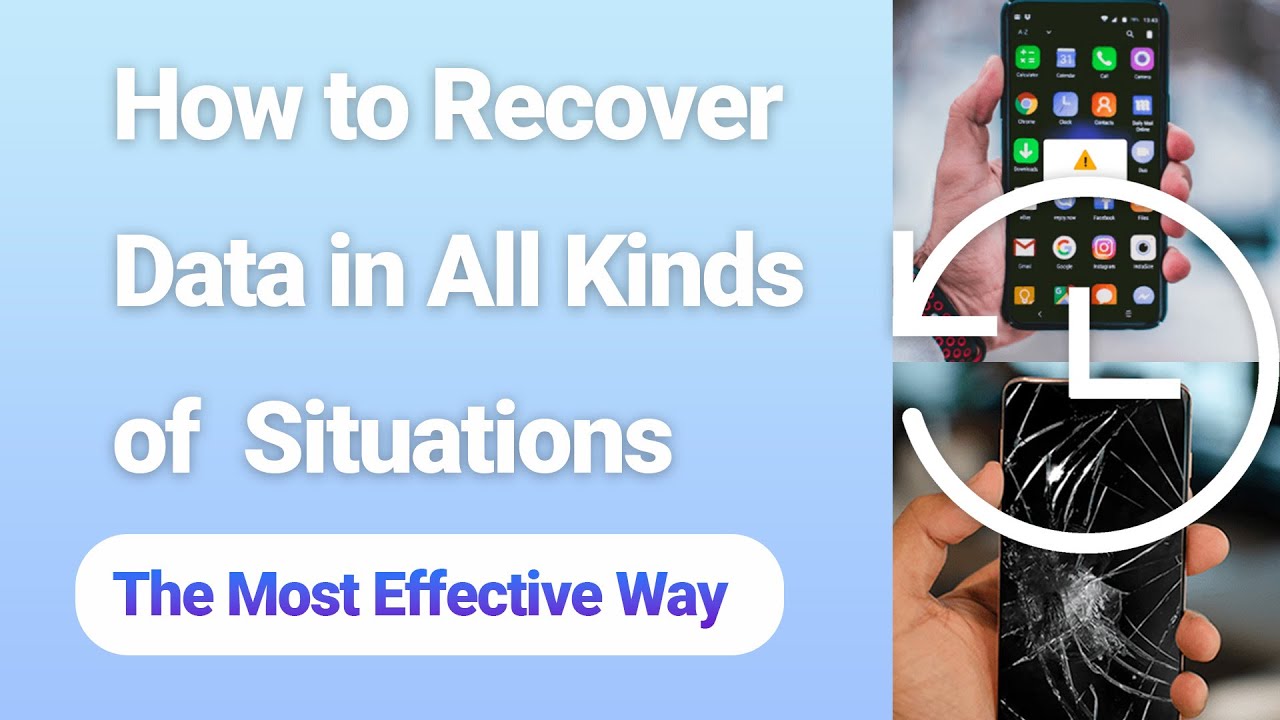[2024] How to Recover Permanently Deleted Files from Google Drive
Category: Android Recovery Tips

4 mins read
Did you accidentally delete important files from Google Drive? No worries! We've got you covered.
Google Drive has become a go-to solution for storing and syncing your precious files across various devices. And if you've ever accidentally deleted something important from your Google Drive, fret not! We've got you covered with some effective methods that will help you recover deleted files from Google Drive and get you back on track.
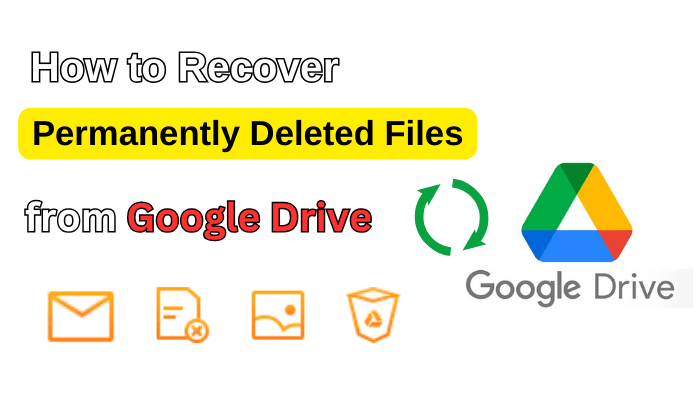
In this article:
Part 1. Can I Recover Permanently Deleted Files from Google Drive?
Certainly, you can recover both deleted and permanently deleted files from Google Drive. Google Drive serves as a comprehensive platform for storing various file types, such as photos, videos, documents, spreadsheets, presentations, and more.
If you've lost photos from your Google Drive, there's still a chance to recover them. Google provides a 30-day window to retrieve photos from the trash. However, if more than 30 days have passed, you'll need to explore alternative methods to answer the question of "how can I recover deleted photos from Google Drive." We'll delve into the process of recovering deleted photos from Google Drive later in this article.
If you regularly save your files to Google Drive, there's a good chance you can recover them, even if you've deleted them from the cloud. The key is to remember where you originally stored those files on your computer. If you can track them down, data recovery software can help you retrieve them from their original location.
The video below shows you how to recover permanently deleted files from your desktop. You can use the same method to recover permanently deleted Google Drive files from your computer, as long as you have the Google Drive path saved. The default storage location for Google Drive on Windows is C:\Users\Your name\Google Drive.
Watch Video Tutorial to Easily Recover Lost Data from Windows
Is it Possible to Recover Permanently Deleted files from Google Drive?
Once the 30-day window to recover photos from the trash in Google Drive expires, the photos are permanently deleted. Retrieving permanently deleted files requires some effort, but you can restore them with the help of Google Support. Alternatively, you can use a third-party tool like iMyFone D-Back for Android to recover permanently deleted data from Google Drive.
Later in this guide, we'll demonstrate how to recover permanently deleted files.
Part 2. How to Recover Permanently Deleted files from Google Drive
If all else fails in recovering your deleted Google Drive videos or photos, you may consider using iMyFone D-Back for Android. This powerful tool is designed to retrieve any lost data on your Android device.
Additionally, it features a user-friendly interface that ensures ease of use. It can recover various data types, such as messages, contacts, WhatsApp, call logs, documents, audio, videos, gallery items, and more. One remarkable aspect of this tool is its ability to retrieve data even when you haven't a backup.
Key Features of iMyFone D-Back:

Key Features:
- Recover data directly from Google Drive.
- Retrieve data from Google Drive without the need for root access.
- Supports over 6000 tablets and Android phones, making it a versatile data recovery tool.
- Recover data lost due to various scenarios such as system crash, accidental deletion, water damage, forgotten password, virus attack, system root, not responding, etc.
- Preview your data before initiating the restoration process.
- D-Back for Android ensures 100% safety.
- Explore the recovered data conveniently on your PC.
How to Recover Permanently Deleted Photos from Google Drive:
Step 1: Install D-Back for Android
Start by installing the latest version of D-Back for Android from its official website and launching the software. Upon entering the tool's interface, click on "Recover Data from Google Drive".

Step 2: Scan
Connect your device to a PC, log in to your Google account, and initiate the scanning process to locate your Google Drive photos and videos. Once the scan is complete, preview your files.

Step 3: Recover Your Data
Choose the files you wish to recover and click "Recover" to initiate the restoration process. The process will be completed in a few moments.

Part 3. How to Recover Deleted Files from Google Drive (in 30 Days)
Method 1: Restore Deleted Files from Google Drive Trash
The most straightforward method to recover deleted videos from Google Drive is by utilizing the Trash folder within Google Drive. However, it's crucial to note that you must restore the photos or videos within 30 days; otherwise, recovery won't be possible.
Follow the step-by-step guide below to understand how to recover deleted images from Google Drive:
Step 1: Begin by launching Google Drive and signing in with your Google account.
Step 2: Locate the "Trash" icon and select the photos or videos you want to restore.
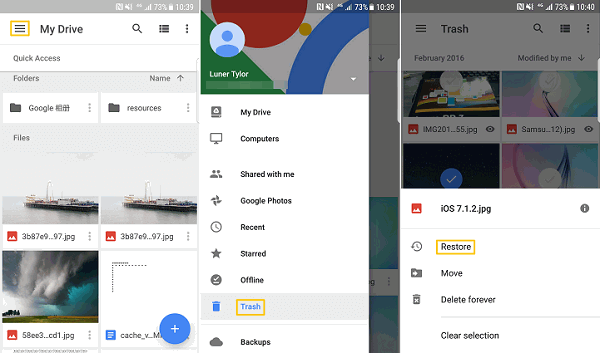
Step 3 Once you've chosen the files for recovery, click on the "Restore" icon. This action will transfer the deleted photos to your desired location.
Method 2: Restore Deleted Files from Google Drive Backup
If you have the 'Backup and Sync' program installed, which automatically syncs files from specific folders you configured during setup (such as Desktop, Documents, and Pictures on your PC), you can recover permanently deleted files from Google Drive by following the steps below:
Step 1: Launch Backup and Sync, and you will be directed to the path C:\Users\Your name\Google Drive.
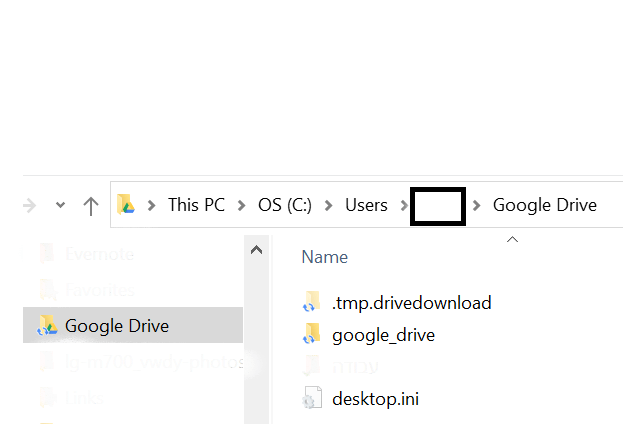
Step 2: All copies of essential files are visible on the pane.
Step 3 Browse the files by viewing large icons or thumbnails, or simply search for the file name in the search box.
If you're having trouble recovering permanently deleted Google Drive files, you can try using iMyFone D-Back. This professional data recovery software can scan your computer for all deleted files, even if you don't know where they were originally stored. D-Back also lets you search by filename to quickly find the files you're looking for. Click the button below to download for free and try it out.
Part 4. Bonus Tip: Seek Assistance on Google Support
If your photos or videos have been in the Trash folder for more than 30 days, restoring files from there becomes impossible, as Google tends to delete the files after 30 days altogether.
In such cases, it's advisable to explore other solutions. Before considering third-party tools for data retrieval, reaching out to Google Support could be a viable option. This approach might assist you in restoring your data, so it's essential not to delay in filing a request with the Google Support Team.
Here's a guide on how to recover deleted videos from Google Drive:
Step 1: Launch "Google Drive" and navigate to the Help Page. Select "Missing or deleted files" from the provided list of options.
Step 2: In the dialog box, you'll find two options: email support and request chat. Select the option that aligns with your requirements.
Step 3: Clearly state the valid reason for wanting to restore the videos or photos from Google Drive.
Part 5. FAQs about Google Drive Recovery
1 How to Restore Permanently Deleted Photos from Google Drive Trash
Before restoring deleted photos from Google Drive Trash, be aware that the Trash retains files for only 30 days. Attempting to recover data via the Trash on the 31st day or later won't be successful.
Once you confirm your eligibility to recover data from Google via Trash, visit the Trash icon and initiate the restoration process for the desired files.
2 Does Google Drive offer customer support for recovery issues?
Yes, Google provides customer support for Google Drive-related issues. Users can reach out to Google Support for assistance with recovery or file-related problems.
3 How long does Google Drive keep deleted files?
Google Drive automatically keeps deleted files in your Trash folder for 30 days. After that, they are permanently deleted. So, if you require the recovery of Google Files after 30 days, you'll need professional data recovery software such as iMyFone D-Back for Android.
Conclusion
For those wondering, 'how can I recover deleted photos from Google Drive,' this guide offers valuable insights.
While recovering data from Google Drive via Trash or Google Support is an option, it doesn't ensure a guaranteed recovery. If you're looking to retrieve lost data on Google Drive, consider iMyFone D-Back for Android or D-Back Data Recovery Software. It's an intelligent software that enables you to restore your data within a few minutes.
Restore/Export deleted Files from Google Drive with One Click.