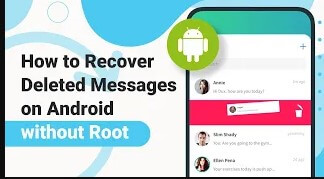[5 Ways] How to Recover Deleted Text Messages on Android
Category: Android Recovery Tips

6 mins read
Ever lost a text message you really needed? It happens to the best of us—but the good news is, deleted doesn’t always mean gone forever. Losing text messages, whether due to an app crash, accidental deletion, or even a failed update, doesn't have to be a permanent loss.
If you're wondering how to retrieve deleted text messages on Android, you're in the right place. This guide will show you 5 reliable methods to help you recover your lost messages with ease. Let's explore the tools and techniques that can bring your lost conversations back!
Video Guide: How to Retrieve Deleted Text Messages on Android
Recover deleted text messages, photos, call logs and more from Android with ease.
In this article:
- Part 1: Can I Retrieve Deleted Text Messages?
- Part 2: How to Recover Permanently Deleted Text Messages on Android Without Backup
- Part 3: 4 Other Common Ways to Recover Deleted Text Messages
- Part 4: How to Recover Deleted WhatsApp Messages on Android
- Part 5. Pro Tips for Backing Up Text Messages on Android
- Part 6: FAQs about Android SMS Recovery
Part 1: Can I Retrieve Deleted Text Messages?
Unlike some phones, most Android devices don't offer a built-in Recycle Bin for text messages. This means accidentally deleting important messages can be a real headache. But don't panic! In many cases, it is still possible to retrieve deleted texts message on your Android phone. This article explores different methods for retrieving lost messages, whether you had backups or not. Let’s get those lost text messages back!
Part 2: How to Recover Permanently Deleted Text Messages on Android Without Backup
Accidentally deleted those crucial text messages? Don't worry, even without a backup, iMyFone D-Back for Android can be your hero. This powerful data recovery tool goes deep into your phone's storage to find lost messages. Whether your Android phone is broken or dead, D-Back for Android can easily restore them.
iMyFone D-Back boasts several advantages for rescuing lost texts:

Key Features:
- It meticulously scans your device's internal storage to recover deleted messages, even fragmented data.
- D-Back for Android can recover permanently deleted text messages, WhatsApp messages, and attachments.
- Choose to recover specific messages or entire conversations, saving time and storage space.
- D-Back goes beyond text messages, allowing you to recover photos, contacts, call logs, and more.
- The software is easy to navigate, even for non-technical users.
Here's how to recover deleted messages with iMyFone D-Back for Android:
Step 1: Download and install D-Back on your computer.

Step 2: Connect your Android phone and launch the software.

Step 3: Choose "Android Data Recovery" and select "Messages" from the file types. Click "Start Scan" to begin the recovery process.

Step 4: After the scan, preview recoverable messages and select the ones you want to restore.
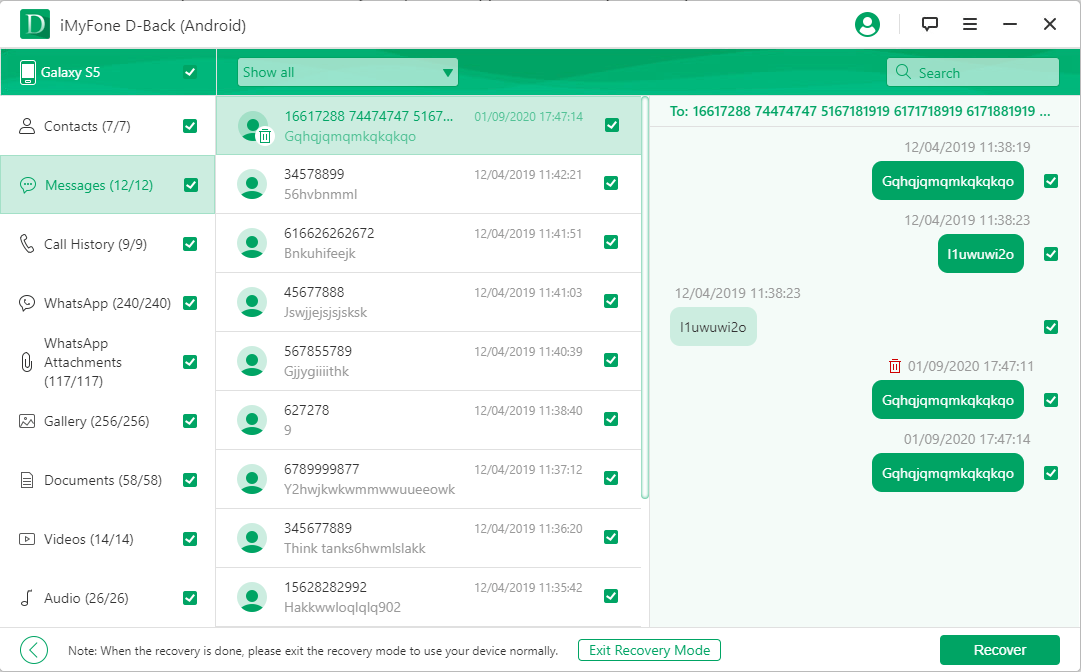
Part 3: 4 Other Common Ways to Recover Deleted Text Messages
This section will detail various methods to recover deleted messages, including checking the Recycle Bin (available on some phones) and restoring from cloud backups (like Google Drive). Let's discover the most suitable method for you. Additionally, in part 2, you can try the most efficient approach, ensuring that regardless of your Android phone type, retrieving your messages will be effortless!
1 Method 1: Using Google Backup to Retrieve Deleted Messages on Android
If your phone automatically backs up to Google, you may have a chance to recover lost text messages. However, keep in mind that this method only works if you have a backup and restores all messages at once, requiring a phone reset to restore SMS from Google Drive. Therefore, we recommend trying other methods first. If you still prefer this approach, follow these steps:
Step 1: Launch the Google Drive app on your phone.
Step 2: Tap the three horizontal lines at the top left corner of the screen, then select "Backups."
Step 3: If you see a section labeled "This device," select your backup.
Step 4: On the details page, locate the entry for SMS, then proceed to recover it.
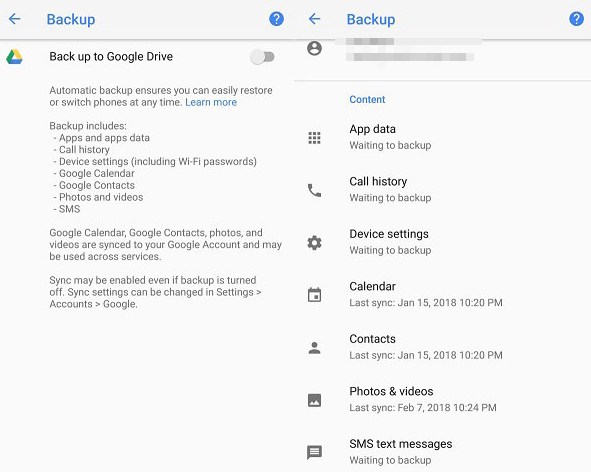
2 Method 2: Using SMS Backup & Restore to Retrieve Deleted Messages on Android
SMS Backup & Restore is a valuable tool for Android smartphone users, guaranteeing that no important SMS messages are misplaced. Follow these straightforward steps to create a backup of your SMS messages and retrieve any deleted messages in the future:
Download SMS Backup & Restore
To get started, download the SMS Backup & Restore application on your Android smartphone. Once the app is successfully downloaded and installed on your device, proceed with the following steps to restore:
Recommend Read: Best Call Log Backup and Restore App to Transfer/Backup Android Call Log to PC
Restore Deleted Messages
Step 1: Open the SMS Backup & Restore app on your Android phone.
Step 2: To restore your messages, tap "Restore Backup" within the app. Locate the backup file you created earlier by browsing through the available options.
Step 3: In the application, you'll find various options like call logs, MMS, and SMS. Choose the chats you wish to restore.
Step 4: Follow the on-screen prompts and tap "Yes" to initiate the message restoration process.
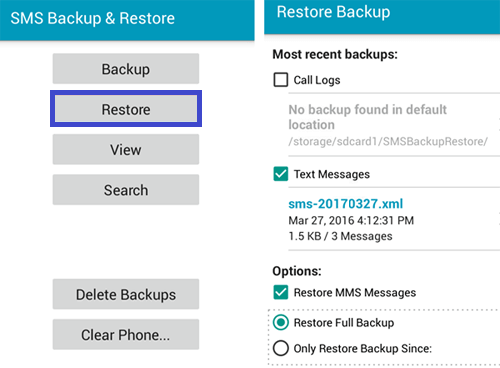
Moreover, to ensure successful recovery, it's essential to have made a backup beforehand. Additionally, please note that the application is limited to restoring records from your device's built-in apps or default messaging app. For retrieving WhatsApp and other app messages, alternative methods may be necessary.
3 Method 3: Using Samsung Cloud to Retrieve Deleted Messages on Android
If you're a Samsung user, you're probably acquainted with Samsung Cloud – an online backup service for Samsung smartphones and tablets. Text messages often hold precious memories and important information. If you've accidentally deleted them on your Samsung phone, take a deep breath – all hope isn't lost! Firstly, check if you've enabled Samsung Cloud backup for your messages. If you have, recovering them is a breeze:
Step 1: Opening the Settings app on your Samsung phone.
Step 2: Choose Backup and Restore.
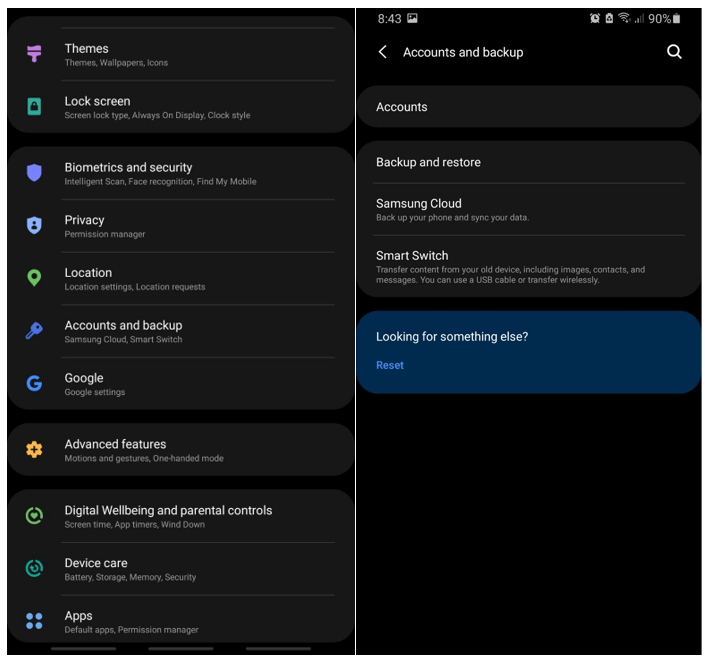
Step 3: Once you've selected the desired backup, click "Restore Data." From the list of data types, choose "Text Messages." Finally, tap "Restore" to retrieve your lost text messages on your Samsung phone.
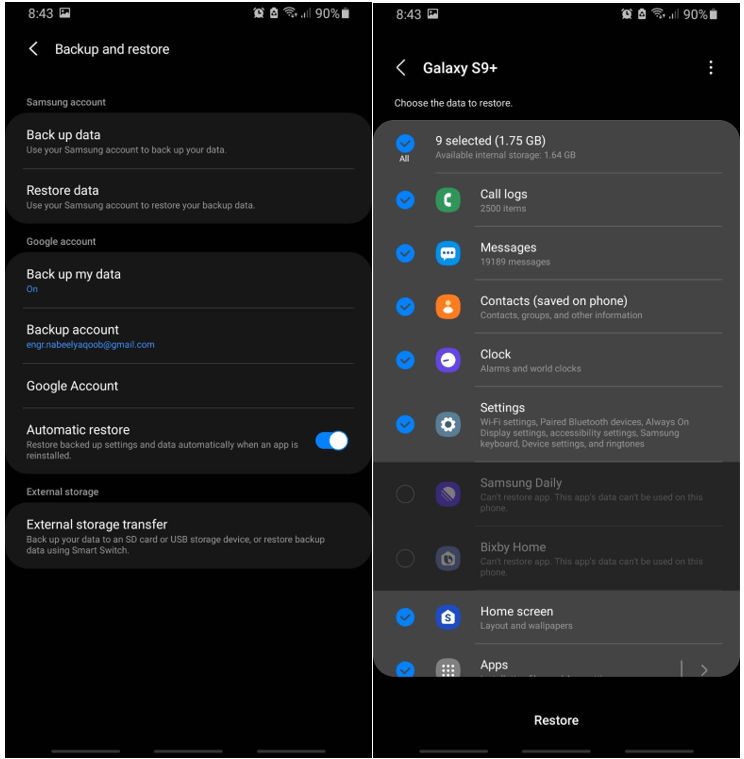
Part 4: How to Recover Deleted WhatsApp Messages on Android
Similar to regular text messages, WhatsApp conversations can also be recovered with iMyFone D-Back. The software specifically supports WhatsApp message retrieval, allowing you to restore individual messages, attachments, and chat history— even on newer Android versions.
Here's a guide on how to retrieve deleted WhatsApp messages on Android without uninstalling:
Step 1: Begin by launching the program on your computer. Connect your phone to the computer and select "Recover WhatsApp Data from Device Storage."

Step 2: To analyze the database, D-Back for Android requires your permission. You'll receive an SMS from WhatsApp to verify your phone number. Please input the country code and phone number.
Step 3: Once the scanning is complete and the database is analyzed, select the WhatsApp messages you wish to recover. Then, choose whether to recover the messages to your computer or directly to your device by clicking the corresponding button. You can also preview the WhatsApp messages before initiating the recovery process.
Restore/Export deleted WhatsApp messages on Android with One Click.

Part 5. Pro Tips for Backing Up Text Messages on Android
Losing your Android messages can be stressful. To prevent that data disaster, get in the habit of backing up regularly! While this Google method focuses on text messages, there are other solutions for photos and videos (we'll cover those later).
Here's how to back up your text messages with Google (requires a Google account):
Head to Settings > Backup & reset. Enter your PIN if prompted.
Step 1: Toggle on "Back up my data" and "Automatic restore." This ensures your data gets backed up in the background.
Step 2: Under "Backup account," choose the Google account you want to use for backups.
Step 3: Head back to the main Settings menu and navigate to Accounts > Google. Select your account and choose which data types you want to back up, including "SMS" for text messages.
Step 4: Once backed up, simply log in to the same Google account on your new phone to restore your messages!
Remember: This method focuses on text messages. We'll explore additional backup options for photos, videos, and other data types in the next section.
Part 6: FAQs about Android SMS Recovery
1 Can I recover deleted messages without any software?
A: In some cases, yes. Check your messaging app's settings for a Recycle Bin or Trash folder. If you have backups enabled (like Google Drive), you might be able to restore your messages from there.
2 How long does data recovery software take?
A: The scan time depends on your phone's storage capacity and the software you use. iMyFone D-Back offers efficient scanning algorithms to minimize wait times.
3 Can you find erased text messages on Android?
Recovering erased text messages on Android can be difficult and sometimes impossible. When a message is deleted, it's typically removed from the device's internal memory, making it challenging to retrieve without specialized software. However, the success of recovery depends on various factors such as how long ago the message was deleted, whether it has been overwritten by new data, and the device's storage type.
4 What is the best SMS recovery app for Android?
These are some of the most widely used Android SMS recovery apps:
1. iMyFone D-Back for Android (Recommended)
2. EaseUS MobiSaver
3. DiskDigger Photo Recovery (While it focuses on photos, it can also recover SMS)
4. Dr. Fone Data Recovery
5. Recuva
6. Tenorshare UltData for Android
7. ApowerRecover
8. Undeleter for Android
While these apps offer data recovery functionalities, they may have limitations compared to iMyFone D-Back. Consider factors like success rates, ease of use, and supported features when making your choice. Learn more about these SMS recovery apps and how to choose the best one for you: 8 Best Deleted SMS Recovery Apps for Android
Conclusion
Losing important text messages can be a nightmare. But here's the good news: even without a backup, you might not be out of luck! Powerful data recovery tools like iMyFone D-Back for Android can scan your phone's storage and potentially retrieve lost messages, including WhatsApp messages.
Don't wait! The sooner you act, the higher the chance of recovering your precious texts. Check out iMyFone D-Back for Android to see if it can help you recover your lost messages.
168,282 people have downloaded it.
- Supports a wide range of data types such as messages, photos, videos and more.
- It can recover your lost data from any scenarios
- Recovers deleted messages from popular social apps like WhatsApp and LINE.
- 100% deep scanning and 99% successful recovery