Have you accidentally deleted the OBB files for a game? Don't worry – getting them back is easier than you might think. This guide will show you how to recover deleted OBB files on android in just a few easy steps. So don't stress – read on for all the necessary information.
Part 1: How to Recover Deleted OBB Files on Android
Did you know that your android phone saves a copy of every app's data directory (OBB file)? Deleting and reinstalling an app is convenient, as the OBB file will retain all of your app's data. However, what happens if you accidentally delete this file? Thankfully, there are several ways to recover deleted OBB files on android - let's look at the best ways to recover deleted OBB files on android.
1.1: Best Choice to Recover Deleted OBB Files on Android
iMyFone D-Back makes it easier for you to understand how to recover deleted OBB files on android with its straightforward interface and recovery process. Read on to understand the simple steps that'll show how to recover deleted OBB files on android:
Here are some features that set iMyFone D-Back apart from others:
- You can restore your data without rooting your device.
- You can restore your data from your phone directly and from Google drive.
- iMyFone D-Back is highly effective in recovering lost or deleted data from Android devices.
- iMyFone D-Back has a user-friendly interface.
- You can use the software with a wide range of Android devices.
- iMyFone D-Back offers a free trial version that allows users to test the software before purchasing it.
Let's discuss how you can restore your files in 3 simple steps.
Step 1: Select the Recovery mode
Download iMyFone D-Back data recovery software and launch it on your computer. Select the Recover Phone Data option.

Step 2: Connect the Device
Now, connect your android phone to the computer via a USB cable. It will ask for some verification. Fill out that to continue the process.

Step 3: Preview and Restore the Data
Once the scanning process is finished, click on your OBB files and select the Recover button.

Disconnect your android phone from the computer and copy the recovered OBB files to the "Android/OBB" folder on your device.
You can now use the recovered OBB files on your android device without any problems.
1.2 Recover Deleted OBB Files on Android with Other Possible Options
If you want to recover deleted OBB files and other vital data, you can quickly restore them using the Google backup method. If you're wondering how to recover deleted OBB files on android other than iMyFone D-Back, you're in luck because the following process can help you in this regard.
Follow the below steps to do so:
Step 1: Open the Settings options from the menu.
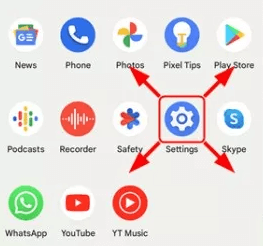
Step 2: Select Account and Backup. Click on the Backup and Reset.
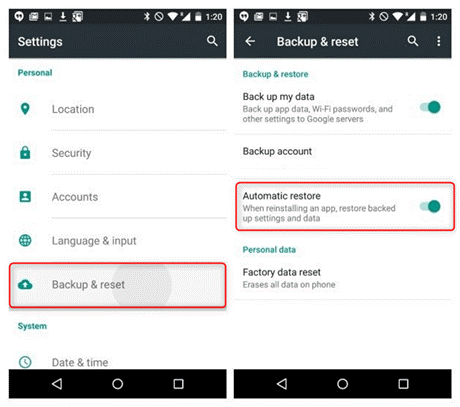
Step 3: Now, click on the Automatic Restore.
The above process will restore all the files, including the OBB files.
Part 2: FAQs
2.1 What Is an OBB File
An OBB is an expansion file used by some Android apps distributed using the Google Play Store. When an app is installed, the OBB file is downloaded to the device and stored in the /Android/OBB/directory. The file contains additional compressed files and folders that the app needs. If you remove the app, be sure to also delete the associated OBB file from your device.
2.2 How to Open an OBB File
There are a few ways to open an OBB file. One is to use an ES File Explorer app, which is accessible on the Google Play Store. Another way is to use WinZip, WinRAR, or PKZIP to extract the file's contents. Once the contents are removed, you can open them by dragging the files on the browser. It will display all the OBB file's content.
2.3 How to Install an OBB File on Android
To install an OBB file on Android, follow the below steps:
Step 1: First, you must find the file on your computer. Once you have located the OBB file, connect your Android device to your computer and copy the file to your device's internal storage.
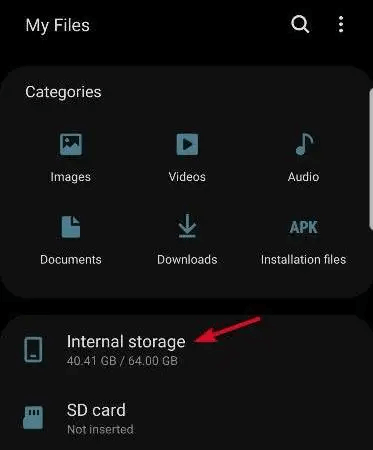
Step 2: After the file has been copied, disconnect your Android device from your computer and open up the Google Play Store.
Step 3: Search for the game you want to install and download it as usual. Once the game has been downloaded, locate its installation folder on your Android device. The installation folder is usually found in /storage/emulated/0/. Inside this folder, you will see a sub-folder named "com.android."

Conclusion
OBB files are an essential part of your Android phone. They store data that is vital to the functioning of your phone. Unfortunately, these files can sometimes be deleted accidentally. If you've deleted your OBB files, don't worry! There is a way to recover them.
With iMyFone D-Back, you can quickly recover deleted OBB files on your Android phone. This software is straightforward and only takes a few minutes to complete. So instead of bidding farewell to your important OBB files, download iMyFone D-Back and say goodbye to lost data problems!



















 April 22, 2024
April 22, 2024
