Most people prefer to write notes to remember and recall their important tasks, previous memorable events, or some business-related work. The notes are usually saved in the form of TXT or PDF file format on your internal storage.
If you lost some important business details, it would become your worst nightmare. The notes can be deleted accidentally or due to technical failure, but you can recover them quickly with expert recovery software. In this article, you will be guided step by step to recover your deleted notes on a Huawei device.
Table of Content [Hide]
Part 1. Can I Recover Deleted Notes on Huawei?
Yes, there are many ways to recover deleted notes on Huawei devices. This article will help you select one of the most efficient recovery methods in no time. Huawei cares about its consumers, so they provide a built-in recovery app, but it only helps when you have a previous backup.
You should make a habit of backing up your data daily to avoid such critical data loss. You will lose significant time if you do not choose the right recovery software. If you accidentally deleted business data in your notes, this article will surely help you recover your critical data without losing money.
Part 2. How to Recover Deleted Notes on Huawei with/without Backup
There can be two scenarios. Either you have a backup, or you don't. However, you don't need to worry; we have a successful solution for recovery in both scenarios.
1 Recover Deleted Notes on Huawei from Internal Storage
The user always needs professional and intelligent software for recovery, so iMyFone D-Back is the right tool. It offers the latest services with a speedy recovery. It is well known because of its accuracy. You can recover notes from your Huawei internal storage without any hassle.
iMyFone D-Back comes with a free and paid version. The only difference between the free and paid version is that the free version only recovers 100M files, while the paid version can make unlimited recoveries. It can recover almost 1000+ file formats; thus, you can recover any type of data.
Features of D-Back for Android:
- It offers quick recovery of any data without a backup.
- You can recover data from Google Drive as well as WhatsApp.
- It can also recover data from your broken and dead phone.
Step 1.Install and launch iMyFone D-Back on your computer.
Step 2.It has a simple and user-friendly interface. You will see multiple options, but you must click on Recover Phone Data.

Step 3.Now, it will ask you to enter your mobile name and model number. Enter accurate details and click on next to download the data package. Now connect your Huawei device via data cable with your pc and click Next to proceed.

Step 4.You have to select the data type. As Notes are in TXT or PDF file format, you must check the mark on Documents and hit Recover. It will take a few minutes to load your data.

Step 5.Now, iMyFone D-Back will offer you a file preview to quickly choose the file you want. As there are many files recovered, you can use the search bar in the right corner. Now, you have to select the file format and browse the location where you want to export your notes safely. Hit Recover to export your files safely.

2 Recover Deleted Notes on Huawei from Previous Backup
Huawei's built-in Backup App (cloud) will help you to restore your notes. Restoration is only available when your backup is created. The Backup App recovers all your previous notes until they are backed up and synced regularly.
The backup app is straightforward to use. Follow the steps to recover your important notes.
Step 1.First, open the backup app from the app drawer of your Huawei device. Now you will see an option of Restore; tap on it to proceed.
Step 2.Select the backup source where your previous cloud files are stored and tap Next.
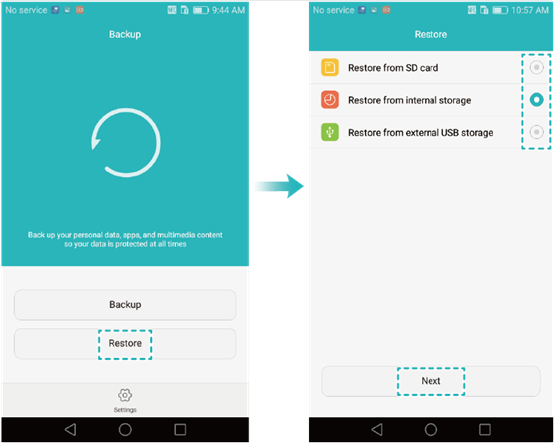
Step 3.The backup app is secured with a password. Enter the password which you have set up while creating the backup and tap OK.
Step 4.It will show multiple data types. Select documents and hit Start Restoration to recover your important notes. It will take a few minutes to recover all the files, so you have to wait a little bit and tap Ok when the backup is finished. Tap Ok to complete the recovery process.
Conclusion
People get worried when they haven't created a backup to protect data from data loss, but iMyFone D-Back has resolved this problem. It is the most advanced and efficient recovery tool with premium features that other software offers in paid versions. It recovers your lost data in various scenarios and offers an excellent success rate of recovery. Download it for free and try it out.



















 April 22, 2024
April 22, 2024
