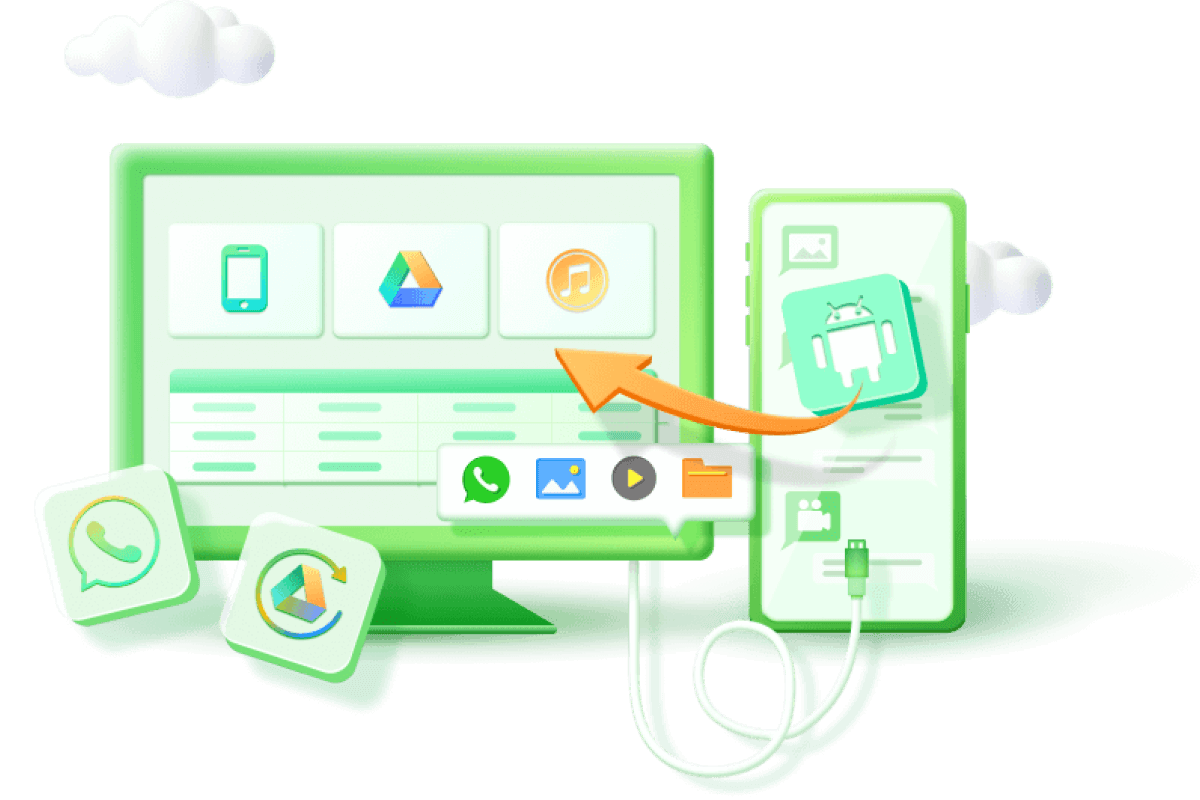[2024] How to Recover Deleted Call History on Android Phone?
Category: Android Recovery Tips

6 mins read
I accidentally deleted all my call logs on my Samsung Galaxy Note 4, and I hadn't backed them up before. I'm struggling to find a way to recover them. Can anyone help me?
If you've accidentally deleted all your call logs on your android phone, and you're in a bit of a panic because you didn't back them up before, don't worry. You're not alone.
Sometimes it's totally our fault, but it may be out of our control—like when a virus messes things up or storage goes wonky. The good news is you can totally recover those deleted call logs on your Android phone real quick.
How? Well, in this article, we’ll give you 5 different ways to help you recover deleted call history on Android phone. Let’s get those call logs back!
Video Guide:How to Recover Deleted Call History on Android
In this article:
- Part 1. First Thing to Do Before Recovering Your Call History
- Part 2. How to Retrieve Deleted Call History on Android Phone
- Method 1. Retrieve Deleted Call History on Android by Data Recovery Tool
- Method 2. Recover Deleted Call History on Android from Google Drive Backup
- Method 3: Recover Deleted Call History on Android from Local Backup
- Method 4. Restore Deleted Call History from Your Service Provider
- Method 5: Recover Deleted Calls History on Android Without a PC
- Part 3. FAQs about Recovering Deleted Call History on Android
Part 1. First Thing to Do Before Recovering Your Call History
So, you've lost all your call logs on your Android phone, and you're wondering how to get them back. First things first, it's important to know that even though you've deleted them, they might still be recoverable. But here's the catch: if you keep using your phone or make more calls, you could overwrite the deleted call logs and lose them for good. So, to avoid that, stop using your phone right away and turn off the internet connection. DO NOT CALL ANYMORE until you've tried to recover your deleted call logs. This step is crucial to give you the best chance of getting them back.
Part 2. How to Retrieve Deleted Call History on Android Phone
Can I recover deleted call logs on Android?
Yes, you can recover deleted call logs on an Android phone. When you delete call logs, the data isn't immediately removed from your device. It's temporarily stored somewhere on the device. That's why you still have a chance to retrieve call logs from the phone's memory. Below, we'll introduce 5 different methods available to help you recover deleted call logs. It's important to act quickly, and we recommend using the first method, a professional data recovery tool, to swiftly retrieve deleted call logs.
1 Method 1. Retrieve Deleted Call History on Android by Data Recovery Tool
Let's get started with the best option available, and that is D-Back Android. There are several reasons why D-Back Android stands out as the premier Android call logs recovery app. Here's why it's your best bet for quickly, safely, and effectively recovering deleted call logs:

Key Features:
- Recovers deleted or lost call logs from Android phones and tablets in various scenarios.
- Retrieves call history even without a backup.
- Offers comprehensive recovery of images, documents, contacts, audio files, videos, and more, making it an all-in-one solution.
- Allows you to preview deleted call logs and selectively restore them.
- Doubles as a convenient tool for backing up your call logs to your PC.
- Supports both unrooted and rooted Android phones.
With these features, D-Back Android is your go-to solution for hassle-free call logs recovery on Android devices.
Step 1: Click "Try It Free" above to Download D-Back for Android, and then choose the mode: Android Data Recovery/Broken Android Data Extractor or recover from Google backup.

Step 2: If you pick "Android Data Recovery" mode, select your "Device Name" and "Device Model." D-Back will download the data package.

Step 3: Connect your Android device to your PC using a USB cable, then follow the on-screen instructions to enter downloading mode.

Step 4: Select "call history" you want to recover.

Step 5: After scanning, the software will display a list of recoverable files. Choose and export the call logs you need.

2 Method 2. Recover Deleted Call History on Android from Google Drive Backup
Google Drive backup is a feature available on every Android device, allowing you to recover deleted call history if you've previously backed up your device to your Google account. Follow these steps to retrieve deleted phone calls on Android:
1. Reset your Android device by going to Settings > General Management > Backup & Restore > Factory data reset. (Note: The options may vary slightly depending on your device model.)
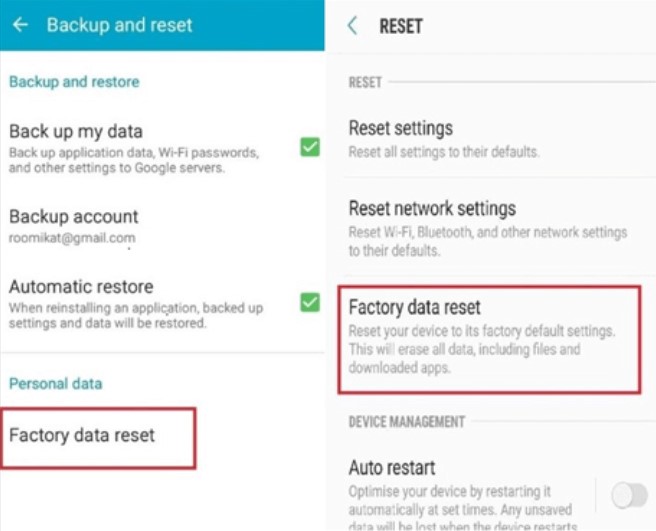
2. After resetting, set up your device by following the on-screen instructions.
3. When prompted at the "Copy apps & data" screen, select "Can't use old device" to continue.
4. Sign in to your Google Account and agree to Android's terms of service.
5. You'll be presented with a list of data that can be restored to your device, including call history, device settings, contacts, calendar, and more. Select everything and tap "Restore."
That's it! You'll now see that all the deleted call logs have been restored.
3 Method 3: Recover Deleted Call History on Android from Local Backup
Many Android smartphone manufacturers, such as Samsung, offer their own backup solutions to users for backing up their phone data to cloud storage and restoring it when needed. If you've previously backed up your Android phone and all its data, you can effortlessly restore the deleted call logs on Android from a local backup.
Here's how to restore deleted call history from Samsung Cloud backup:
1. Go to Settings > Accounts and backup > Restore data.
2. Select your desired device backup, then choose the "Call logs" option and tap on "Restore."
3. Tap "Install," and your phone will begin downloading the backup.
4. The deleted call logs will be restored to your Samsung phone.
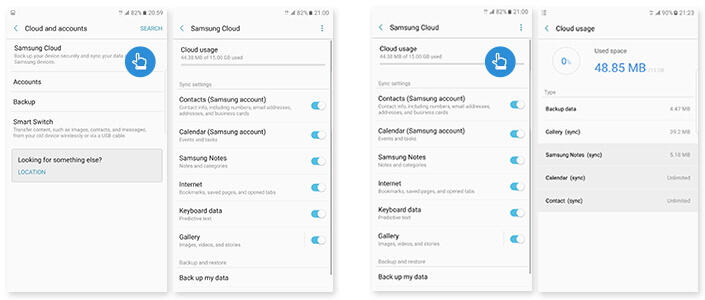
Read this guide to learn more about How to Recover Deleted Call History on Samsung.
4 Method 4. Restore Deleted Call History from Your Service Provider
Contacting your service provider is another option to recover deleted call logs. Phone carriers like Verizon, T-Mobile, and AT&T Wireless may store your call history on their systems. Here's how you can check with Verizon:
1. Visit VerizonWireless.com and sign in to your account. If you don't have an account, you can register by following the steps provided.
2. Once logged in, click on the Billing tab to access your call history.
Please note that not all service providers offer this service, and they may not always grant access to call records.
5 Method 5: Recover Deleted Calls History on Android Without a PC
If you don't have access to a PC and want to recover deleted call logs on your Samsung device, you can use a free app called Undeleter. This app can retrieve various types of data, including call logs, from your device's memory card. However, please note that your Samsung device must be rooted to use Undeleter, which can be a drawback for some users. That's why we recommend using iMyFone D-Back (Android) for recovering deleted call history on Android without root.
[Steps] How to Retrieve Deleted Call Log on Samsung Without a PC:
1. Download and install the Undeleter app on your Samsung phone.
2. Launch the app and select "Next" from the welcome screen.
3. Check the "Allow" box to grant root privileges, then tap "Next" to proceed.
4. Choose the "Call Logs" icon to initiate the scanning process.
5. Undeleter will scan your device and display the lost call logs for preview.
6. Select the call logs you want to recover, then click on "Save" followed by "Restore" to begin the recovery process.
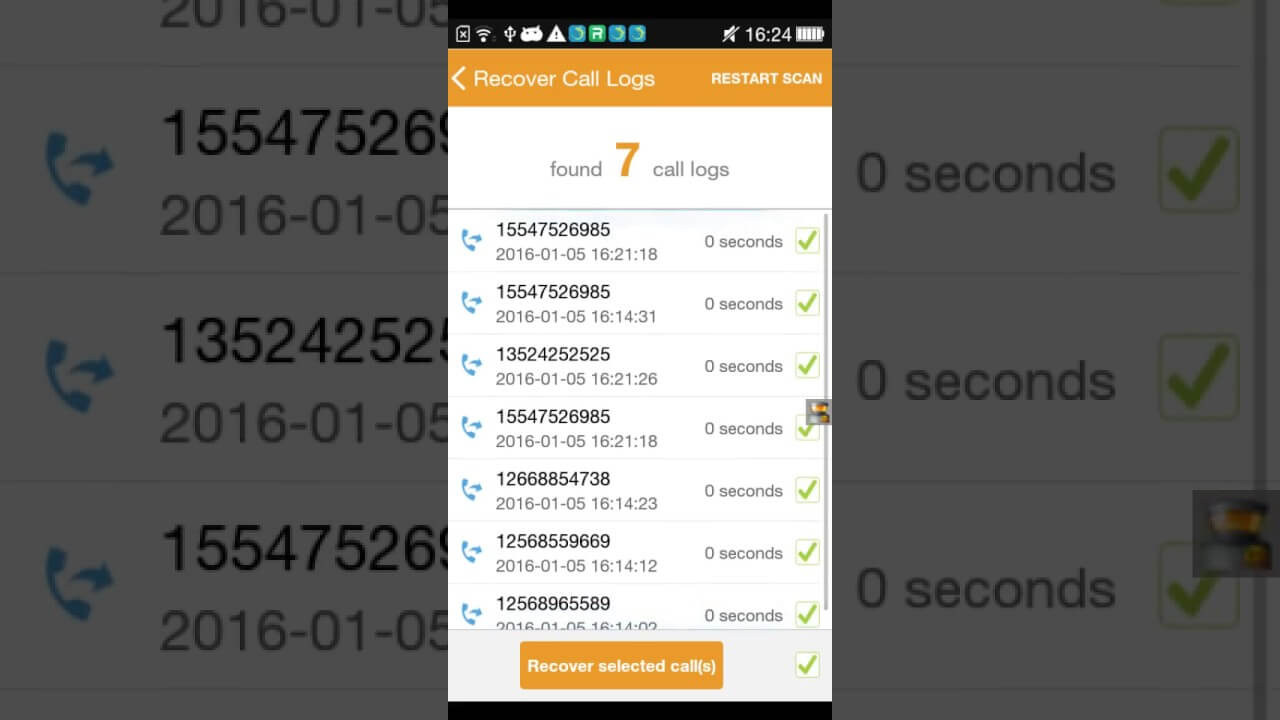
Part 3. FAQs about Recovering Deleted Call History on Android
1 How to Recover Deleted Call History On Android Without Root
There are many methods to retrieve lost call logs on an Android phone without root access, and D-Back Android is your best option. It can quickly recover deleted call logs even without root access or a backup.
2 How to Check Call History on Phone App
Your phone's call log displays all the incoming, outgoing, and missed calls. Typically, missed calls (incoming) are marked in red or with a red icon, while answered calls (incoming) and outgoing calls often have a blue or green icon.
To view your call history on your phone, follow these steps:
Step 1: From the home screen, select "Apps" or swipe up to access your Apps, then tap "Phone."
Step 2: Tap on "Recents" to view your call history. In some Android phones, this might be labeled as "Log," "Call History," or something similar.
Step 3: Tap on the menu icon, which may appear as three dots, to access more detailed information about each call, such as the phone number, total call duration, and whether it was incoming, outgoing, or missed.
3 How to See the Deleted Call History From Android
Imyfone D-Back (Android) enables you to preview deleted call history on Android devices. It's a professional data recovery software that lets you retrieve deleted call history, photos, videos, and text messages from any Android phone.
Conclusion
We hope you found this article helpful. Recovering deleted call logs is crucial as it provides evidence of contact and helps retrieve forgotten numbers.
We've outlined the top 5 methods to recover deleted call history on Android. If you've lost call logs without a backup, consider using iMyFone D-Back(Android) as it enables you to recover them without backup.
- Your phone won’t turn on? Then read this guide to recover data from you’re a dead/ broken Android phone.
- Read this article to learn How to Recover Formatted Data from Android Phone.
Restore/Export deleted call history on Android with One Click.