Part 1. How to Back Up and Restore Wi-Fi Passwords Android Without Root?
Regarding backup and restoring Wi-Fi passwords, you need super-efficient and reliable software to restore any data type. iMyFone D-Back Android data recovery software is an excellent tool to help restore your lost or forgotten passwords without rooting. And you will be able to achieve this with relative ease and in only three simple steps. So, here is a step-by-step process on how to do it;
Step 1 – First, you must install the D-back android software on your PC. Connect your android device to the pc. Then open it, and you will see the "Recover Phone Data" option on the interface. Click on it!

Step 2 – navigate to the wifi files and click on it. In this case, it is the passwords, and click Next. The scan will start and should continue in the following couple of minutes.
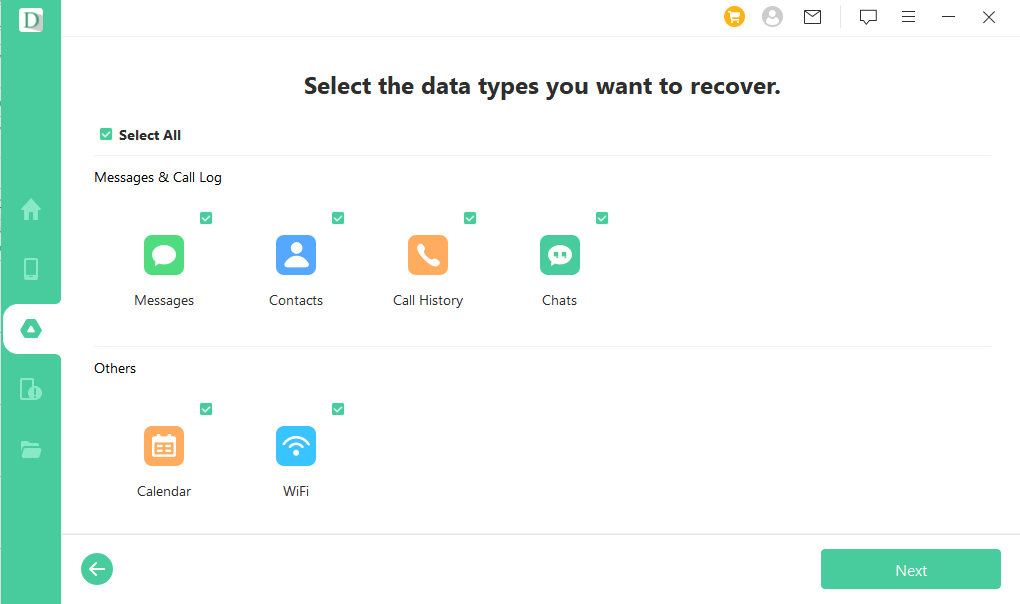
Step 3 – after the scanning stops, you can preview and check the passwords and then click the Recover button. You will be able to save the data on your PC.

As you can see, it is a very simple process, which can be done in a minute or two.
Part 2. How to Backup Saved Wi-Fi Passwords on Android?
Option 1: Backup Android Wi-Fi passwords to Google
Just like Google has helped us find solutions to many of our problems, it has also made it easier for us to store Wi-Fi passwords. It enables you to save your passwords so that if you forget them, you can get them. So, here is how to back up your Wi-Fi passwords on Google;
Step 1 – on your android device, go to the settings menu and navigates to the Accounts option.
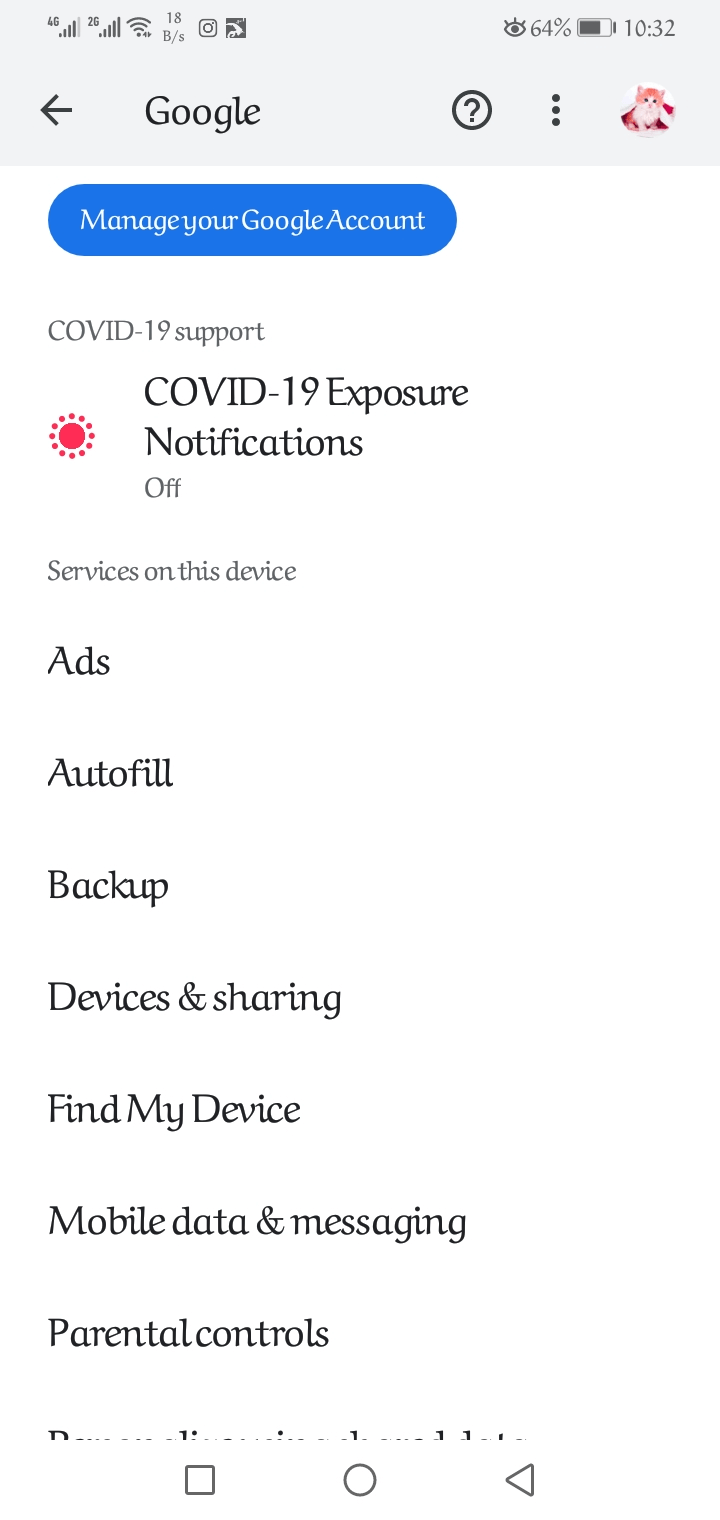
Step 2 – Click on Google Accounts, sign in, and turn on the Backup my Data option. This will automatically back up all your data in your device to Google servers, including Wi-Fi passwords.
Option 2: Backup Android Wi-Fi passwords using Password App
Besides Google, you can also back up your Wi-Fi passwords through password programs installed on your android device. So, here is how to do it;
Step 1 – go to Google Play Store, download the app, and install it on your device.
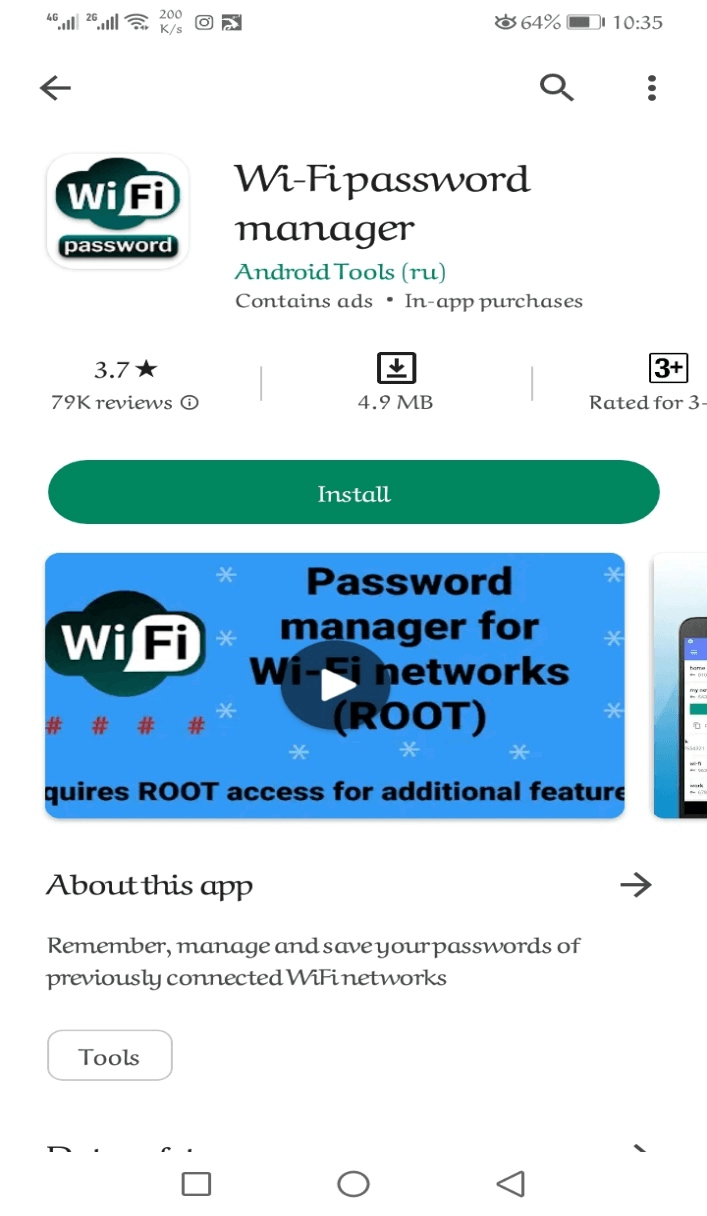
Step 2 – as it is not possible to avail the features of these apps without a root, you need to open the root access
Step 3 – Find your networks and select a particular network. You will see details related to that network, including passwords and the network’s security protocol.
Step 4 – take up the password and save it somewhere else on your device for easier reference in case you forget
Part 3. FAQs about Android Wi-Fi Passwords Recovery
3.1 Can I recover The Saved Wi-Fi Password on My Old Broken Phone with D-Back?
Yes, absolutely! And it's straightforward. You see, launch the D-Back android software and connect your device to the PC via a USB cable. On the interface, select “Recover Data from Broken Phone.” Then click Scan. After the scanning process, select the data you want to recover, preview and then click on the Recover button to restore the data.
3.2 How to view saved Wi-Fi password android without root?
On the settings menu on your device, select Network & Internet > then click on Wi-Fi, and you will find your Wi-Fi connections. Go to Saved networks and select the network you want to view.
3.3 Can I recover the Wi-Fi password from Crashed android phone?
Yes, you can! Just connect your phone to a PC, open the recovery tool, and on the interface, go to “Recover data from crashed phone” and click scan. After that, preview the files and click “Recover.” You see, with robust android data recovery software like the D-Back, you can recover all the data in the broken phone.
Final Thought
Have you forgotten or lost your Wi-Fi passwords? Don’t worry about it, as there is a very simple way to recover them. You see, iMyFone D-Back android recovery will help you recover the pass in simple steps and in a minute. The tool is efficient and smooth and has repeatedly proven that it is the best recovery software in the market today. Get yours today and enjoy!



















 April 22, 2024
April 22, 2024
