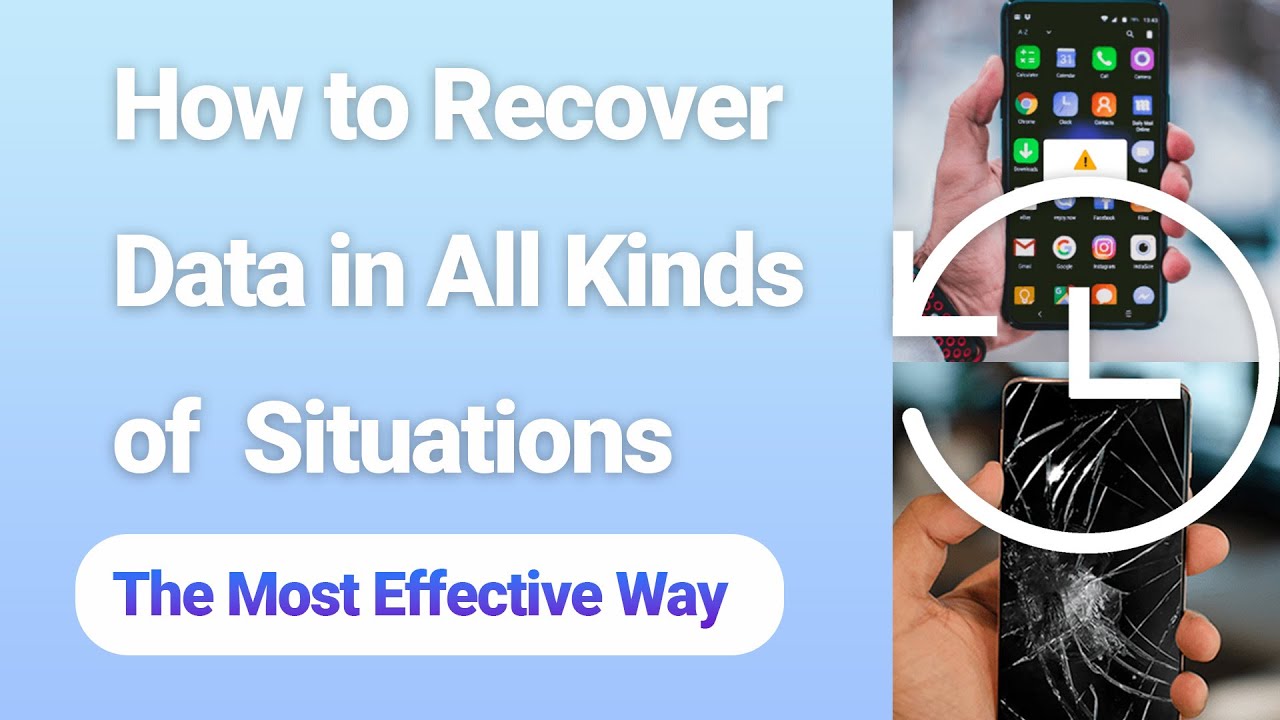In today's fast-paced world, our data is more critical than ever. We rely on our smartphones and other mobile devices to stay connected to our loved ones, work, and the world around us. Data helps us manage our usage and keep us connected when needed. Mobile data is essential for business as well.
When your Pixel phone's screen is broken, you may worry about losing all your essential data. However, you can recover data from a broken Pixel phone in a few different ways. Our editor recommend D-Back for Android, it maybe best Google pixel phone data recovery software, Download D-Back for Android free now.
Part 1. Google Pixel Broken Screen Data Recovery
If you have a broken screen Google Pixel, don't worry! You can still recover your data using our guide. We'll show you how to connect your phone to a computer and access the data on your internal storage. Remember that this process will erase all of your data, so be sure to back it up first. Let's get started!
Below, we will show you google pixel broken screen data recovery using a few different methods.
1.1 D-Back for Android help Recover Data from Broken screen Google Pixel
The Google Pixel is a great phone, but what happens when the screen breaks? Can you still recover your data?
Yes, with the help of iMyfone D-Back for Android you can easily do google pixel broken screen data recovery. This software is straightforward and has many features that make data recovery possible.
Main Features about iMyFone D-Back:
- This software is very user-friendly.
- It has a simple interface that anyone can use. Even if you are not tech-savvy, you can use this software without problems.
- This software is capable of recovering a wide range of file types. Whether you have lost photos, videos, contacts, text messages, or any other file, this software can help you recover it.
- It is swift. It can scan your phone and recover your data within minutes.
If you have a broken screen Google Pixel phone, don't worry. With the help of iMyfone D-Back for Android, you can quickly recover your data. This software is very user-friendly, fast, and affordable. So, why wait? Follow the below steps to recover your data.
Step 1. Select the recovery mode
Download, and Install the software on your desktop. Select the Android Data Recovery mode to start the process.

Step 2. Connect and Scan the device
Connect your Google pixel device with the PC. Once connected, you'll have to select the device's name and model. The software will download the package.

Here, you can select the location that can be scanned. Click the file and click the Next button.

Step 3. Recover the Data
Once the scanning is done, you'll have the list of files that can be restored. Click the file and click on the Restore button.

1.2 Other Options to Recover Data from Pixel Broken Screen
If you're not willing to use data recovery software, then there are still a few options that you can use for Google pixel backup. Let's check them each below:
1 Pixel Broken Screen Recover Data with Google Drive
Recovering your data using Google Drive is the most convenient solution for Google Pixel Data Recovery.
Step 1. Open the Google drive link on your desktop and log in to your Gmail account. You'll be able to see the photos and videos.
Step 2. Select the desired files and click the downloads option.
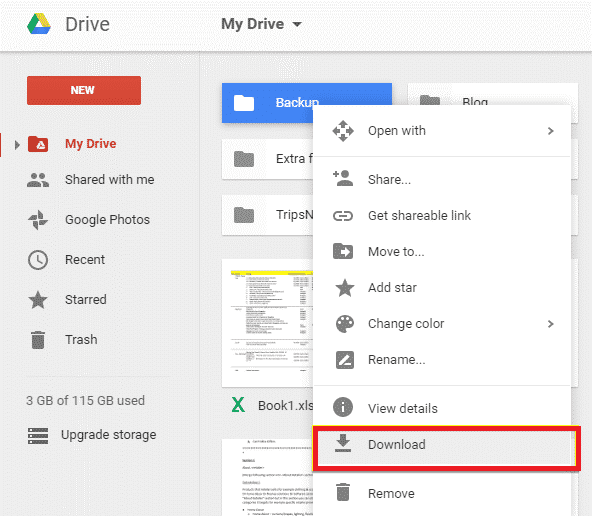
Pixel broken screen recovery data can't be more accessible than the Google Drive option. But, you must have a backup available for this option.
2 Pixel Broken Screen Recover Data with Repair Shop
If you don't have the backup available or can't restore your data from data recovery software, then the only option is to visit the repair shop. It's preferred to go to the official Google Pixel company. They can repair and restore your data.
Part 2. FAQs about Google Pixel Data Recovery
Let's discuss some essential FAQs about google pixel data recovery below:
2.1 How to Back up Google Pixel 2
Regular backup is a perfect solution to keep your data safe. It's simple to do. You can do a google pixel backup by following the below steps:
Step 1. Open the setting options from the menu. Select the System option.
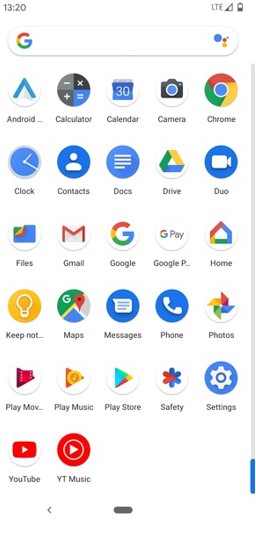
Step 2. Now, select the Backup option
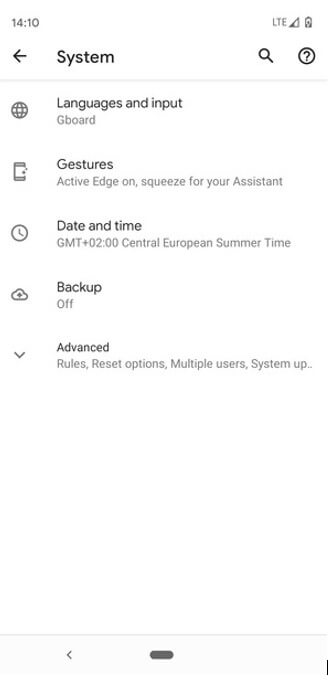
Step 3. Turn on the Google Drive backup option
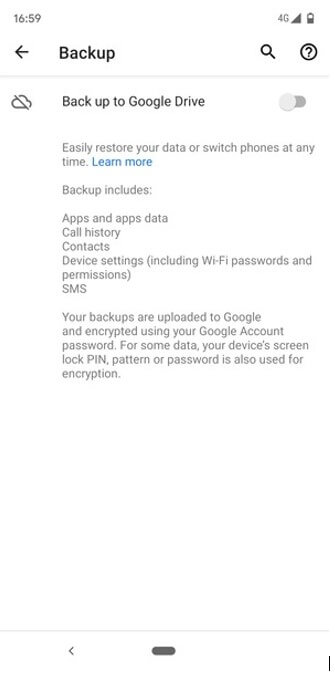
Step 4. It'll ask for the account. Select the required account and click the Back up now button.
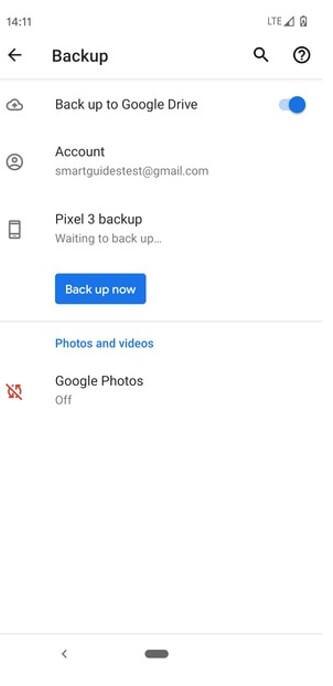
If you were searching for how to back up google pixel, this is the simple and easy solution for google pixel backup.
2.2 How to Recover Deleted Photos/Videos on Google Pixel 3
Want to know how to recover deleted photos on google pixel? Or looking for the perfect answer for how to recover deleted videos from google pixel? If you're a Google Pixel user, there's a chance then you can delete important photos and videos. If you've also faced the same situation and looking for a simple way to recover your media, then follow the below steps:
Step 1. Open the Google photos website (www.photos.google.com) and log in to your Google account.
Step 2. You'll be shown all the available media on your Google account.
Step 3. Click the menu button and then the Trash button.
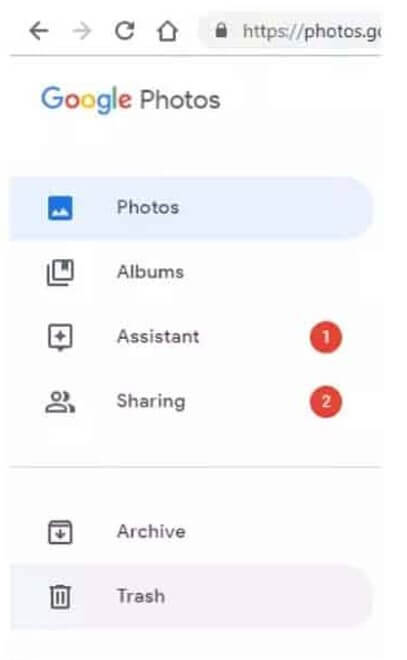
Step 4. Select the image and click the Restore button to restore the pictures.
Conclusion
Losing data is never fun, but it doesn't have to end the world. With our guide, you can quickly recover data from broken Google Pixel. Just be sure to back up your data first to avoid any headaches in the future. We've also mentioned the ways how to back up google pixel.
If you don't have the backup, the best solution to recover data from broken Google Pixel is using the iMyFone D-Back software. This software is easy to use and can help you recover all of your lost data in just a few simple steps.
So don't wait – try the iMyFone D-Back software today and see how quickly and easily you can get your data back!



















 January 29, 2024
January 29, 2024