Many people around the globe tend to store their data on Google Drive, and criminals take advantage of it and start using ransomware to corrupt and infect your files.
They will ask you to pay money to get your data back; if you don't pay, your data might get corrupted or lost permanently.
However, you can restore Google Drive after ransomware as we'll tell you how to restore Google Drive after ransomware.
Part 1: Some Signals about the Ransomware Attack
If ransomware has happened to your Google Drive, it leaves some signals.
Here's how to detect ransomware:
- If your emails are encrypted, the ransomware attack has occurred.
- Another thing that signals is your inability to open videos, photos, and other files.
- Your sheets and documents tend to look like decrypted text.
- You might receive a notification to pay ransom in your documents or emails.
Part 2: Solutions Help Restore Google Drive after Ransomware
You can restore your Google Drive once the ransomware has happened.
Here's how to restore Google Drive after Ransomware:
1. Via Trash Folder in Google Drive
The deleted files from Google Drive tend to get transferred to the Trash folder, and you can recover the lost files within 30 days.
Follow the guide below to restore your data
Step 1: After navigating to the "Google Drive" icon, you'll need to log in with the account and tap "Trash".
Step 2: Now, you'll need to select the files you'd like to recover and tap "Restore" to begin retrieving the files for you.
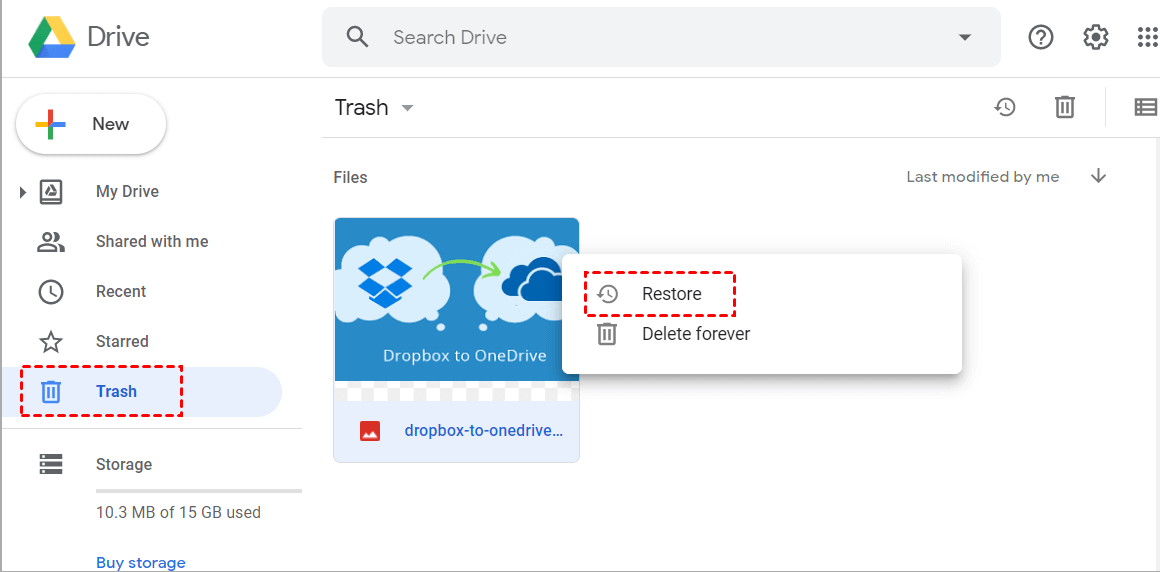
2. Use Admin Console
If you cannot restore the data after getting deleted from an attack, you can restore the data via the Admin console within 25 days.
Step 1: After launching the Google Admin Console, you'll need to log in with your account.
Step 2: Navigate to the window and choose the "Users" icon.
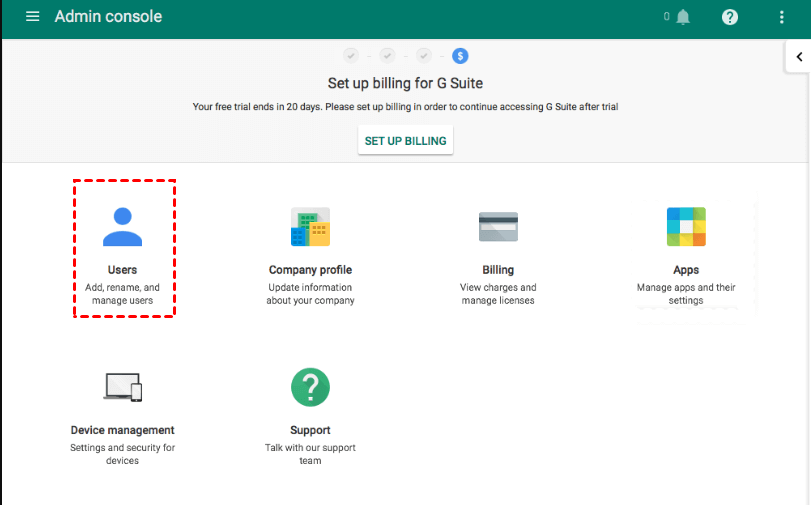
Step 3: Select the files you want to restore and tap the "ellipsis" icon.
Step 4: You'll be able to tap the "Restore" icon to start restoring the files.
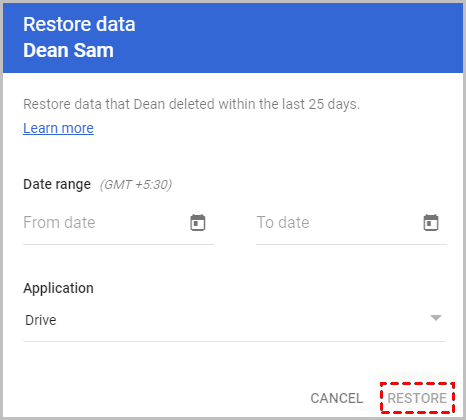
3. Use iMyFone D-Back
If you want to know how to restore Google Drive after ransomware, iMyFone D-Back might be the most efficient way. It is incredible data recovery software for Android that enables you to restore the data effortlessly.
Main Features of D-Back for Android:
- It helps you retrieve the data from Google Drive Backup.
- You can restore multiple data types, including calendars, histories, messages, and contacts.
- It also helps you to restore SMS from your Google Drive.
- You can restore data loss due to System Crash, Accidental Deletion, Water Damage, System Rot, Not Responding, etc.
- It comes with three modes to recover your data.
Steps of restoring Google Drive data:
Step 1: Launch the iMyFone D-Back and select "Recover Data From Google Drive".

Step 2: Connect the Android device to your PC and start scanning for your lost data.
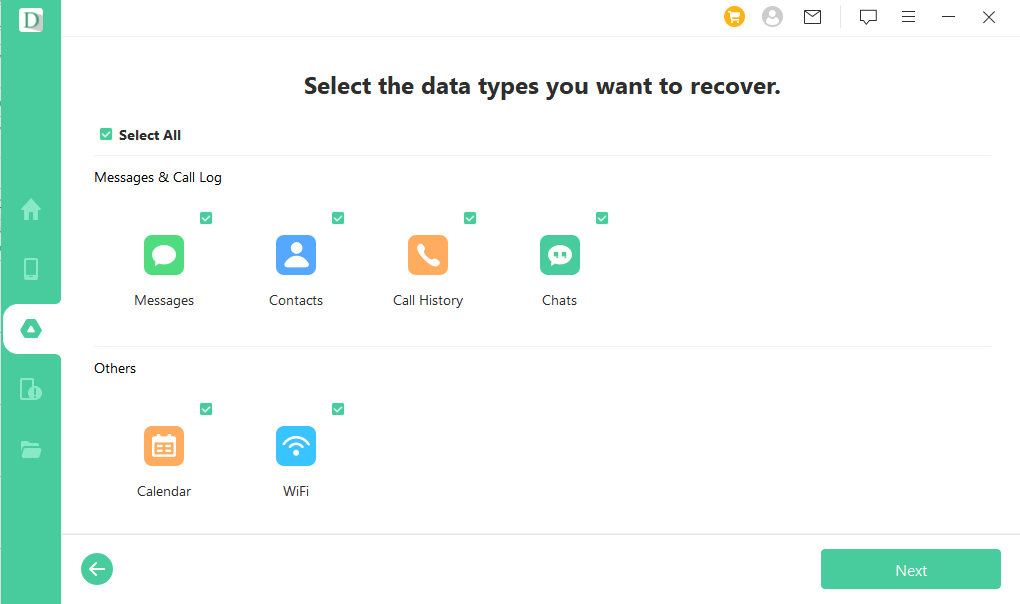
Step 3: Select the files you'd like to recover and hit the "Recover" icon to start restoring your data.
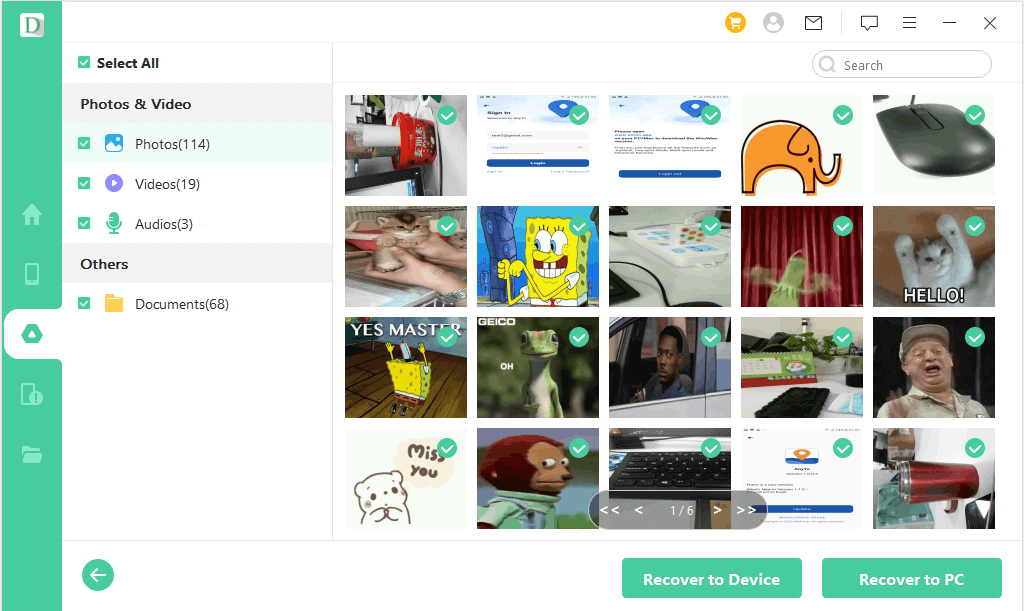
Part 3: Tip-How to Prevent Ransomware
You can prevent ransomware by taking the necessary steps.
Here's how to get rid of ransomware:
- You should avoid clicking on unsafe links.
- You shouldn't disclose your personal information if you receive a phone, email, or text message.
- You might receive suspicious email attachments, and you shouldn't open these emails.
- Don't dare to use any unknown USB stick as it might cause data loss on your Google Drive.
- Back up your data to ensure you don't lose any data during this attack.
Part 4: FAQs about Google Drive Ransomware Recovery
4.1 Can ransomware infect Google drive
The possibility of ransomware infecting your Google Drive has increased after Covid-19. It can cause data loss if you don't pay the ransomware.
4.2 Is Google Drive safe from ransomware
If you don't take safety precautions and opt to click on weak links, you won't be able to prevent your Google Drive from ransomware. You should back up your data as ransomware attacks can happen anytime.
4.3 How long does it take to recover from a ransomware attack
It might take a week to a month to complete recovery from ransomware, but you can retrieve the lost data using the iMyFone D-Back Hard for Android. It enables you to retrieve any data from your Android device.
Final Words
Losing Google Drive data to a ransomware attack could be frustrating, but you can restore the data as we've mentioned the mind-blowing ways to serve your purpose.
Using iMyFone D-Back is the best of all the methods we've discussed. It allows you to retrieve the data with minimal effort and has a 100% success rate.



















 April 22, 2024
April 22, 2024