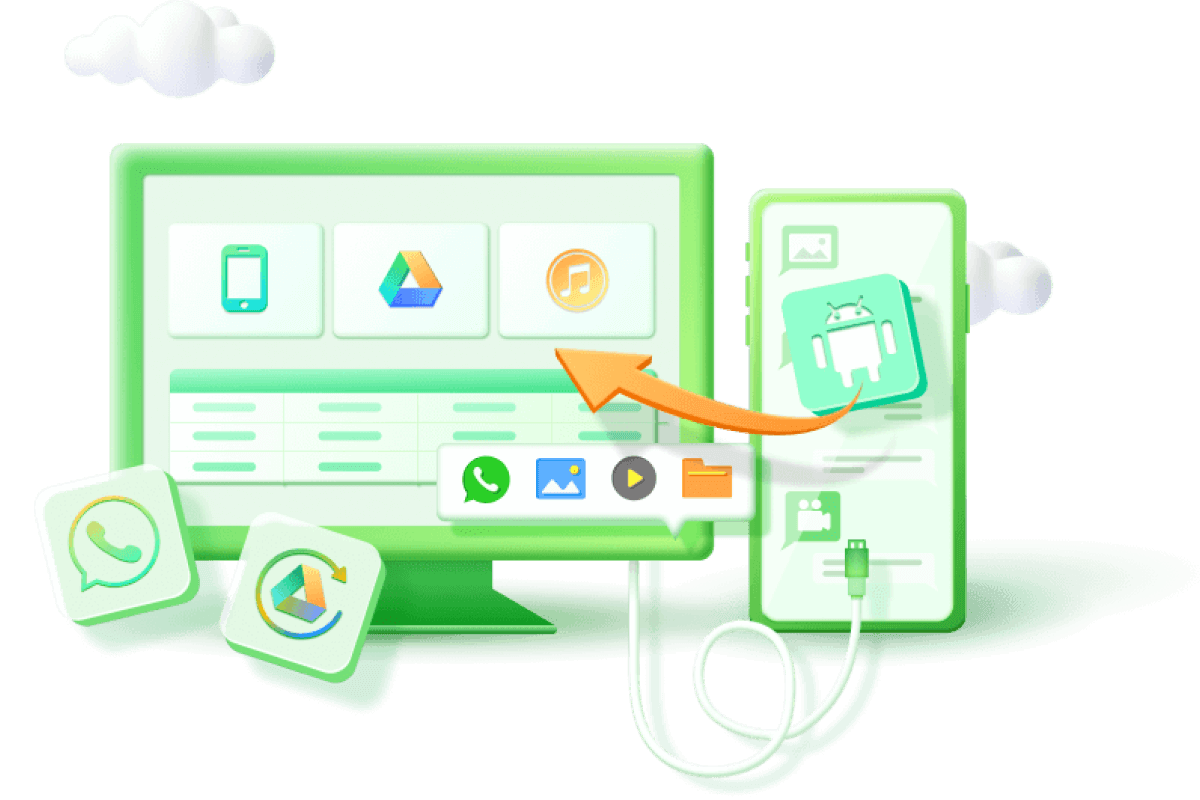Google will Delete Inactive Accounts? Everything You Should Know Here
Category: Android Recovery Tips

4 mins read
Do you have Google accounts that you rarely use? It's time to give them some attention, or you might end up losing them! In a recent blog post, Google announced on Tuesday its decision to begin deleting accounts that have remained inactive for a minimum of two years. This policy will go into effect later in 2023 and will encompass various Google services such as Gmail, Docs, Drive, Meet, Calendar, YouTube, and Google Photos.
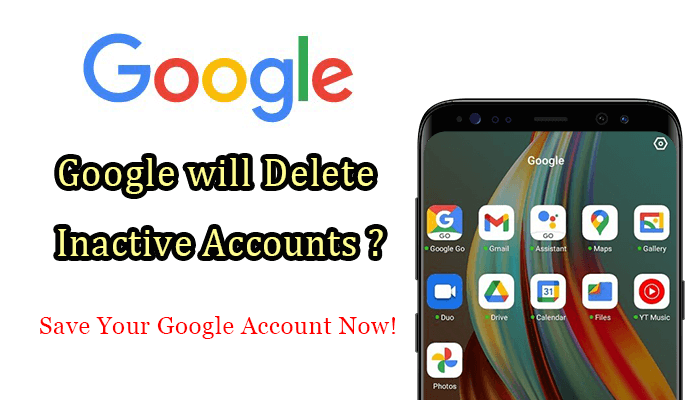
In this article:
- Part 1. Details You Should Know about Google's New Policy:
- 1. When will Google Start Deleting Inactive Accounts?
- 2. Which Google Accounts Should You be Concerned about?
- Part 2. How to Protect Your Inactive Google Accounts from being Deleted?
-
Part 3. [Bonus] How to Restore Data from an Inactive Google Account?
Details You Should Know about Google's New Policy:
1. When will Google Start Deleting Inactive Accounts?
In May 2023, Google implemented an update to its inactive account policy. According to the new policy, starting from December 2023, Google will delete inactive Google accounts for a period of two years. Although many individuals may not be concerned about these accounts, there could be a few who utilize an inactive Google account for significant tasks or purposes.
2. Which Google Accounts Should You be Concerned about?
Google stated that the initial accounts targeted for deletion will be the ones that were created but never revisited by the user. It's important to note that this policy will only affect personal accounts, while organizations such as schools and businesses will remain unaffected. Google Workspace comprises widely used programs such as Gmail, Docs, Drive, Meet, and Calendar, which means you may have multiple accounts associated with these services. It's important to note that YouTube and Google Photos accounts are also subject to the aforementioned account deletion policy.
How to Protect Your Inactive Google Accounts from being Deleted?
To protect your inactive Google accounts from being deleted, there are a few steps you can take:
- Sign in periodically: Make sure to sign in to your inactive Google accounts from time to time. This activity will show Google that the account is still in use and help prevent it from being considered inactive.
- Set up two-factor authentication (2FA): Enable 2FA for your Google accounts. This additional layer of security adds an extra step for account access and makes it less likely for your account to be compromised.
- Keep your account information updated: Ensure that your account recovery options, such as phone number and alternate email address, are up to date. This will make it easier for you to regain access to your account if needed.
- Regularly review account activity: Check the activity logs of your Google accounts periodically to ensure there are no unauthorized access attempts or suspicious activities. If you notice any unusual activity, take immediate steps to secure your account.
- Take advantage of Google services: Engage with various Google services such as Gmail, Docs, Drive, Meet, Calendar, YouTube, and Google Photos. Use these services regularly to demonstrate activity on your accounts.
By following these steps, you can help protect your inactive Google accounts from being deleted.
[Bonus] How to Restore Data from an Inactive Google Account?
When faced with the need to recover deleted data from your Android device, especially if it pertains to an inactive Google account, utilizing a specialized tool like iMyFone D-Back can provide you with a higher chance of successful recovery. This software specializes in recovering various types of Android data and offers features such as:

Key Features:
- Recover deleted, lost, corrupted, or inaccessible data from Android devices.
- Retrieve various types of data, including photos, videos, music, texts, WhatsApp data, and more.
- Safely recover data from your Android device and transfer it to your computer.
- Useful for recovering data lost due to device malfunction, accidental deletion, or virus issues.
- No need to root your Android device for successful data recovery.
- Supports data recovery from Google backups, allowing you to select the desired recovery mode.
- Try before you buy with a free trial to assess the software's effectiveness.
Here is a step-by-step guide to using iMyFone D-Back:
Step 1: Install iMyFone D-Back on your computer and launch the program. Click on "Recover Data from Google Drive"

Step 2: From the provided lists, select the name and model of your device. Then, click "Next."

Step 3: Wait for the required Android firmware to download. Once downloaded, connect your device to the computer using a USB cable. Click "Next."

Step 4: On the next page, choose the file types you want to recover, specifically the lost photos. Then, click "Next."

Step 5:The program will run a quick scan of your device's data. Once the scan is complete, you can browse through the recovered photos. Select the ones you want to recover. After making your selection, click "Recover."

Following these steps, you will be able to effectively use iMyFone D-Back to recover your lost data from your Google account.
3.2 When to Use D-Back Photo Recovery
D-Back Google Data Recovery by iMyFone is a useful tool in various scenarios, including:
- Accidental Deletion: If you have unintentionally Deleted Photos from Android Internal Storage or deleted your Google account, and you need to recover the lost data.
- System Malfunction: When your Android device experiences a system malfunction, resulting in photo loss or corruption. D-Back can help recover those photos.
- Device Damage: If your Android device has physical damage or is broken, making it difficult to access or retrieve your photos, D-Back can assist in recovering them.
- SD Card Issues: If your photos were stored on an SD card and you encounter issues accessing or recovering them, D-Back can help recover the photos from the SD card.
- Factory Reset: If you have performed a factory reset on your Android device, leading to the deletion of important photos, D-Back can recover those photos after the reset.
- Virus or Malware Attack: If your Android device has been affected by a virus or malware, resulting in the loss or corruption of photos, D-Back can recover the photos after resolving the virus or malware issue.
Additionally, D-Back offers three recovery modes: Smart Recovery, Recover from Android Device, and Recover from Google Backup. These modes provide flexibility in recovering your photos based on the specific situation and the available data sources, whether your Google accounts or dead family accounts were deleted by Google.
Wrapping Up
To safeguard your Google account from being deleted, you simply need to log in and engage in some activity within your account or any Google service. This can include actions like reading an email, watching a video, performing a single search, or participating in various other activities.
If you need to restore your important photos, emails, and other data, we highly recommend using iMyFone D-Back since it is professional data recovery software.
Restore/Export Deleted Google data on Android with One Click.