
If you are a regular smartphone user, then you must have faced a situation like this at least once. A broken display is one of the main problems associated with smartphones these days. A fall or an impact on a rough surface can easily shatter the glass of your phone. Usually, the breaking of glass is followed by a display blackout, which makes it impossible to access the files in it. Hence in this article, we will learn different methods to retrieve contacts from a Samsung Galaxy S9/S9 Plus/S8/S7/S6 with a broken screen.
2 Things You Should Know Before Restore Data from a Samsung S9/S9 Plus/S8/S7/S6 With A Broken Screen
Before trying to repair your mobile on your own or taking it to a local store, there are some things you must know how to get contacts off Android when screen is broken.
Insurance Claim
There are a lot of insurance options offered by Samsung for their mobile phones. These insurances can come in handy in situations like this if you have opted for it while buying it. When filed a claim, these insurances can help you get your phone fixed at no cost or can reduce the cost of repairing to some extent. The benefit of the insurance will depend upon the plan you have opted for. So before trying anything out, call the insurance company and get the details of your plan and benefits and check if something can be done.
How to increase the likelihood of successful data recovery from a broken Samsung Galaxy S9/S9 Plus/S8/S7/S6
The mobile device slipping off our hands or hitting somewhere cannot be predicted and it can be hard if the mobile breaks. The mobile itself might be costly, but above that, the contacts in it might be more of a preference. Let us have a look at some things that you can do and you shouldn't do to increase the chances of having a successful data recovery.
Always try to keep a backup of your important data like contacts on a different drive.
Stop trying to perform operations like file creation, editing, data copying, etc., which all fall under the 'write' operations.
Don't try to reboot the phone.
If there are chances of the driver being corrupt, contact an expert immediately, or the chances are high that you might lose the data forever.
Don't keep your phone filled all the time and have some free space to boost up the recovery process.
Don't try to repair the drive or assess the level of damage by yourself, and you can end up damaging the drive.
Make sure that you will be more careful while handling the phone in the future, learn from your experience.
Extract contacts from Samsung or any broken Android phones no matter how they were lost.
The software is capable of recovering deleted/missing contacts caused by system upgrade/crash, virus attack, water damage and more.
Support to restore different file types, including but not limited to messages, photos, videos, music and much more.
A simple user interface which can be used easily for the recovery process, even by users who aren't tech-savvy.
The quickest way to recover data from Google backup, if you have set up Google account on your Android and enabled synchronization for your data
Part 2:How to Recover Contacts From Samsung S9/S9 Plus/S8/S7/S6 with Broken Screen Quickly
You will be able to find a lot of recovery applications for Samsung phones with a broken screen on the internet. Do you know D-Back Android? It is a must-have tool for everyone who wishes to recover contacts or other data from Samsung with a broken screen. The software works well with Android phones and tablets running the Android system 2.3 to 9.0 with the following features.

1,000,000 Downloads
Let us see how the contacts from a broken Samsung phone can be recovered quickly
Step 1. Download, install and open the iMyFone D-Back on your desktop.
Step 2. Select Broken Android Data Extraction Mode.

Step 3. A new window will appear in which they will ask you for the Device Name and Device Model. Select the model and name from the drop-down menus.

Step 4. The download process will be initiated.

Step 5. Once the download process is complete, connect your Samsung device with the broken screen to your desktop via USB. D-Back Android interface will guide you to enter downloading mode in 3 simple steps.

Step 6. From the new window, tap on Contacts and click Next. The scanning process will be started.

Step 7. After the scan is complete, all your contacts will be displayed on the screen. You can choose the contacts that need to be saved on your computer and then tap on Recover button.

Now that you have all your contacts on your desktop, you can easily transfer them to any other device.
What are the advantages of using iMyFone D-Back?
You don't have to back up your data beforehand, because D-Back for Android can directly recover it form your Android. Just download and recover!
It is pretty easy to use and the interface of the software can be handled by green-bird.
It has two efficient data recovery modes. Furthermore, they can be used on all Android devices.
It offer fair prices for data-recovery services with very high success rates.
Part 3:How to Get Contact from Samsung Samsung Galaxy S9/S9 Plus/S8/S7 with Broken/Cracked/Dead Screen Via Google Account? (Regular Way)
Another method that can be used to extract your contacts from broken screen is through Gmail. Whenever we buy an Android phone, we sign in to our Google accounts so that all the features are available to us easily. During this process, all our details including our contacts are saved into our Gmail account.
Let us see how the contacts on a broken Samsung phone can be retrieved using Gmail account.
Open any browser on your computer and log into your Google accounts from it.
Once you are logged in, click on the drop-down arrow, on the top left side of the window, beside the Google Logo.
Tap on the Contacts option from it.
Now all the contacts backed up to your Google account will be displayed on the screen with complete details. (If you have added any on your previous device).
You can either select the contacts that need to be restored by checking them individually or tap on the Mark All option and restore all the contacts.
You can also choose the time-frequency to restore, for example, 10 minutes ago, 1 week ago, etc.
After setting the restore frequency, date and time tap on the Restore option to successfully restore all the contacts you have selected.
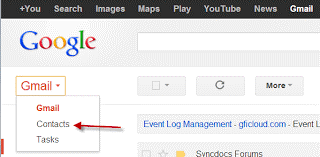
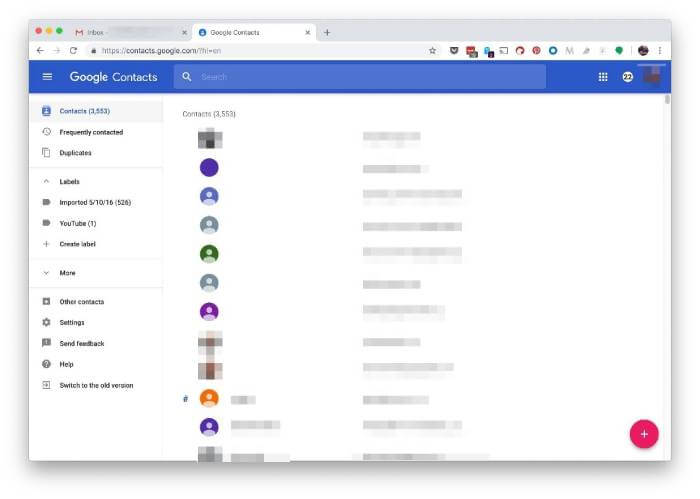
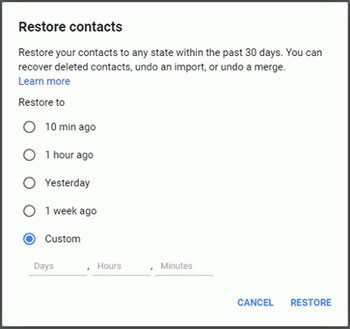
Limitation
This method cannot be used for the issue of "broken phone recover contacts" if you are not a Google user or have not previously backed up your contacts to Gmail.
If the sync option is turned off, no details or data will be stored into the Gmail account.
Final Thoughts
Mobile phones and the data stored inside it are very important to us no matter what field of work we are in. Even though the mobile phone is replaceable, you might not be able to replace the data stored in it, and hence a backup is very necessary.
In case you forgot to have a backup, due to any reason, phone applications like iMyFone Android Data Recovery tool will allow you to retrieve contacts from a broken Samsung Galaxy phone safely and securely to your computer. Following the instructions listed above can easily help you to get past a mobile phone with a broken screen.



















 April 23, 2024
April 23, 2024
