Android smartphones are more common than iOS. Many people consider it because of its ease of use. But it is more open to viruses and data loss as compared to its competitor. Fortunately, there are different data recovery tools that you can use to restore lost or deleted data. In this article, we are going to do a review of DataKit Android Data Recovery tool and discuss two different data recovery tools that you can use safely.
Table of Content [Hide]
- Part 1. DataKit Android Data Recovery Review
- 1.1 What Does DataKit Android Data Recovery Do?
- 1.2 How to Use DataKit Android Data Recovery
- 1.3 Is DataKit Android Data Recovery Safe and Free?
- Part 2. Better Alternative to Recover Android Data with iMyFone D-Back

- Part 3. DataKit Android Data Recovery vs. iMyFone D-Back
Part 1. DataKit Android Data Recovery Review
1.1 What Does DataKit Android Data Recovery Do?
DataKit Android Data Recovery is a data recovery tool for Android users. It is one of the most efficient data recovery tools that are reliable and fast for restoring lost or deleted data.
DataKit Android Data Recovery has a trial version that you can use. It is packed with features. Let us look at some of its features.
- It can fix Android errors without data loss.
- Provides fast data recovery with data preview before restoring it.
- DataKit Android Data Recovery can also create a backup of your data.
- Supports 19 types of data, including apps and their data.
- DataKit Android Data Recovery can recover data in almost all difficult situations.
1.2 How to Use DataKit Android Data Recovery
DataKit Android Data Recovery, just like every recovery tool, has some steps that you need to follow. As it is among the simplest and most efficient recovery tools, it is not complex. The interface is quite interactive, and the users get to preview the data before restoring it to the computer.
It offers a filter, so you can look for specific data and then only recover the required data to save on the computer. Here are the steps to use DataKit Android Data Recovery for data recovery.
Step 1. Firstly, download DataKit Android Data Recovery and install the tool on your computer. It will take a few seconds. Open the tool, and you will see different recovery options. To recover the Android data, click on Android Data Recovery.
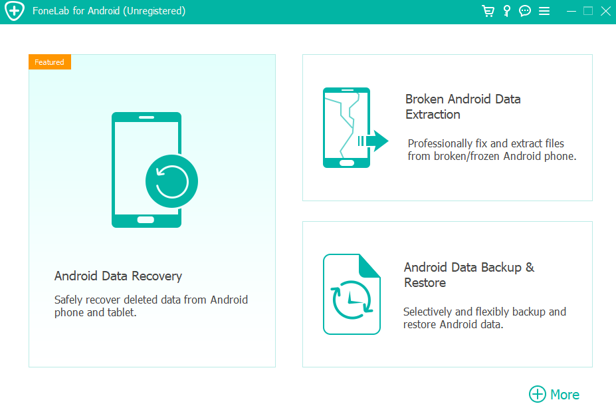
Step 2. It will take you to the next step, where you will need to put your Android device in USB debugging mode. Follow the instructions and steps on the screen to enter USB debugging mode on your PC.
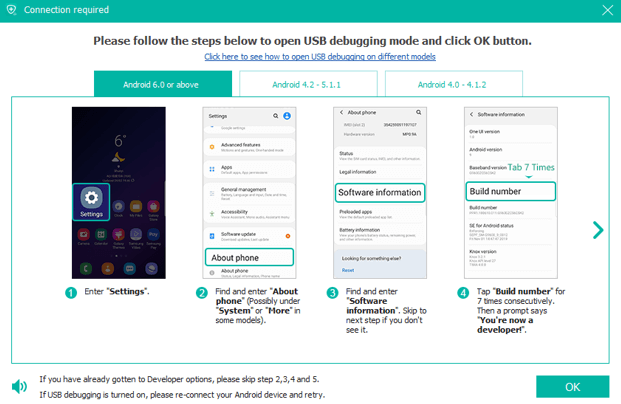
Step 3. Connect your smartphone to the computer, and the tool will automatically detect it. Choose the file type that you want to recover. Click on Next. The tool will start scanning your device for the files.
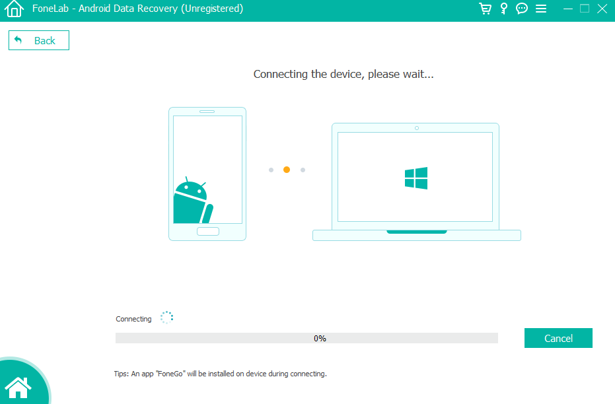
Step 4. After scanning, all the files will be listed according to your requested data type. Choose the data you want to recover and click on Recover. It will be restored to your computer in your selected path/destination.
1.3 Is DataKit Android Data Recovery Safe and Free?
DataKit Android Data Recovery is a very professional data recovery tool that you can use to bring your important data back. It has a 30 days trial, so you can enjoy this tool for free in the beginning.
It has millions of users, and it is completely safe and reliable. The data is not exposed to anyone except the user. To enjoy all the features of DataKit Android Data Recovery, you can buy this tool for $49.06. It is a one-time fee, and then you can register the product. The payment gateway is also secure, so you can be carefree about your credit/debit card information; it will not be leaked.
Part 2: Better Alternative to Recover Android Data with iMyFone D-Back
2.1 What Does D-Back for Android Do?
iMyFone D-Back is a powerful data recovery tool that can recover lost or deleted data. It can restore the data without a backup. It supports 11 file types and is also able to restore your WhatsApp data along with media files.
Here are a few features of iMyFone D-Back.
- It can recover data in scenarios like accidental deletion, system crash, system root, black screen, and more.
- Provides three modes to recover data from Android devices.
- Ultra-high-speed data scanning and recovery.
- Works with both rooted and unrooted phones.
- You can preview the data and perform selective recovery..
2.2 How to Use iMyFone D-Back
iMyFone D-Back is very easy to use. It is not as complex or complicated as other data recovery tools. It is compatible with both Windows and macOS, so you can download it according to your operating system. To recover data using iMyFone D-Back, you can follow these steps.
Step 1. After installing iMyFone D-Back on your computer, open the tool. It has multiple data recovery options. To recover the Android phone’s data, click on Recover Phone Data.

Step 2. Enter the model and name of your Android device so the tool can download the data package according to it.

Step 3. With a USB cable, connect your Android device to the computer. Once it is detected, put it in Downloading mode by following the steps in the guide of iMyFone D-Back.

Step 4. Choose the file type that you want to recover. You can select the data or even apps to restore your data. After choosing, click on Recover, and the tool will start scanning your device.

Step 5. Once the scanning finishes, you can preview all the files. Choose the files that you want to recover and click on Recover. These files will be restored without any issues.
2.3 Prices and Purchase Plan
iMyFone D-Back is the simplest and most easy-to-use tool. You can easily use this tool to restore any type of lost or deleted data. It does not require any prior technical expertise to use this tool. Although it has a trial version, it does not provide all the features. To enjoy all the features, you can buy the full version. iMyFone D-Back costs around $29.95/month, $39.95/year, and $49.95 for a lifetime. You can buy any of the plans that suit you.
Part 3. DataKit Android Data Recovery vs. iMyFone D-Back
| OS Support | File Type Support | Scanning & Recovery Speed | Data Preview & Selective Recovery | Price | |
|---|---|---|---|---|---|
| DataKit Android Data Recovery | Windows | 19 types | Fast | Yes | $49.06 |
| iMyFone D-Back | Windows and macOS | 11 types | Ultra-Fast | Yes | $29.95/month, $39.95/year and $49.95 for lifetime |
Final Words
In this article, we have discussed two different types of Android data recovery tools. These tools are effective and can restore data without the need for a backup. However, both these tools have different features and steps. iMyFone D-Back is a better alternative and can recover data much faster. It has a trial version that users can download for free. It is compatible with both macOS and Windows, so you can download the tool according to your PC.



















 April 24, 2024
April 24, 2024