If you are looking for website shortcuts, Bookmarks are the best way to save your favorite webpage. After adding the bookmark, you will see that website on the homepage or the bookmark list on Chrome.
Sometimes you get worried when you lose the bookmarks or it disappears unintentionally. In this article, we will discuss both scenarios to recover deleted bookmarks chrome android with the most straightforward techniques.
Part 1. Why Are My Bookmarks Not Showing In Chrome Android?
Several reasons cause the bookmarks to disappear from your Chrome browser. One of the major reasons is that your browser is recently updated, so it is not showing the previous settings. Your Google account may not be synced in a timely manner, which can result in the bookmarks disappearing.
If you are saving the bookmarks and suddenly get disconnected from the internet connection, this can cause the bookmarks to disappear. Sometimes the cache memory of Chrome keeps irritating to disallow the bookmarks to disappear. It would help if you kept cleaning the cache memory over time to avoid such losses.
Part 2. Where Are Chrome Bookmarks Stored In Android?
In this part, we will discuss when you bookmark a website where it will be saved. Google Chrome has a straightforward and user-friendly interface; you will find the location of stored bookmarks without hassle, so let’s start.
2.1 Android Chrome Bookmarks Location
If you want to check the location of stored bookmarks, then follow the steps:
Step 1: Open Chrome from your android mobile.
Step 2: Tap the More icon on the top right corner.
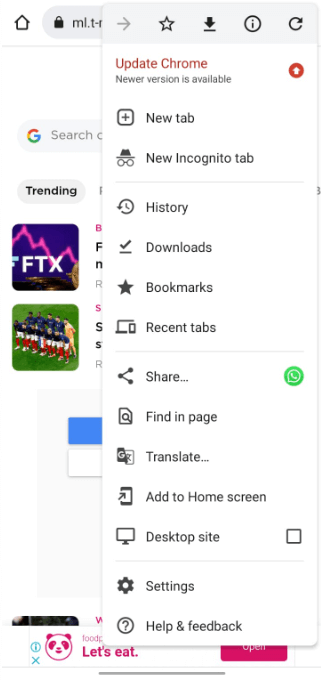
Step 3: It will open a dropdown menu; tap Bookmarks from the list. It will show you all the bookmarks that you have stored before.
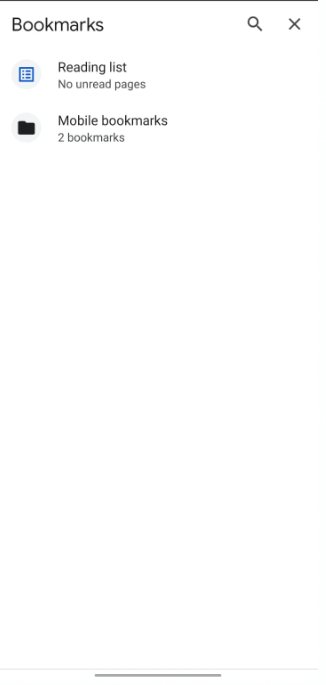
Step 4: Another way to find the bookmark files android database is by opening the App Data > Local > Google Chrome > User Data > Default. You will see all the bookmark files stored on your internal storage but remember this way only works when your mobile is rooted.
Part 3. How To Fix Android Chrome Bookmarks Disappeared?
If you have lost the Chrome bookmarks, don’t worry; you can recover them using the efficient ways in this part. Several ways are available to fix this issue, but we will guide you with the most effective ones. Let’s start learning each method step by step.
3.1 Recover Deleted Bookmarks Chrome Android With iMyFone D-Back
The best and most advanced method to recover your important bookmarks is through professional recovery software. This software has a higher accuracy rate of recovering the data and will recover the data in all scenarios, no matter which you have lost.
iMyFone D-Back is the software that is highly concerned with the user’s data. It can recover almost 11 types of data and supports all the file types for preview and export. You can recover deleted bookmarks chrome android even without backup. Google Drive doesn’t allow you to preview your backed-up data, but it is possible to view it through iMyFone D-Back.
Let’s follow the steps and retrieve your Chrome bookmarks.
Step 1: Download iMyFone D-Back on your PC and install it. Open the software and click Recover Phone Data to begin.

Step 2: It will open the Data type window. Select the data type and hit Recover.

Step 3: The file preview will be loaded in a while, so select the bookmark you want to recover or search for it. Hit Recover, select the File Type and File Path, then hit Recover again to finish the process.

3.2 Restore Bookmarks Chrome Android By Resetting Sync
This method is beneficial when your sync feature malfunctions or works poorly. If you have lost the essential bookmark, then try this method first.
Step 1: Open Chrome on your android device on which you lost the bookmark. Type chrome.google.com/sync on the URL bar.
Step 2: Scroll down at the bottom and hit Clear Data. Click OK to confirm; this will clear all the data synced on the Chrome server.
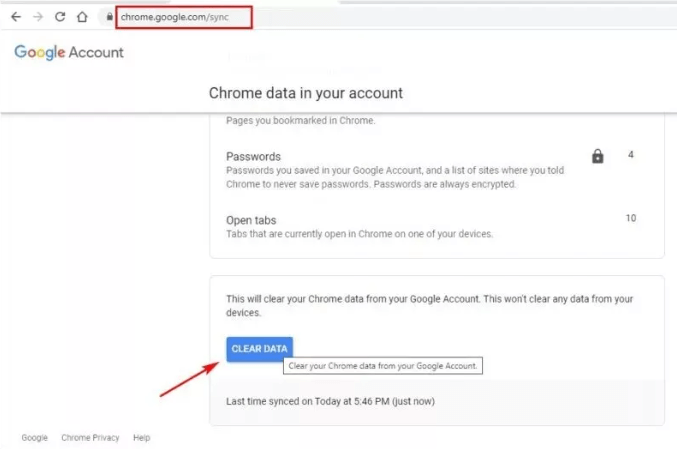
Step 3: Now open Chrome from a different device where your account is still logged in.
Step 4: Go to the Setting and turn on Sync. Tap Yes I’m In at the bottom right corner. It will retrieve all the bookmarks that are previously stored on your account. It will refresh and fix the bugs which prevent you from viewing the bookmarks.
Step 5: Re-login your account on the phone from which you have cleared the data. Check the bookmarks; they will be restored instantly.
3.3 Undo Delete Bookmarks On Chrome For Android
If you have deleted the bookmark, then it will instantly show a prompt at the bottom to undo it. Let’s see the steps to undo the deleted bookmark.
Step 1: After deleting the bookmark, look for the prompt at the bottom.
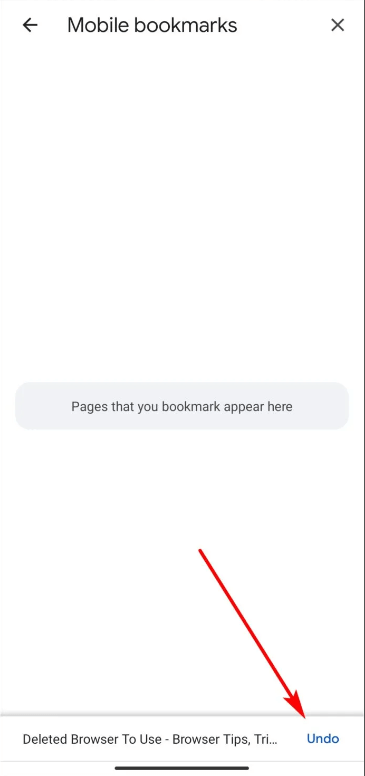
Step 2: Tap Undo before it vanishes.
Part 4. Bonus Tips: How To Delete All Bookmarks On Chrome Android?
To delete the bookmarks from Chrome Android then, follow the steps:
Step 1: Open the application menu and tap Chrome.
Step 2: Tap the More icon on the top right and hit Bookmarks.
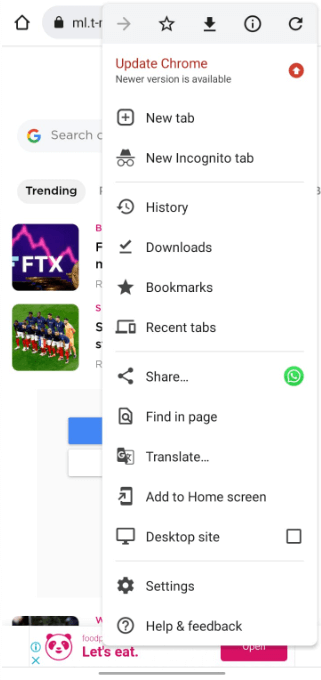
Step 3: Tap the bookmark folder that you want to delete. Tap the More icon on the right-hand side of the bookmark and hit Delete.
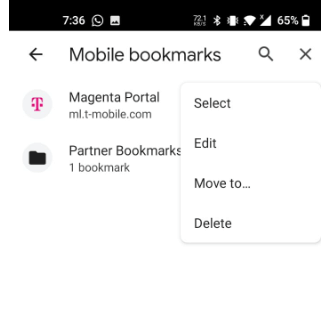
Conclusion
You have learned how to delete bookmarks and restore them when they get deleted. All the techniques to recover the bookmarks are well explained, but we recommend you use iMyFone D-Back for its high-tech and advanced recovery. It assures the user of a higher success rate.



















 April 22, 2024
April 22, 2024
