The call logs are designed to record information related to the contact numbers as well as the date and duration of the calls. However, sometimes, people end up deleting the call logs by mistake and need information about the contact numbers and calls. So, if you are in the same boat, we are sharing how to backup call log in Android and gain access to all the calls that were made!
Part 1. Best Call Logs Backup & Restore App for Android
Using a third-party app for data recovery is one of the easiest ways of gaining access to the call logs. For this reason, we are talking about iMyFone D-Back as it's the best call logs backup & restore app for Android. It's a paid software, but a free version is also available, so you can restore the call logs once for free. Some features of the software include;
- Selective data recovery, so you can recover what you want only.
- Supports recovery on more than 6000 devices.
- Works on all operating systems, including Android, iOS, Windows, macOS, and Linux.
- Doesn't need mobile rooting to recover.
- File preview to help you check the files before recovery.
These are only a few features offered by this recovery software, but they should give you an idea about the top-notch performance. Now, let's see which steps you've to follow to recover the call logs;
Step 1 - Select a Recovery Mode
The first step is to open iMyFone D-Back on the computer system and select a recovery mode. Use a USB cable to connect your smartphone to the PC if you want to recover content from your device.

Step 2 - Connect Or verify the details
If you want to recover data from the device, connect the phone and verify the details. If you want to restore from Google drive, enter your Gmail details. Once the details are provided and verified, the scanning will begin. After a few minutes, the files will start appearing on the screen in the form of a list, so you can go through the list to find the desired data.
Step 3 - Recover
Once the call logs appear in the list, you can simply select the ones that you want to recover and tap on the recover button; the recover button is usually on the bottom of the computer screen. As a result, the call logs will be saved on the computer and you can transfer them to the smartphone.

Part 2. How to Backup Call Log Android with Other Methods
Now that you know how to recover or restore the call logs, it's essential to add that keeping a backup will make it easier to restore the files. So, in the section below, we are sharing two ways to back up the call logs;
2.1. Backup Call Log from Android to Gmail
You can backup call logs from Android to Gmail using the below 2 methods:
Method 1: Using Backup Builtin Option
If you want to backup using the Builtin option, follow the below steps:
Step 1: Open the Settings Option.
Step 2: Go to Backup and reset option.
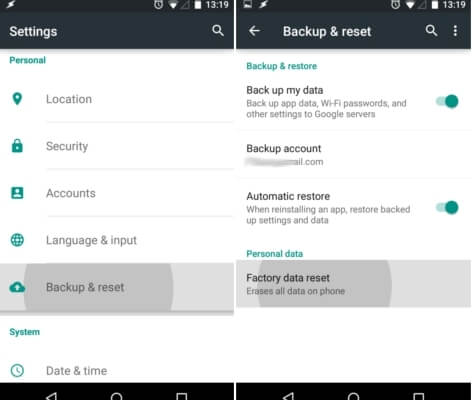
Step 3: Enable the Back up my data option. Make sure to add the correct email ID to the Backup account.
It will auto backup call log android. And you can restore it anytime.
Method 2: Using the application
If you want to opt for call log backup Android to Gmail follow the below-mentioned steps;
Step 1 - Open The App
To begin with, you have to open the SMS Backup+ app on the phone, open the advanced settings, and go to the backup settings. From this page, you have to enable the "backup call log" option.
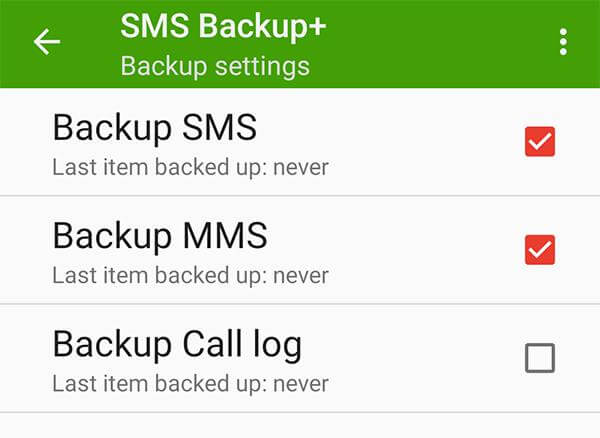
Step 2 - Connect
Now, open the app's main interface and tap on the "connect" button, as it's essential for connecting the Gmail account. Then, choose the backup option to create a backup of the call logs.
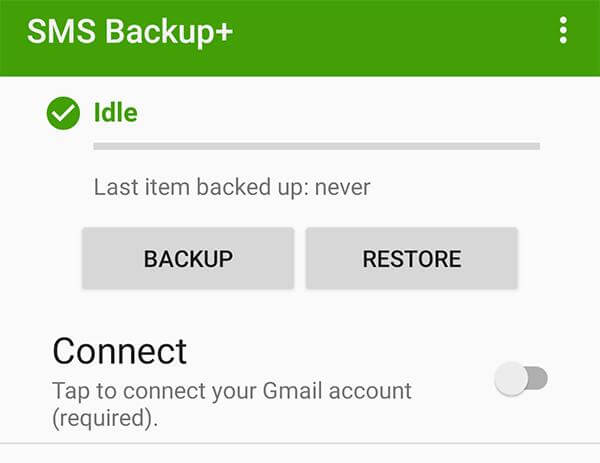
Step 3 - Recover
Once the backup has been created, you open the app anytime, go to the advanced settings, and tap the restore button to recover the call logs.
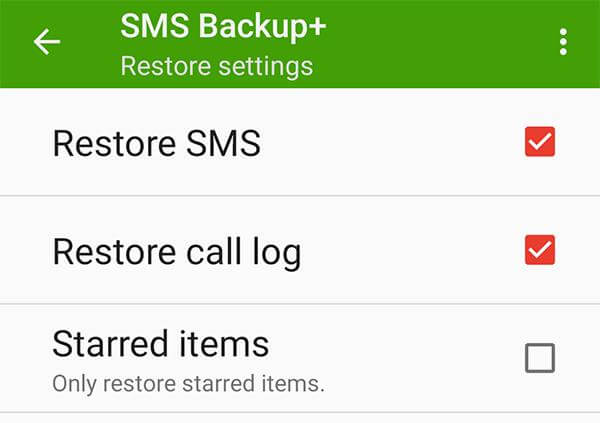
2.2. Backup Call Logs from Android to Google Drive
The second method for backing up the call logs includes using Google Drive as a reliable cloud storage solution. So, let's check the instructions for how to backup call logs to Google Drive;
Step 1 - Create The Backup
To begin with, you've to open settings on your device and go to Google. From this tab, choose the backup option and turn it on.
Step 2 - Recover
Once the backup is enabled, you can open Google Drive anytime and go to the "My Drive" folder to find the call logs. That's because when the backup is enabled, it automatically saves everything in the background.
Part 3. FAQs
3.1. How to transfer call log from Android to PC?
If you want to know how to transfer call log from android to pc, then it is not possible to transfer the call logs from your Android smartphone to a PC without a third-party app.
3.2. How to make an auto-backup call log on Android?
The easiest way of ensuring automated backup is to turn on Google backup. That's because when you turn on Google backup, it will keep working in the background to create a file backup.
3.3. Can I get my old call history?
Yes, it's possible to recover the old call history by using iMyFone D-Back. That's because it's one of the most reliable recovery software available in a free version for one-time users!
Conclusion
The call logs are often essential to the users, especially when they need to check the calling history. If you ever delete the call logs and need to restore them, you can depend on iMyFone D-Back. That's because it's a reliable and easy-to-use software that will help recover the data within a few seconds!



















 April 22, 2024
April 22, 2024
