Android is among the most common operating systems in the world. It is easy and customizable. However, it is prone to data loss or virus attacks. The user can lose data on Android easily. To make up for the data loss, we will discuss a few data recovery tools that you can use to restore your lost or deleted data. Let us get into the details and steps of using a data recovery tool.
Table of Content [Hide]
- Part 1. AppGeeker Android Data Recovery Review
- 1.1 What Does AppGeeker Android Data Recovery Do?
- 1.2 How to Use AppGeeker Android Data Recovery
- 1.3 Is AppGeeker Android Data Recovery Safe and Free?
- Part 2. Ultimate Alternative to Recover Deleted Data on Android

- 2.1 What Can D-Back for Android Do?
- 2.2 How to Preview and Recover Deleted Data on Android Phone
- 2.3 Prices and Purchase Plan
- Part 3. AG Android Data Recovery vs. iMyFone D-Back
Part 1. AppGeeker Android Data Recovery Review
1.1 What Does AppGeeker Android Data Recovery Do?
AppGeeker Android Data Recovery is a third-party data recovery tool that helps you to get lost or deleted back. It is capable of restoring almost all types of files that an Android phone can store or hold. It is safe and reliable to use, and it is compatible with both Windows and macOS. Here are a few features of AppGeeker Android Data Recovery.
Features:
- It supports different data types for recovery.
- Allows you to perform selective data recovery.
- You can preview the data before restoration.
- It can also extract data from a broken Android device.
- Performs quick scan to find all the deleted and lost files.
1.2 How to Use AppGeeker Android Data Recovery
This tool has a very user-friendly interface; anyone can use it without being a tech geek. It takes preventive measures while backing up the data. Moreover, it has guides and instructions on each step that guides the user to recover the data easily.
Step 1. After installing the tool on your computer, open the tool. You will see three options on the homepage. Click on Android Data Recovery.
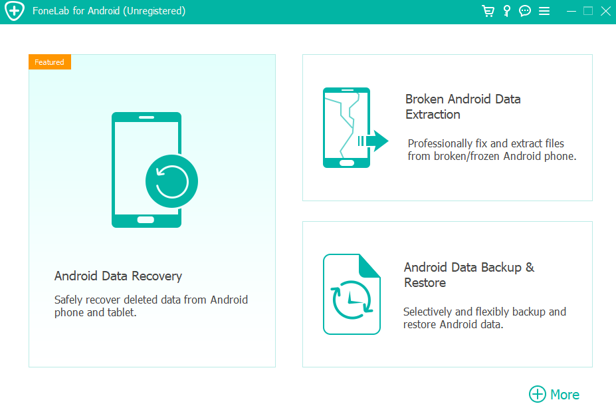
Step 2. Connect your Android device to the computer and enable USB debugging mode. You will see all the steps required to put your phone in USB debugging mode. Follow the instructions.
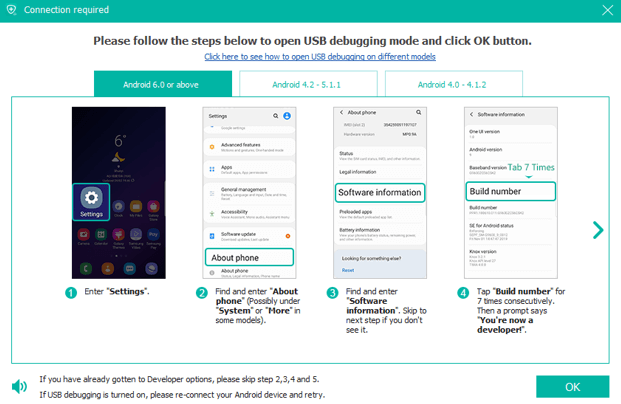
Step 3. Choose the type of data that you want to recover. After selecting the data type, click on Next.
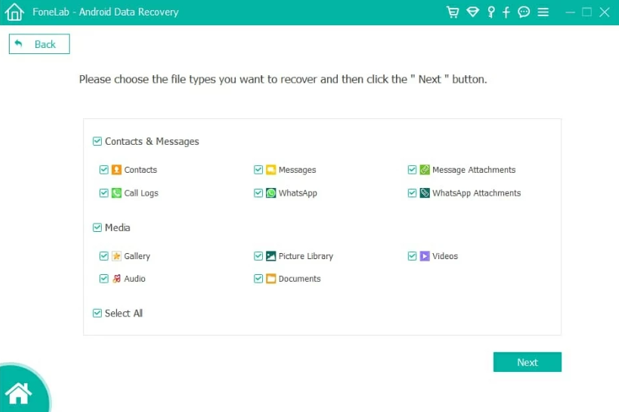
Step 4. As this tool requires your Android device to be rooted, click on Rooting Tools. Download the tool and root your device by following the guide appearing in the tool. Authorize the request to root your device.
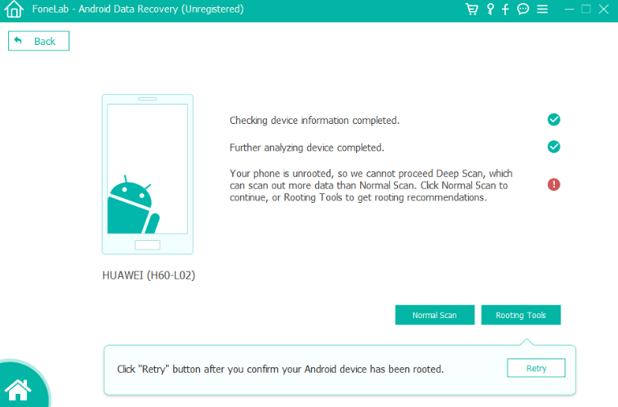
Step 5. After rooting, AppGeeker Android Data Recovery will perform a deep scan on your device for your selected data type. It will preview all the files available and recoverable from your phone.
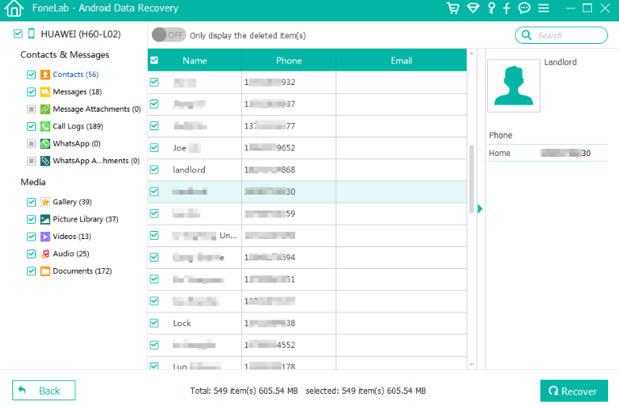
Step 6. Choose or select the files that you want to recover and click on Recover to restore them to the computer.
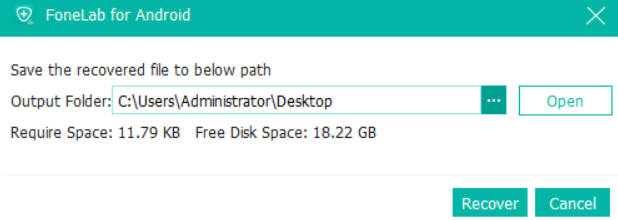
1.3 Is AppGeeker Android Data Recovery Safe and Free?
If you are satisfied with the user review and demo of the AppGeeker Android Data Recovery, then you can purchase this tool. It offers a 30-day money-back guarantee and is completely safe. The payment you will make will be 100% confidential, and your credit card data will not be exposed. The license will be sent within minutes, and you will have 24/7 customer support. AppGeeker Android Data Recovery costs around $54.95 for a lifetime.
Part 2: Ultimate Alternative to Recover Deleted Data on Android
2.1 What Can D-Back for Android Do?
iMyFone D-Back is another data recovery tool that can restore deleted or lost data without the need for any backup. It is simpler and easier than AppGeeker Android Data Recovery. It is also compatible with the Windows and macOS operating systems. It has plenty of features that are listed below.
Features:
- This tool does not require your Android device to be rooted.
- It can download and allow you to view your WhatsApp data from Google Drive.
- Capable of WhatsApp data recovery as well.
- It supports 11 types of data.
- You can perform selective recovery after previewing the data.
2.2 How to Preview and Recover Deleted Data on Android Phone
iMyFone D-Back is a tool that gives full control to you. You can perform data recovery according to yourself. It is very easy to use and has a user-friendly interface. It has a trial version as well that you can download. Here are the steps to use iMyFone D-Back and perform data recovery of deleted data on Android phones.
Step 1. Download and install iMyFone D-Back on your computer. Open the tool and click on Recover Phone Data.

Step 2. The tool requires you to download a data package according to each Android device, so enter the model and name of your device.

Step 3. Take a USB cable and connect your Android device to the computer. Make sure to put your phone in downloading mode by following three steps in the tool.

Step 4. Select the type of data that you want to recover. The user can perform selective recovery if needed. Click on Recover once you have chosen the data type.

Step 5. iMyFone D-Back will scan your device and present recoverable data. You can preview and select the data that you want to recover. After the selection, click on Recover to recover your data in your desired location or path.

2.3 Prices and Purchase Plan
iMyFone D-Back is also a reliable data recovery tool but is easier. It has more users and has different price plans that you can choose according to your needs and requirements. iMyFone D-Back costs $29.95/month, $39.95/year, and $49.95 for a lifetime. However, this tool does not include WhatsApp recovery. For WhatsApp, you will need to buy another version of iMyFone D-Back.
Part 3. AG Android Data Recovery vs. iMyFone D-Back
| Tools | Compatibility | Requires Root | Scanning Speed | File Type Support | Price |
|---|---|---|---|---|---|
| AppGeeker Android Data Recovery | Windows and macOS | Yes | Fast | Multiple | $59.95/Lifetime |
| iMyFone D-Back | Windows and macOS | No | Ultra-Fast | 11 File Type Support | $29.95/month, $39.95/year and $49.95/lifetime |
Final Words
We have discussed Android data recovery in detail with two different tools. Both of the tools are effective and allow you to restore data without any trouble. However, iMyFone D-Back is easier and requires no root. It has fewer steps, and anyone can use this tool. iMyFone D-Back provides a trial version to everyone so that they can check the compatibility and feasibility of the tool.



















 April 22, 2024
April 22, 2024