Best Free AI Headshot Generator
Category: AI Tools

2 mins read
The perfect headshot shows professionalism and personality, letting a prospective employer know that you have a perfect work ethic. A good headshot will enhance your business’ brand awareness. Taking a great headshot can be hard without the right equipment.
This article will show you how to use the best free AI headshot generator to create a professional headshot.

In this article:
Part 1: The Best AI headshot Generator
Top AI tools in the market can generate simple, sometimes even usable images. But only a select few can generate a high-quality headshot from a simple prompt. The best of these tools is iMyFone ChatArt. This simple-to-use and highly effective AI tool will create high-quality images in just a few simple steps.
All you have to do is provide the correct prompt and you can generate a headshot for professional or business purposes. Let’s see how it works.
Part 2: How to Generate Headshot with the AI Headshot Generator
ChatArt is an easily accessible AI tool with several options, including an image generator. The image generator provides several options for generating high-quality images. We will use it here to help you create the perfect headshot.
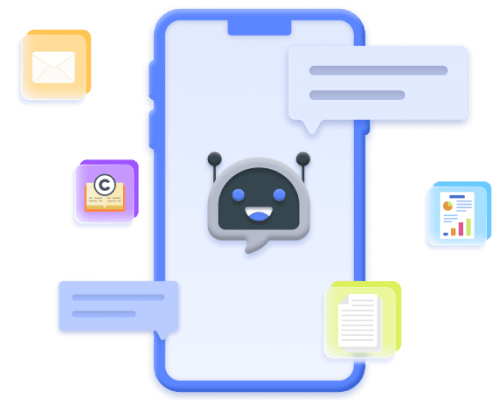
ChatArt Key Features:
- Engage in real-time Q&A with AI and obtain quick and accurate answers.
- Select different text creation modules according to scenario needs.
- Generate chat scripts, ad copy, novel, poetry, blogs, work reports, dream analysis, etc.
- Save valuable content via bookmarking for easy future access and use.
Follow these steps to do it;
Step 1: Access the AI image Generator
ChatArt is accessible on your browser, although you can download the desktop or mobile versions.
For simplicity, let’s use the online version. Go to AI Image to access the image generator tool on any browser.
Step 2: Choose a Template
You should see several options that you can use to create all types of art. Since our goal is to create a headshot that is useful in professional settings, the best choice is Generate Avatar. Click on this option to move on to the next step.
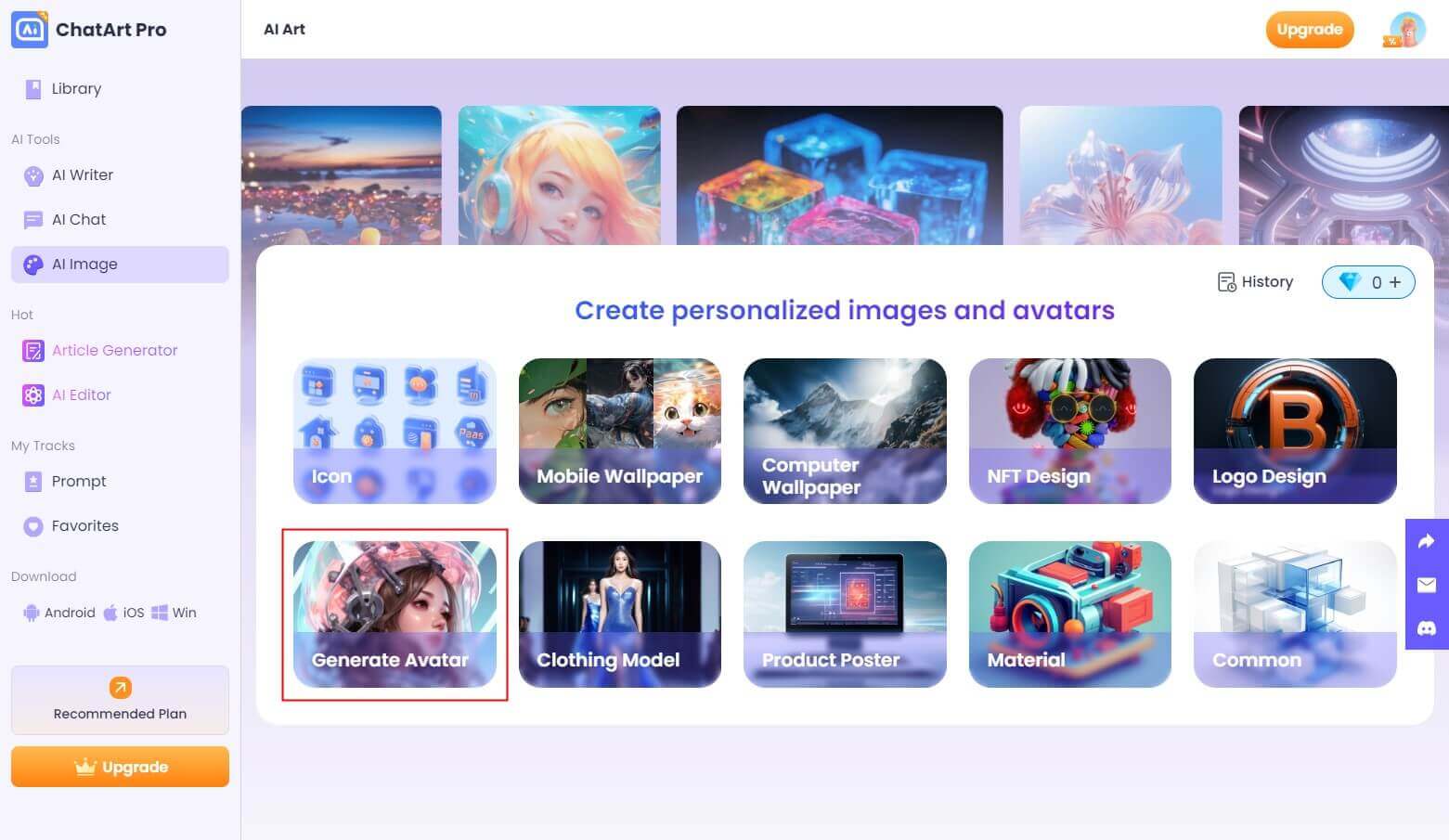
Step 3: Choose Style and Enter Image Description
Choose a style from the options on the left panel. For example, if your goal is to create a professional headshot for business purposes, you can choose the Default style.
In the Image Description section below the style, enter a detailed description of the art that you would like ChatArt to generate.
For instance; “Headshot of a professional blonde woman with glasses.”
The prompt should be as detailed as possible to ensure the image matches your original vision.
You can also provide additional details such as the person’s age, gender, and any applicable facial features.
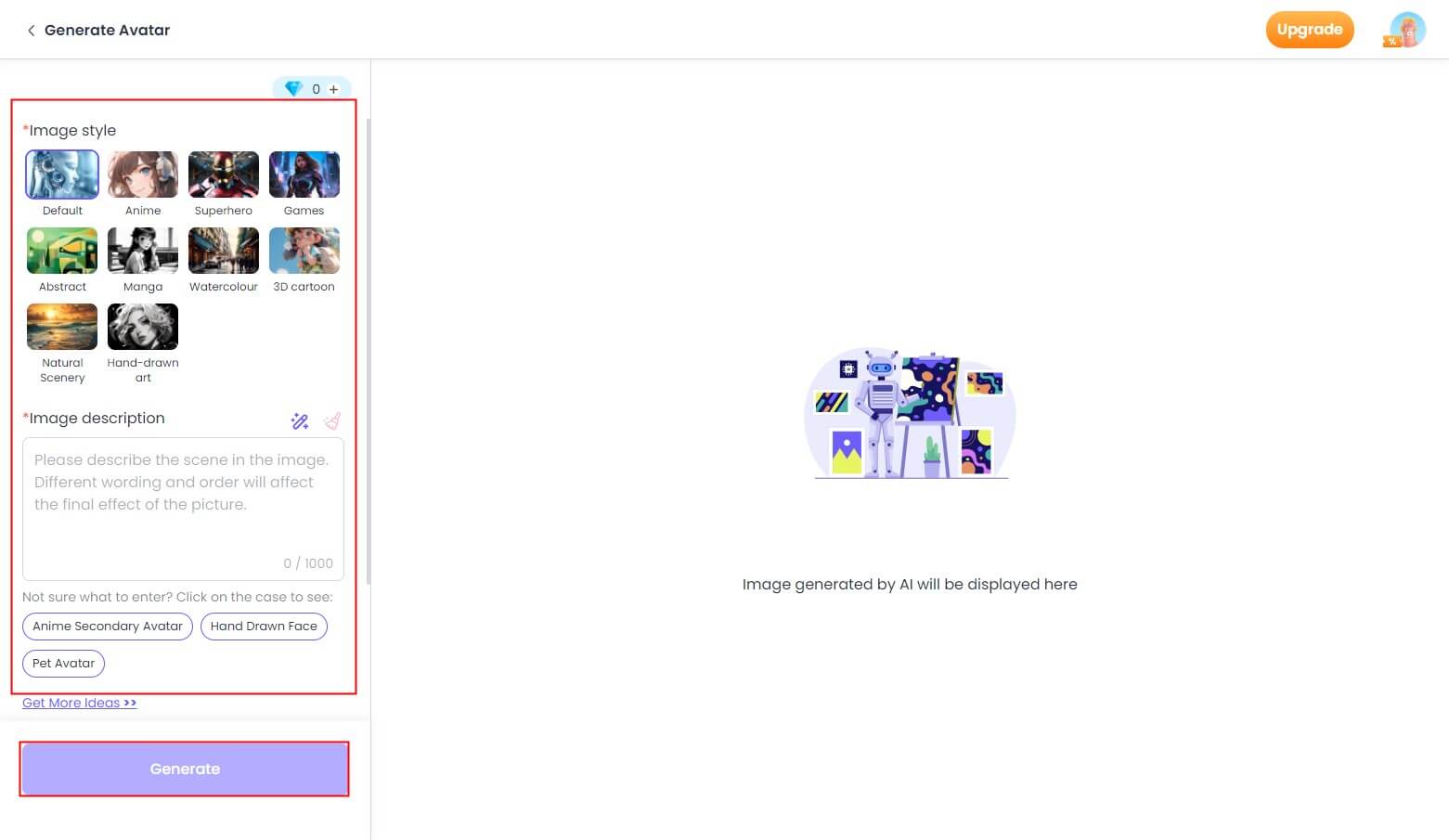
Step 4: Generate Your Headshot
Review the image description and changes to it to ensure it matches your needs. Then simply click on the Generate button and your image will appear in a few seconds.
You can then download the generated headshot and use it. If the generated image doesn’t meet your requirements, you can always generate a new image with new details. You can repeat the process until you have a headshot that fulfills your needs.
Conclusion
AI tools like ChatArt eliminate the need for fancy camera equipment when you need to create the perfect image to represent yourself or your business. It is easy to use and provides high-quality images, suitable for all purposes.



















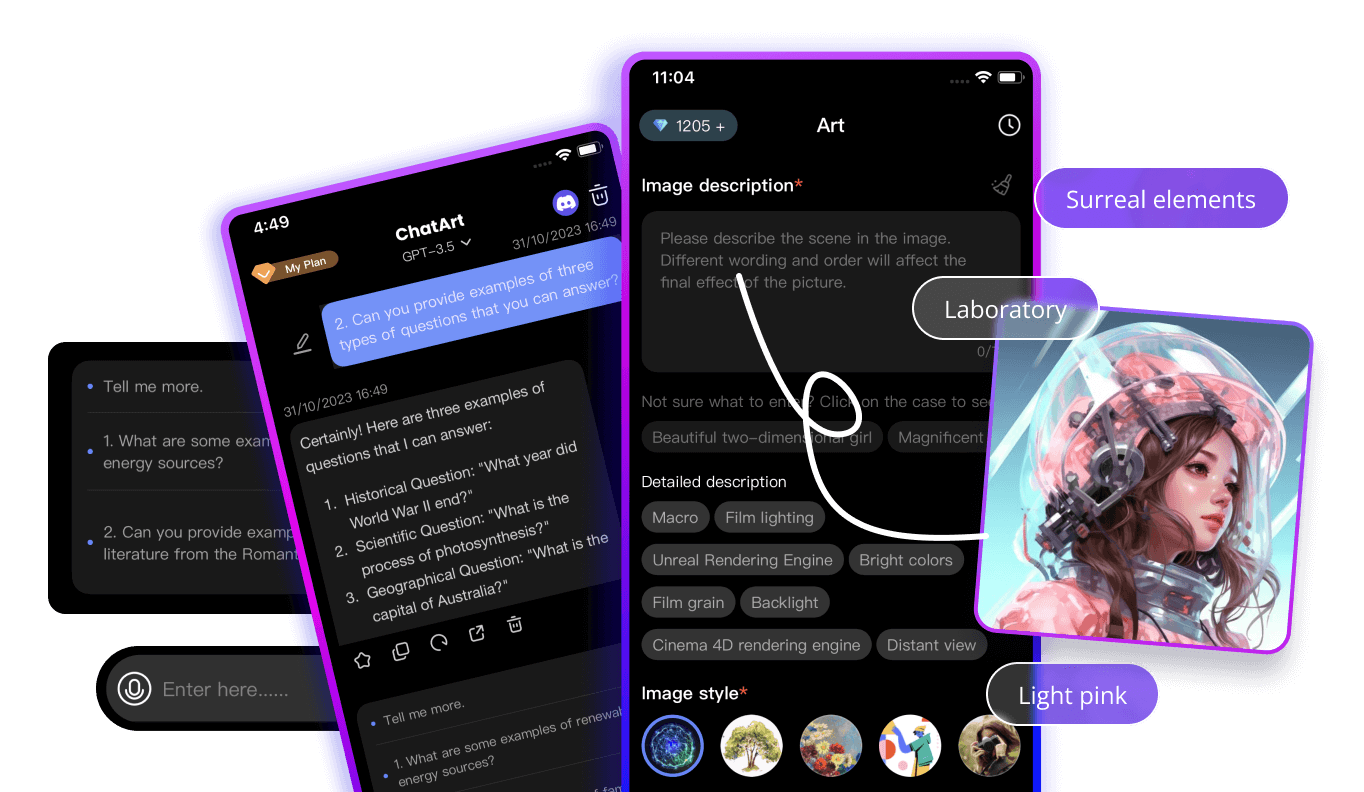

 ChatArt Discord Server
ChatArt Discord Server