In this digital era, sometimes, we find ourselves sharing more than we should. Privacy is a bigger concern than ever. You must be careful about what you share with other people, especially your location information. Some people can use this information to harm or steal your data. The new iOS has many new security features, but it is also notorious for collecting user data. Some easy ways mentioned in this article will allow you to stop sharing location without notification.
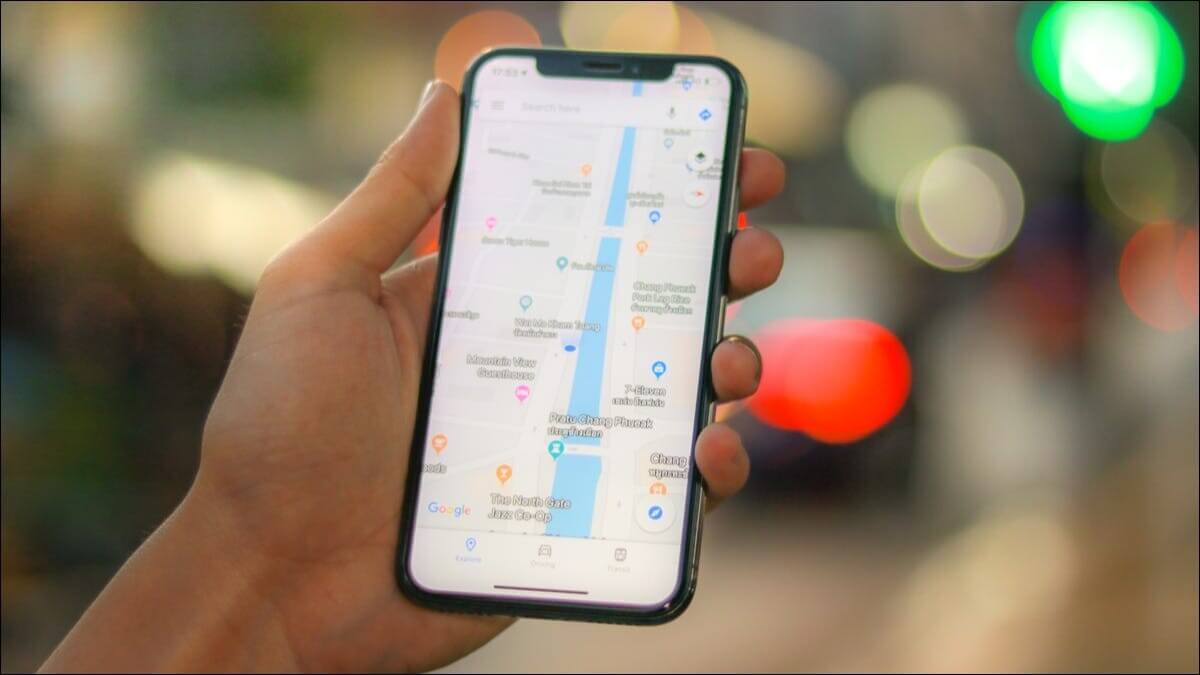
Part 1: Can You Stop Sharing Your Location Without Anyone Knowing
Yes, it is possible to stop sharing your location on your iPhone without anyone knowing. iPhone is the most widely used mobile around the world, and the location sharing feature is built-in by Apple. However, users have an option to turn it off and protect their location data and maintain privacy.
Users can turn off iPhone features such as;
- Find my iPhone
- Share my location
To stop sharing their location. By disabling these features, you will not be sending a notification to anyone. Even if you consider turning on these features in the future, no notification will be sent to anyone. However, certain iPhone services need the location feature to be turned on; upon disabling it, you might face some problems using those features.
Part 2: How to Stop Sharing Your Location Without People Knowing
Here are some methods to stop sharing your location without notification. You can check these out and follow the method that seems easy to follow.
1 Turn Off Find My iPhone
Find My iPhone is a built-in iPhone accessory that lets you share your location with other devices, such as your apple watch or MacBook, and other people, such as your friends and family. The main purpose of this tool is to let you find your iPhone in case it is lost or stolen.
However, find my iPhone is constantly sharing your location data with others. If you don't want to use this accessory, find it useless, or just don't like to share your location all the time, you can turn it off.
It is easy to turn off and find my iPhone location sharing from within the iPhone. Open the Find My app and turn off the feature altogether. It might warn you, but you can ignore it and keep it turned off. You can also unlink your Apple ID or turn off iPhone location sharing via your MacBook, which has the same Apple ID as your iPhone.
2 Turn Off the Share My Location Option
The next option to turn off sharing your location is related to location service. This is also a built-in feature of the iPhone, and you do not have to install it yourself.
This feature easily allows you to stop sharing your location with others without sending any notification. This feature is only available on devices that are running on iOS 8 or above.
Here is how to turn off this feature;
Open Settings > tap on name at the top of the screen > Find My > Tap the toggle to off to the right of Share My Location
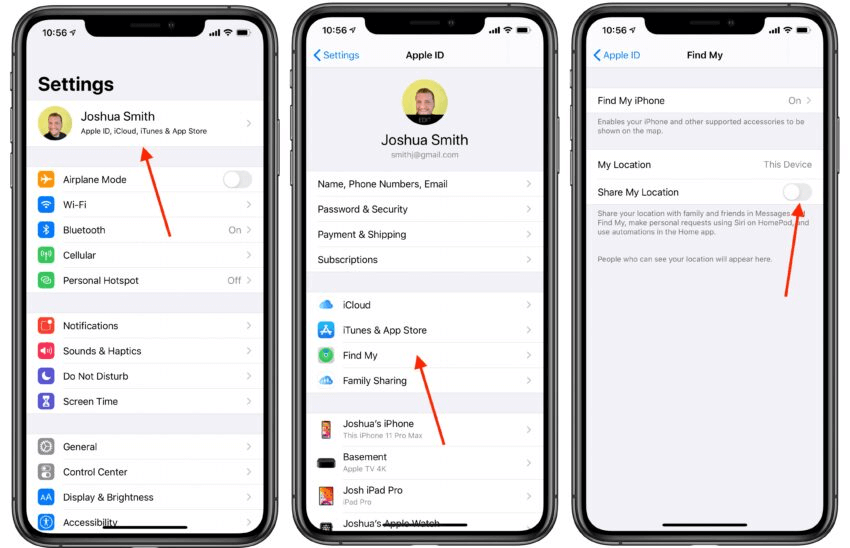
3 Turn on Airplane Mode
You must have thought about turning on Airplane mode when there are a lot of unwanted calls and text messages, and you want to spend some alone time.
Airplane mode cuts off all the cellular signals to your device. If you do not want to follow a complex model, this is the easiest way to stop sharing your location without notification. You should also use this if you only want to stop sharing location for a short period. You can start sharing location again when you turn off airplane mode.
Simply open the control center and tap on the airplane mode icon.
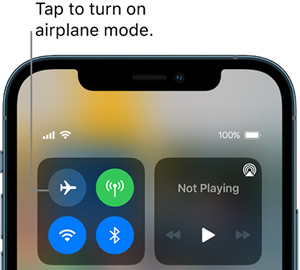
4 Use Another Device to Change the Location
If you do not have your iPhone with you and want to turn off the location-sharing feature over it, we have this option for you. In case you left your iPhone at home or a friend's place, and you do not want it to share data and send notifications, follow these steps constantly;
- Open Settings and go to iPhone Profile.
- Turn on the Share my location feature.
- On the other iPhone, turn on the Find my. Tap on the Me icon
- Tap on the Use this iPhone as My Location.
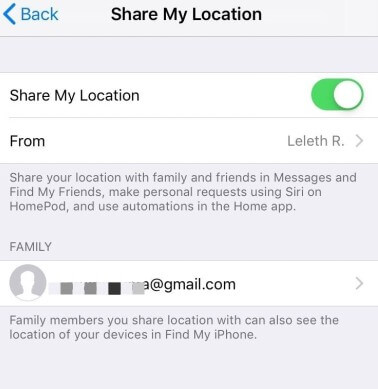
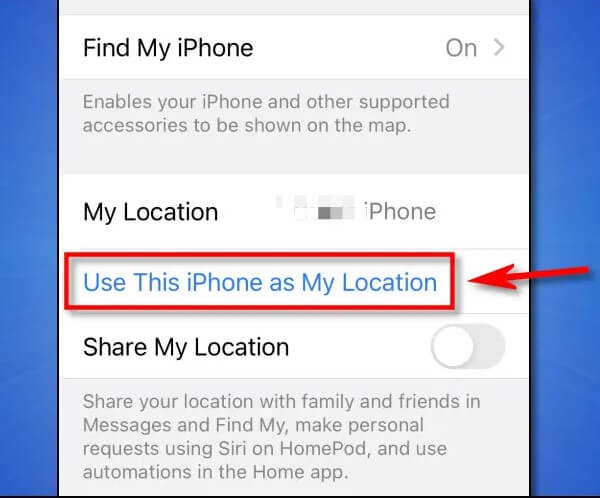
This feature will use the location of your new iPhone and share it with your friends, and your old iPhone’s location will stay anonymous.
5 Use iMyFone iBypasser
iMyFone iBypasser is a very robust and useful tool that can help you stop sharing your location via the Find my iPhone application.
If you do not remember the password of your Apple ID, your iPhone, or in case your iPhone gets cloud locked. It would help if you used this tool to stop sharing your location. You can follow a few easy steps to unlock your device and stop sharing your location.
The few simple steps involve connecting your iPhone to your computer after purchasing and installing the iMyFone iBypasser tool. Then you can follow the application guidelines, which allow you to remove all kinds of iPhone locks and ensures that it does not get locked again via old Apple ID.
Key Features of iMyFone iBypasser:
- Turn off Find My iPhone/iPad/iPod touch without another device effectly.
- Turn off Find My iPhone without password in a few minutes.
- Bypass iCloud activation lock when Apple ID is disabled quickly.
- Allow you to use a new Apple ID after bypassing activation lock.
- Support iPhone 6S to iPhone X, run iOS 13.0 and later, including iOS 14.8.
Step 1. After launching iMyFone iBypasser, select Turn Off FMI Mode. Then click Start to continue the process.
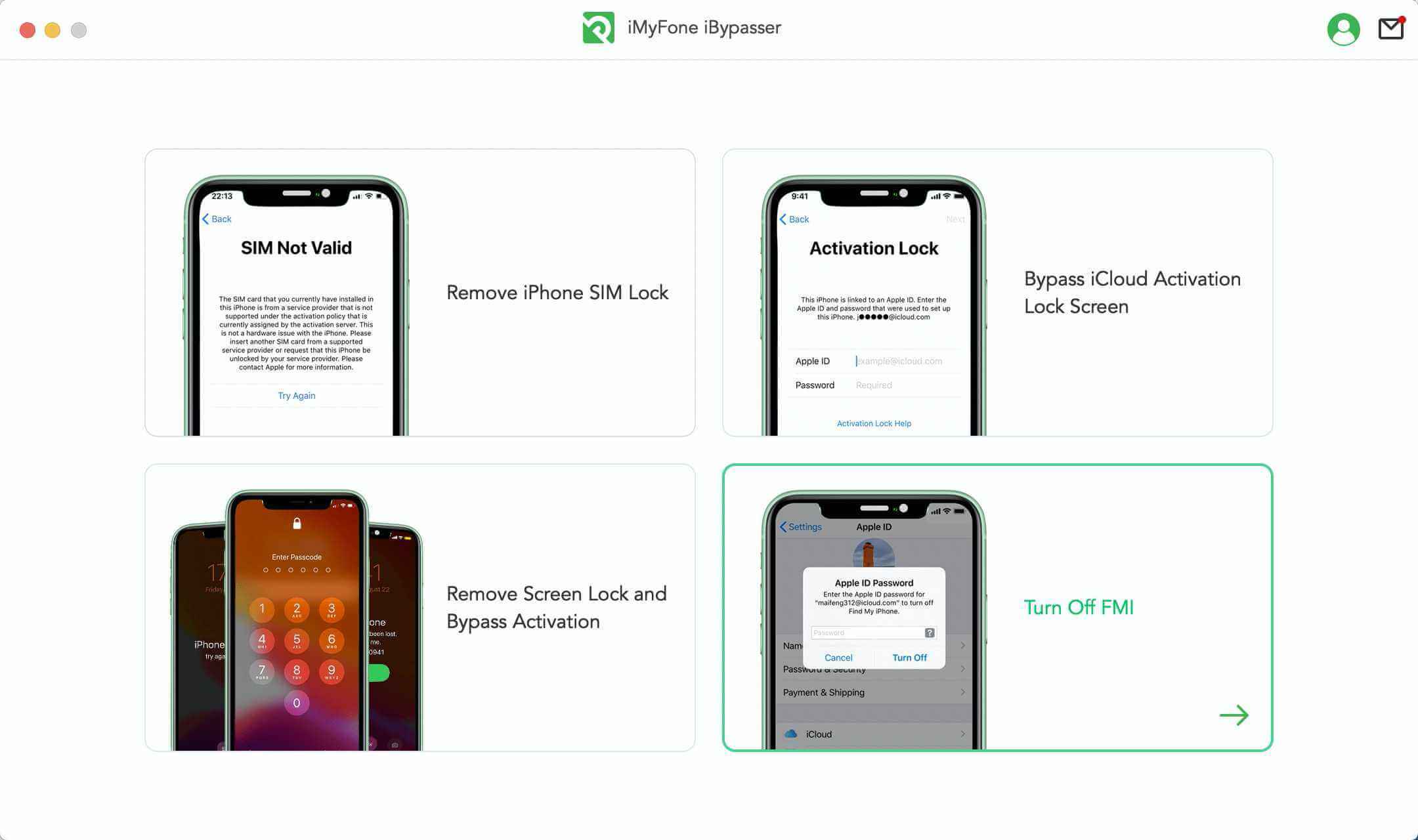
Step 2. Connect your iPhone to the computer via a USB cable. Then click Start. Click Trust if Trust This Computer? appears on your iPhone screen.

Step 3. Before turning off Find My iPhone, jailbreak is needed. Click Next after jailbreaking.
- If you jailbreak for iPhone 6 to iPhone X, just follow this instruction.
- If you jailbreak for iPhone XR to iPhone 11 Pro Max, click here Tutorial.
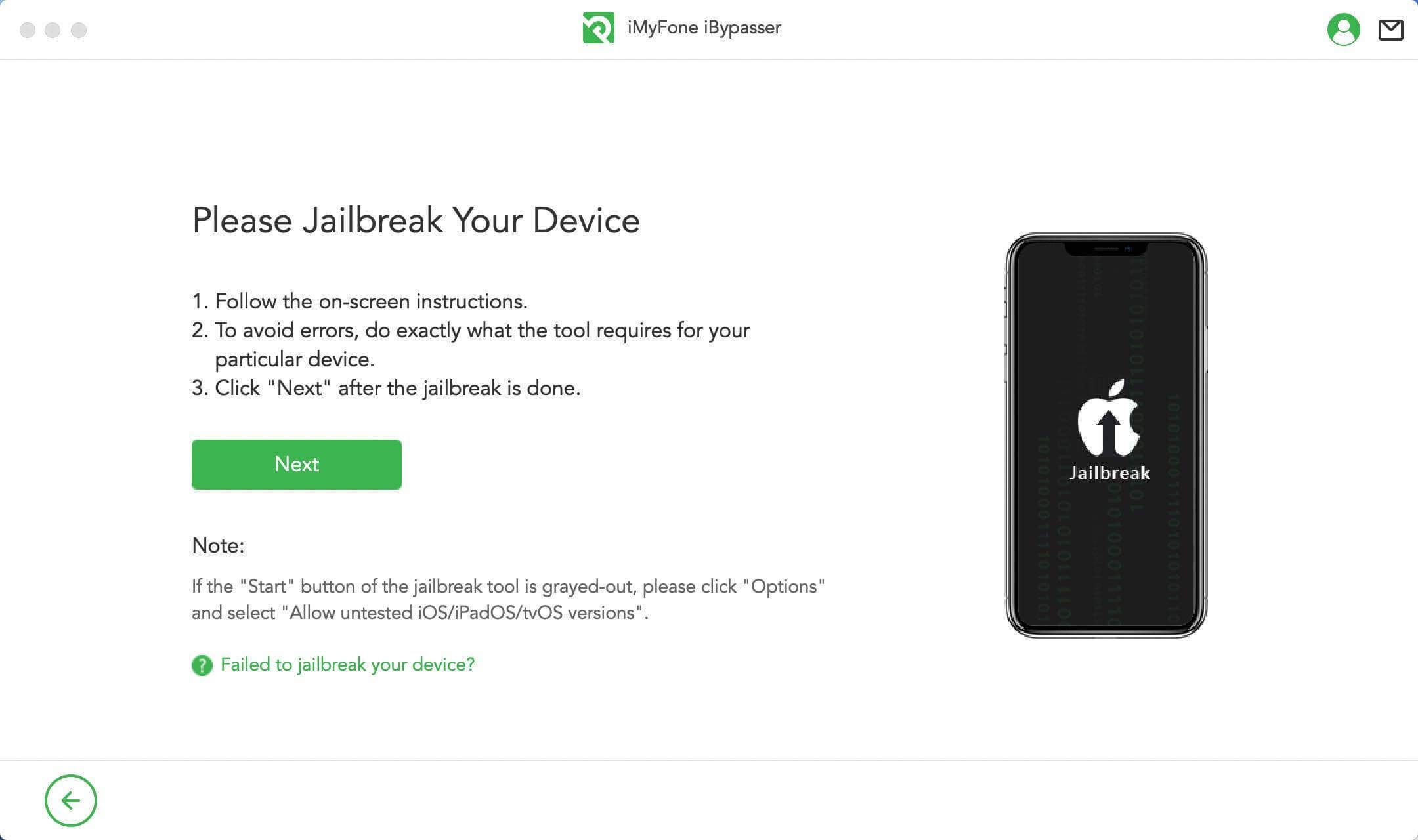
Step 4.After jailbreaking, iBypasser will staet to turn off Find My [device]. Copy your serial number and enter ON or OFF according to the website result and then, click Confirm.
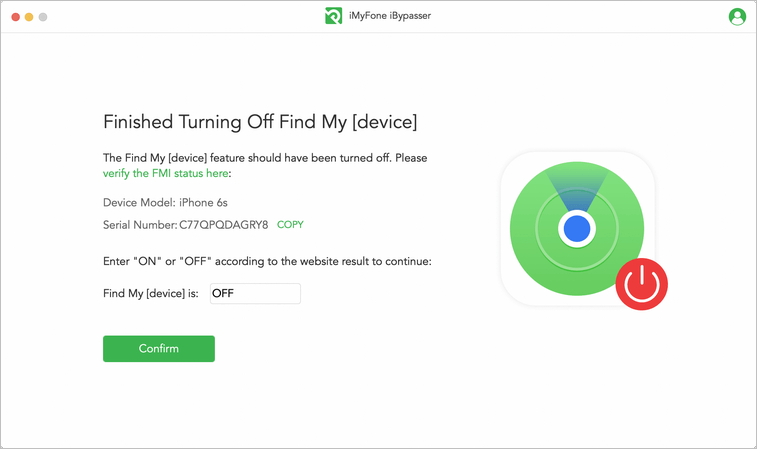
Step 5. When Find My [device] has been turned off, your Apple ID will be removed by iBypasser. When the process is completed, you can reset your iPhone without any obstacles.
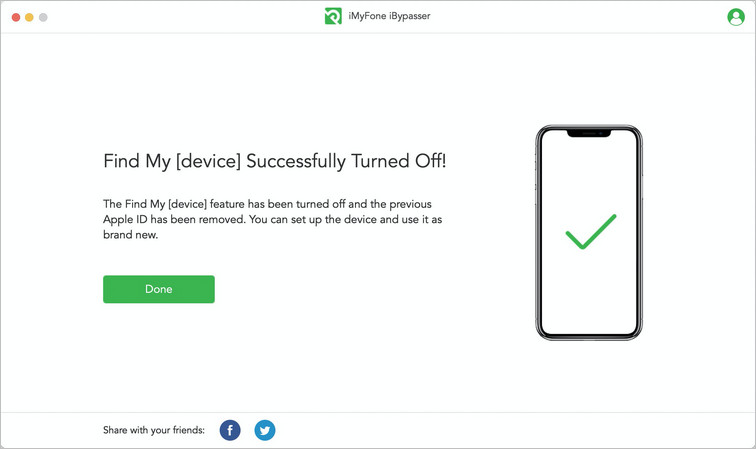
Final Thoughts
Sharing location with others is a useful iPhone feature. However, sometimes it breaches a person's privacy, and they might not want to share their location with everyone.
In that case, they also tend to avoid sending a notification that would look suspicious and raise questions. Follow some easy steps we mentioned in this article that will allow you to stop sharing location without notification. You can also consider using the iMyFone iBypasser if you run into any trouble, such as activation lock during the process.



















 April 18, 2023
April 18, 2023

