Having an iPhone is a status symbol, and people save money, especially to get their hands on this beast of a machine. However, sometimes purchasing a used device might bring you face to face with the problem of activation lock, or you somehow stumble upon this issue for a variety of reasons, but there are solutions.
One of the solutions is to restore and downgrade iPhone to bypass the activation lock, and this blog will talk all about it. So if you are facing a similar problem, stick around to know all about this method of bypassing the activation lock.

Part 1: What You Need to Know about Downgrading an iPhone
Before getting into the details and steps of restoring and downgrading an iPhone, let's consider things you should keep in mind.
In order to restore an iOS version, you will first have to install the older software edition onto your computer, then revert your iPhone to its factory default settings, reload the program that you acquired onto your iPhone, and then recover your files from an earlier backup. Here are some things you should know.
- Apple Watch owners might see a reduction in performance. If you have already loaded the most recent version of watchOS onto an iWatch, you may find that after downgrading the updated software on the iPhone, you cannot completely use your watch. This is due to the fact that there really is no way to roll back an older version of your watchOS, which might result in incompatibility.
- You might erase any data that was created after installing the most recent version of iOS. This is due to the fact that a later update recovery cannot be utilized once the program has been downgraded to an older version. Even while you still have the option to utilize an older backup, you should be aware that you'll always lose certain data one way or another.
- Check to verify that the prior version of the program still has Apple's signature. If the software version cannot be certified by Apple, this indicates that Apple has discontinued support for the iOS version, and users will not be able to downgrade. To verify this immediately, go to ipsw.me, choose your phone and choose the software version you want. This will show you whether or not the iOS is still certified.
If you still believe that downgrading to an older iOS version is a suitable alternative for you, regardless of the drawbacks listed previously, follow the steps outlined below to remove an iOS upgrade.
Steps to Remove iOS Upgrade
Step 1. Determine the version of your iPhone
To downgrade your iPhone device, you'll have to understand your iPhone model in order to install the suitable software. You may ignore this part and go straight to another if you either know your device's make and model. But if you're unsure which Apple device you have, use the methods below to easily figure it out.
Step 2. Make a Complete Data Backup
We suggest making complete backups of your iPhone contents to iCloud or your PC prior to beginning. Once you downgrade, you won't be able to leverage the most recent iOS backup, but this secondary backup serves as an extra layer of protection. If you change your opinion after downgrading the program and wish to install the newest version of iOS, you may completely recover your data by generating a backup.
Step 3. Save the IPSW file to Your PC
Next, install the last iOS for your iPhone. Apple will not provide installations of earlier application systems; instead, a .ispw file is downloaded. Save this item in your Downloads section or transfer it to your computer so you can locate it more readily in the following stages.
Now, let's move on to the steps of actually downgrading the iPhones.
Part 2: How to Restore & Downgrade iPhone for Activation Lock Bypass (iOS 13 & Later)
It is achievable to downgrade iOS editions by utilizing a mix of helpful jailbreak software like Checkra1n, Succession, and ShiftKey. This allows users to downgrade to an older release of ios. It will only function properly on versions of ios 13 and later. For instance, here is a technique for downgrading iOS 13 to iOS 13.2.3, which includes all the necessary steps.

It is achievable to downgrade iOS editions by utilizing a mix of helpful jailbreak software like Checkra1n, Succession, and ShiftKey. This allows users to downgrade to an older release of ios. It will only function properly on versions of ios 13 and later. For instance, here is a technique for downgrading iOS 13 to iOS 13.2.3, which includes all the necessary steps.
Step 1.
The first thing you'll need to do is attach your iPhone to a Mac, then set up a virtual machine (VM) on the windows of your Mac.
Step 2.
You should jailbreak your iPhone by using the Checkra1n jailbreak software, which you can download on your Mac.
Tip
Know more about How to Jailbreak iOS Device on Windows.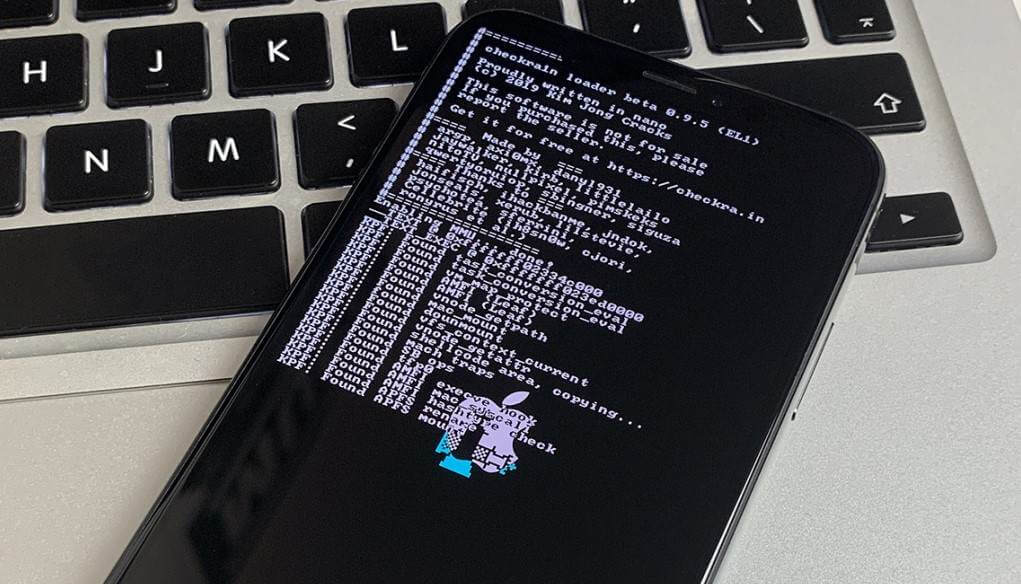
Step 3.
You may link to the Windows PC by using the VM. Utilize the shift key Bypass software to circumvent iCloud's restrictions, and then download the Succession program on your iPhone via your PC. After launching it, click the "Bypass iOS 13.3 - 13.3.1" button. After gaining access to the system, you will need to create a password and change the auto-lock setting to "Never."
Step 4.
After clicking "Respring" on the Succession program screen, you will be prompted to enter your password before gaining access to the iPhone. Open Cydia after tapping on the Checkra1n software to begin the installation process. Skip the upgrade if you are requested to do so.
Proceed along the route that is described here: "Edit" > "Add" > (Type "samgisaninja.github.io") > "Add Source" "Edit" > "Add" > "Add Source"
Step 5.
After that, download "Filza", then immediately after that, install "Succession." Please ensure that all of the applications on the device are up to date and then restart it using the computer.
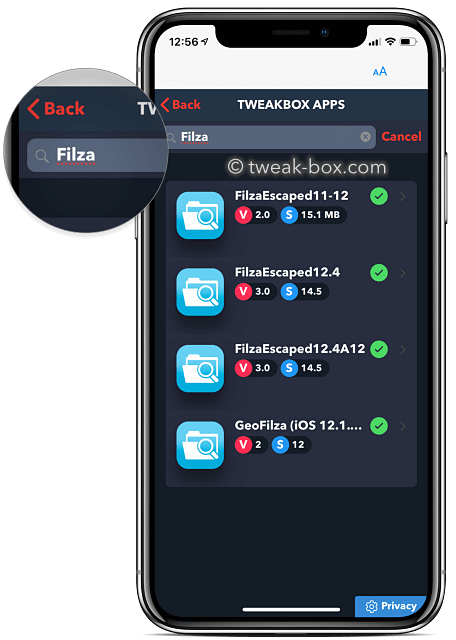
Step 6.
Switch over to the Mac using the VM, and then start the iPhone Box. Navigate to the Raw System Files, add the document titled "Filza Moded Info.plist" (browse your computer for it), and then click "Add." Open a new tab window and type "iproxy 2222 44".
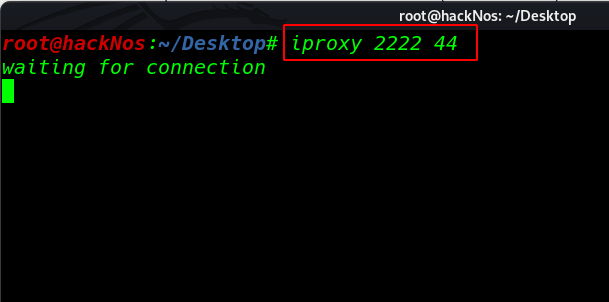
Step 7.
Change over to a Windows Computer, and then restart it. Open the Filza app on your iPhone.
Continue as follows: Tap the I button next to the "root" text, then go as follows: Root directory > Applications > SuccessionRestore.app > Info.list > Add Item > In the following text box, type: SBIsLaunchableDuringSetup. Now, be sure to save all the modifications before switching back to your Mac.
Step 8.
Switch over to the Windows PC, reboot the iPhone, and then open Succession on the iOS device. Afterwards, return to the Mac you were using and go to its media folder. Next, enter the Succession file and import the IPSW file for iOS 12.
Step 9.
To avoid the phone from returning to version 13, go into the settings and select the option that says "Only recover system information".
Step 10.
To go back to the Home Screen, type "killall SuccessionRestore" at the command prompt.
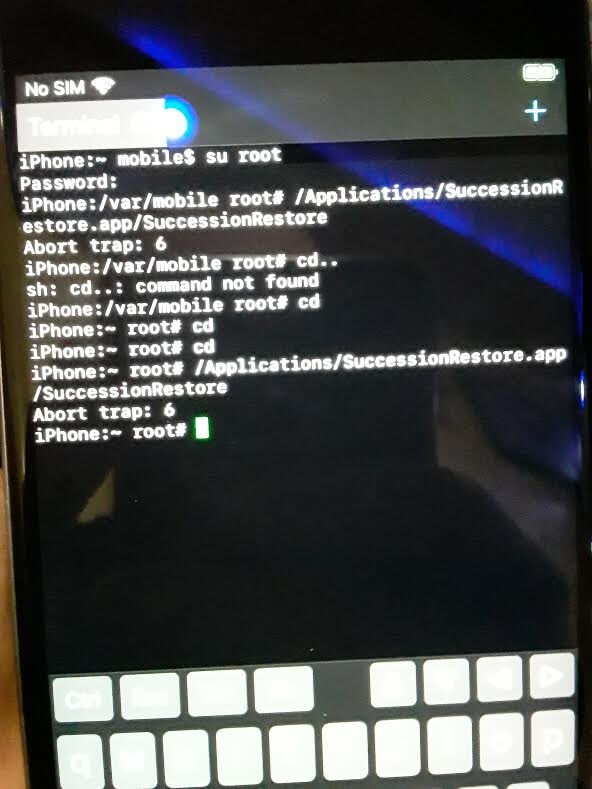
Step 11.
Make the value "1" instead of "0," and then save the modifications you made. To go back to the Home Screen, type "killall Filza" on the command prompt.
Step 12.
Start Succession and click the "Download clean file system" button. To accomplish this, use the IPSW that was supplied. When asked, change the setting.
Use this sequence to start the restoration process: "Prepare for restore" > "Erase iPhone" > "Begin restore".
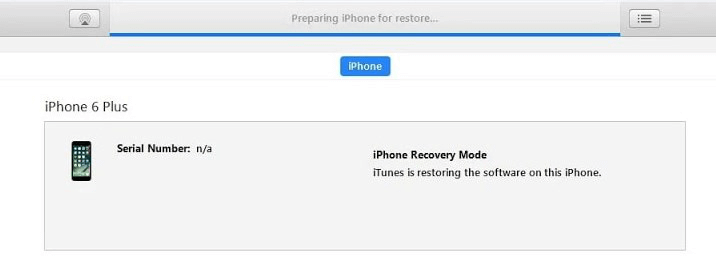
Step 13.
Holding down the power button while the iPhone is connected will allow you to enter recovery mode. After that, you may restart your device using Checkra1n. Input your password and set up your system.
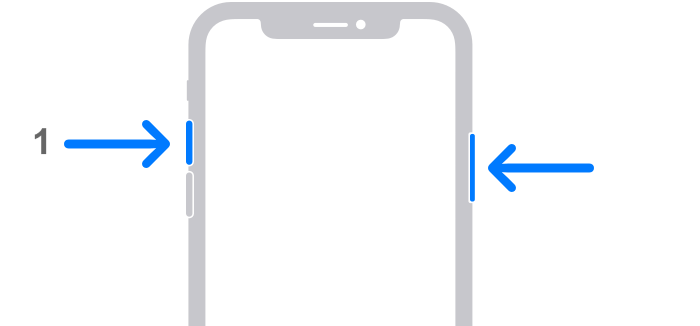
Part 3: How to Restore & Downgrade iPhone for Activation Lock Bypass (iOS 7 Only)
iOS 7 is required for this strategy to work properly. If you are still using an older generation of iOS devices, you may want to give this approach a go. However, it seems inconceivable that people would continue using such antiquated technology.
The procedure is also somewhat involved and might take more than forty-five minutes to complete. Simply utilize a tool to get around the activation lock in less than a minute.
Step 1.
Downloading the iCloud activation lock tool V1.4 from the internet is the first step. And then there was the app.
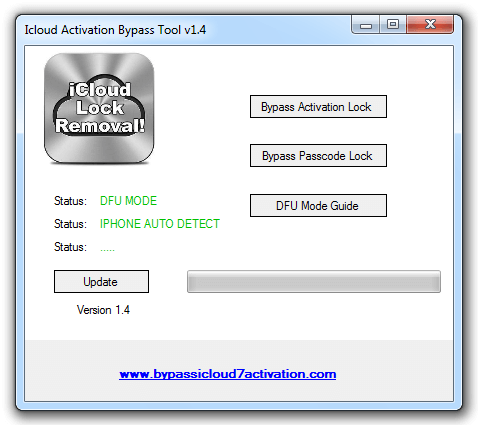
Step 2.
Establish a connection between your iPhone and the computer using the lightning USB cord. There will be a popup that appears to activate iCloud. To ensure that your computer can identify the network, click the "Connect" button.
Step 3.
Confirm that you have checked the boxes corresponding to your iPhone model and the edition of iOS you are using.
Step 4.
On the left-hand side of the app window, you'll see a section labelled "information." You'll need to enter your email address and password before clicking the "login" button. Hold tight while you wait for the procedure to finish.
Step 5.
A dialogue box labelled "Get Information" will open. Please enter the email address and password you provided when you downloaded the app.
Step 6.
After that, choose "Bypass activation lock" from the drop-down menu. If you wait until the procedure is finished, you will be able to get through the activation lock effectively.
Bonus: Bypass Activation Lock without Restoring and Downgrading
Of course, for many people, the process of downgrading is not efficient because it requires too many complicated steps and consumes all of their time. If you are one of them, then the iMyFone iBypasser is the best option on the market.
The iMyFone iBypasser iCloud activation lock bypass tool lets its consumers bypass the iCloud Activation Lock on specified iOS devices. It comes with a free trial and a paid, licensed version. Users who don't have accessibility to the iCloud account's login details but still want to employ their accounts to enjoy all of the iCloud features may use this tool.
Key Features:
- It allows you to bypass the iCloud activation lock home screen without inputting your Apple ID or any other passwords.
- With this software, you can quickly turn off Find My [device] without having to enter your password.
- Activate your iPhone without Apple ID or passwords to access most functions of your devices.
- Bypass DNS Server with few clicks.
- The previous Apple ID user will no longer be able to access or manage the iPhone.
How to Turn Off Find My iPhone Activation Lock with iBypasser
Follow the simple steps below to use it to turn off Find My iPhone activation lock:
Step 1. Launch the software on your computer and click "Start". Connect your iPhone to the computer with a lightning cable.
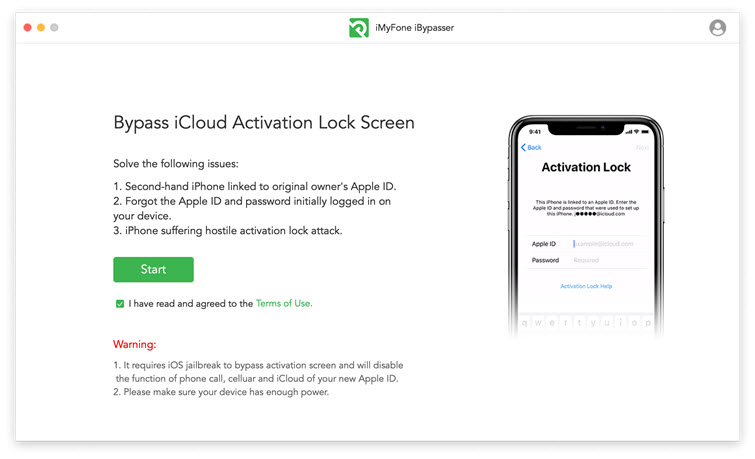
Step 2. The software will start downloading a package which helps you jailbreak your iPhone.
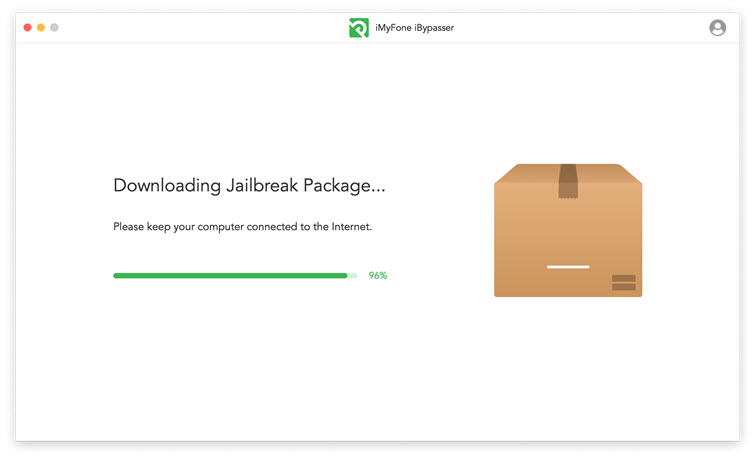
Step 3. Follow the onscreen instructions and then click "Next" when the program finishes jailbreaking your device.
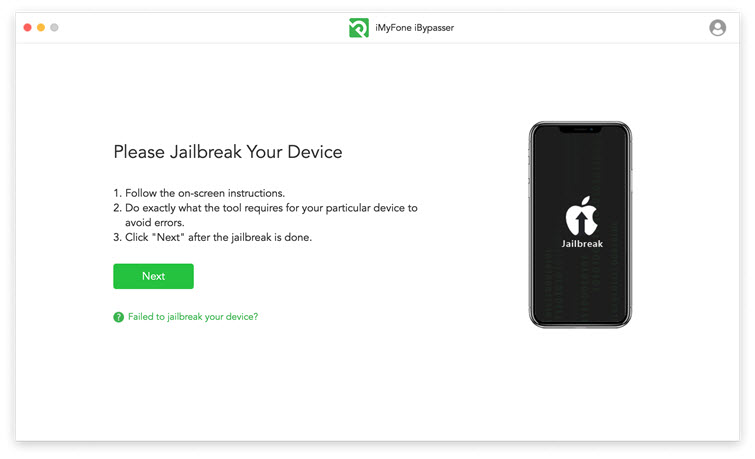
Step 4. iBypasser will instantly start to bypass the iPhone activation lock screen. When the bypassin process is done, you can sign in with a different Apple ID.
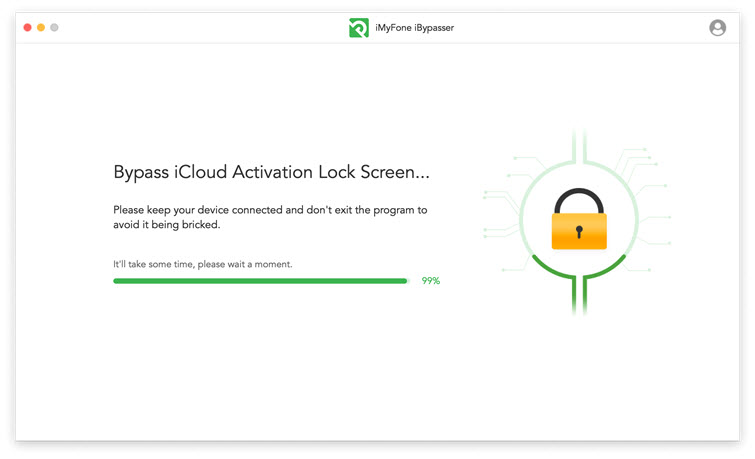
Conclusion
Like many other solutions, restoring and downgrading the iOS version of your iPhone might also be able to help you bypass the activation lock screen, but it is not as reliable. It is better to use a trustworthy tool to bypass the lock, which is why iMyFone iBypasser iCloud activation lock bypass tool is our top pick. The buld-in jailbreak tool helps you bypass activation lock with ease. It is easy to use, and you won't have to downgrade the iOS version.



















 April 18, 2023
April 18, 2023

