iPads are handy devices that you can easily carry anywhere. However, there are times when you might want to mirror iPad to PC. iPad screen mirroring has become the next big thing, making it easier to control the iPad remotely and work on a big screen.

In this article, we will discuss some of the common ways that can help you connect iPad to Windows PC with/without USB.
In this article:
Part 1: How to Mirror iPad to PC [Via USB]
You can AirPlay iPad to Mac if you have a Mac computer. However, for Windows users, iMyFone MirrorTo can be the most efficient applications that can connect iPad to Windows PC with either USB cable or Wi-Fi to cast the screen. It is widely known for its high-quality and smooth screen mirroring. It also allows you to control your iPad screen from your computer if you want.

Key features
- Mouse Control: use mouse to control your mirrored iPad screen from PC/Mac.
- Stream iPad screen on PC without any lag.
- Perfect Picture: mirror screen with 1080p, 4K resolution, and full screen.
- Live Streaming: share phone on Zoom meetings and share your iPad screen on Twitch stably and smoothly.
- Easy Recording: videos will save on the PC for the convenience of your later edition.
- On-screen Annotation:it supports annotation on the mirrored screen for presentation or teaching.
How to Mirror iPad to PC:
Step 1. Initially, download and install iMyFone MirrorTo on your PC. On the homepage, select "iOS" and then choose "USB".
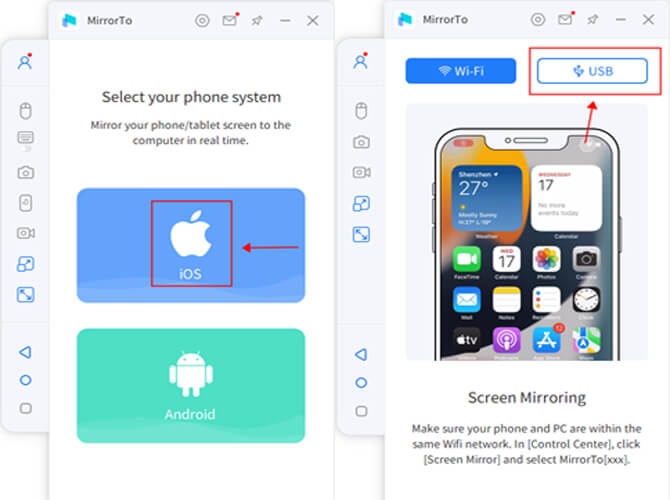
Step 2. Next, connect your iPad to the PC through your USB charging cable. You will see a pop-up on your iPad screen. Tap on the "Trust" button when it asks you to "Trust This Computer".
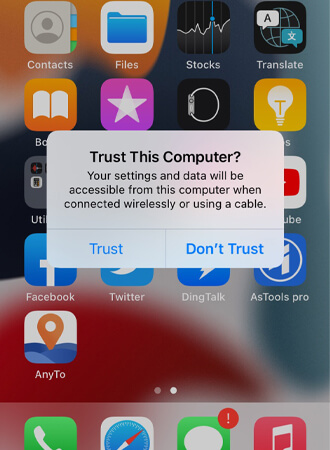
Step 3. Next, you need to enter the screen passcode of your iOS device to complete the screen mirroring procedure.
Step 4. Finally, set up Bluetooth pairing between your iPad and PC.
Step 5. Now you can control your iOS device easily through your PC freely, such as cast and watch Youtube videos on PC with a larger screen.

Video Tutorial on Mirroring iPad to PC:
For iPhone Screen Control from PC, Bluetooth pairing is required. If your computer lacks built-in Bluetooth, you'll need a Bluetooth Adapter 5.0 or higher.

Part 2: iPad Screen Mirroring to PC [Via Wi-Fi]
01 MirrorTo
MirrorTo also supports casting your iPad screen to a PC wirelessly.Just make sure your iPad and computer are on the same Wi-Fi connection. Then share your iPad screen to your PC. You can view the detailed tutorial in Part 1.
02 AirServer
AirServer is an another screen mirroring software that allows users to mirror iPad to PC.
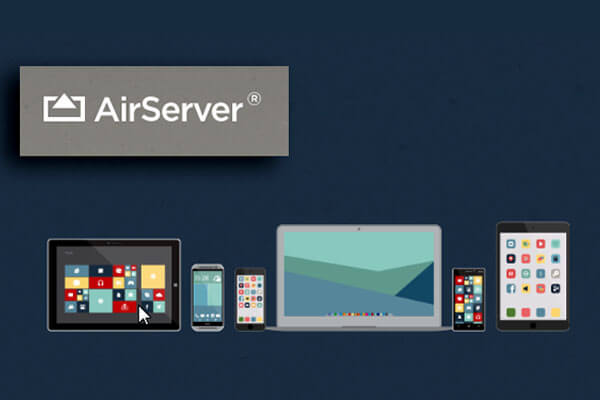
iPad Screen Mirroring to PC with AirServer:
Step 1. Download and install AirServer on your PC.
Step 2. Make sure your iPad and PC are connected to the same Wi-Fi network.
Step 3. Swipe down from the top right corner of your iPad to open Control Center.
Step 4. In Control Center, tap on "Screen Mirroring" or "AirPlay Mirroring". Select your PC to cast iPad screen.
Part 3: How to Stream iPad to PC [Via HDMI Adapter]
It is effective to use the app to cast iPad screen with PC. However, it cannot be used without a Wi-Fi environment. The way to mirror iPad to PC without Wi-Fi environment is to use HDMI adapter to connect.

There are various types and prices of HDMI adapters. A cheap one around 2,000 yen will break the connection or break immediately, so it is recommended to use a genuine adapter sold by Apple.
The procedure for using the HDMI adapter is as follows.
Step 1. Connect HDMI adapter to iPad and PC.
Step 2. Switch PC output if necessary.
Part 4: Can iPad Screen Sharing to PC without Any Software?
No, it’s not possible to mirror your iPad screen to a PC without any software or tools. Screen mirroring allows you to view all the content and operations from your phone/tablet on a large screen like a PC and TV. So without a software program, the process of screen casting cannot proceed.
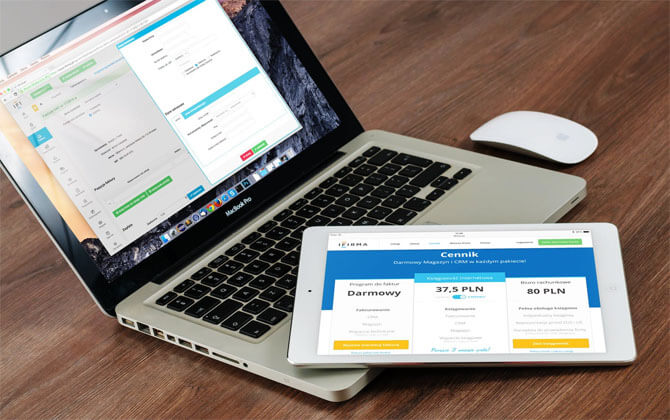
Screen mirroring software does more than just mirror the screen but helps you a lot in different scenarios, such as playing games using the keyboard to get more advantages, giving you more freedom by turning your iPad into a second blackboard, making your presentations clearer, etc. Therefore, it’s a need for you to choose an application from the user-friendly ones mentioned above to make your life and work easier and more productive.
Part 5: FAQs about Screen Mirror iPad to PC
1. Can you screen mirror an iPad to a Windows PC?
Yes. You need some 3rd-party software for help because AirPlay is only supported on Mac. Just follow the steps mentioned above. You can ueasily use iMyFone MirrorTo to mirror iPad to a Windows PC. You can also use mouse to control your mirrored iPad screen from PC.
2. Can I Screen Mirror iPad to PC via Bluetooth?
Yes, you can easily connect your iPad to a PC for file transfers via Bluetooth. However, Bluetooth is not strong enough to establish a screen mirroring connection between an iPad and a PC. You need to download any of the above-mentioned tools to mirror your iPad screen to a PC with a stable connection.
3. Can I AirPlay to my PC?
Yes, you can airplay or mirror your iPhone to a PC with some 3rd-party tools such as iMyFone MirrorTo. It supports on iOS, Android, Mac, and Windows.
4. Can I mirror PC to iPad?
Yes, you can find ways from mirror PC to iPhone/iPad.
5. Can I mirror iPhone to Windows PC
Yes. As like you mirror your iPad screen to PC, you can use the same way to mirror your iPhone to Windows PC using iMyFone MirrorTo.
6. How do I share my iPad screen with my laptop?
If you have a Mac laptop, you can just AirPlay your iPad screen onto your Macbook. Make sure your iPad and laptop are on the same Wi-Fi network.
If you have a Windows laptop, you may need some screen mirroring software like iMyFone MirrorTo, AirServer, Reflector for help. You can view the guide in Part 1.
Here is a simple guide for sharing iPad screen with your Windows laptop:
- Download and install iMyFone MirrorTo on your Windows laptop.
- Choose your mirroring method from USB cable and Wi-Fi.
- On your iPad, access Control Center and tap "Screen Mirroring". Select your Windows laptop from the list.
- Now your iPad screen can be shared onto your laptop. You can also share the iPad screen onto live streaming platforms (YouTube, Twitch, Kick, etc.) in real time.
7. How do I connect my iPad to my Windows computer as a second monitor?
Conclusion
Mirroring iPad to PC is not possible without the help of a third-party tool or software. Now that you are aware of the benefits of screen mirroring, you might be wondering which tool to download to have the best screen mirroring experience. All the above-mentioned tools are easily available to download from their official websites.
However, It is necessary to compare the benefits and features of all the tools to choose the one that suits you the best. iMyFone MirrorTo is one of the best applications with its easy-to-use and user-friendly interface. It provides a no-delay and high-quality screen mirroring experience for your life and work.
Mirror & Control iPad or iPhone Screen on PC/Mac Easily. Stream iPad screen on PC in real-time to share your Procreate on YouTube or Twtich.























